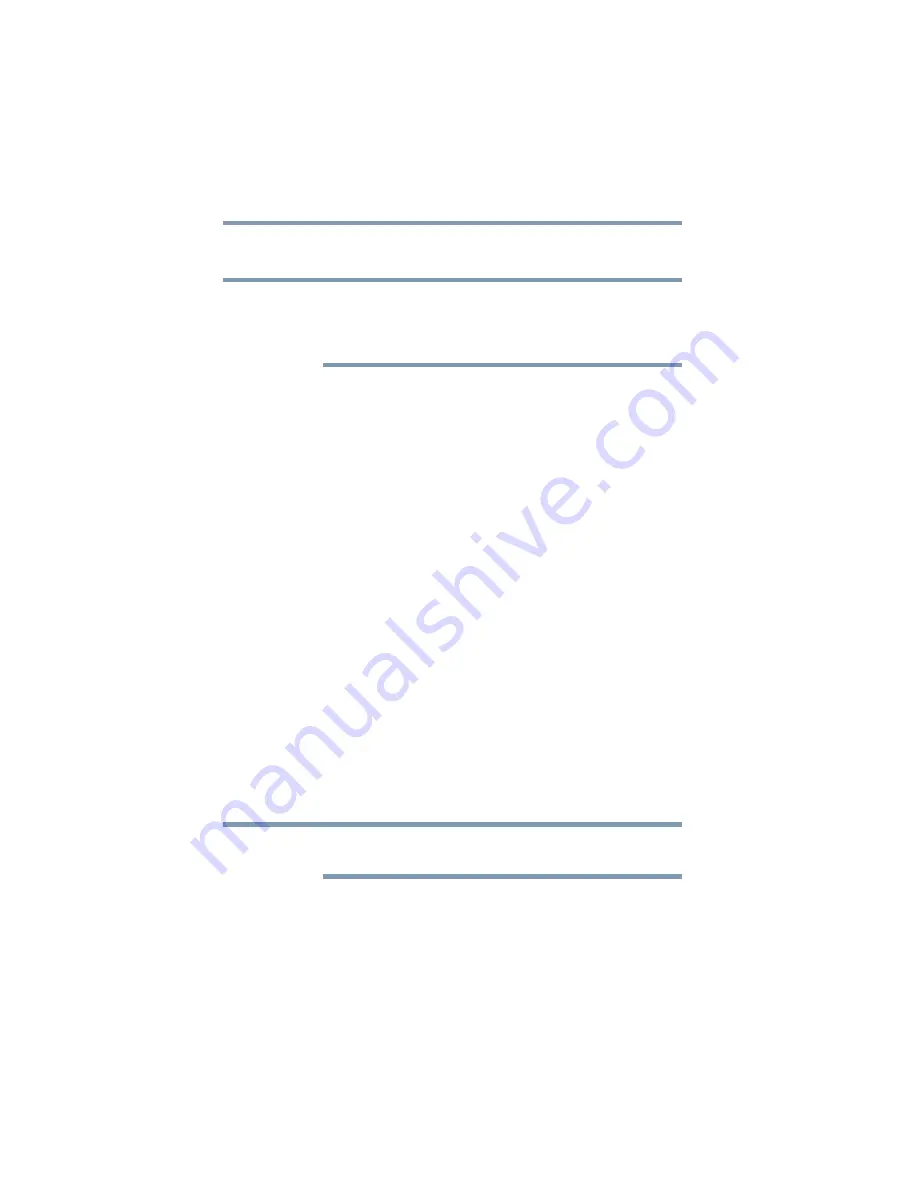
152
Toshiba Utilities
Toshiba Hardware Setup
❖
Display
—Allows you to change various default settings for the
built-in display
When the computer restarts, it remembers the last configuration. If
data does not appear on the display you are using after starting in
Sleep Mode, press Fn + F5. For more information, see
display output when you turn on the computer” on page 58
❖
CPU
—Allows you to enable or disable CPU frequency
switching modes
Dynamically Switchable
—This mode is the default setting for
your computer, and automatically changes the processing
frequency and decreases voltage depending on the power
source:
❖
AC Power—If your computer is connected to the AC
adaptor, the CPU frequency mode is set to high for faster
processing.
❖
Battery Power—If your computer is running on battery
power, the CPU frequency mode is set to low for slower
processing. Switching the CPU to low allows you to
conserve power and extend the operating time of your
battery.
Always Low
—Sets the CPU speed to low when using either
the battery or the AC adaptor
❖
Boot Priority
—Allows you to change the sequence in which
your computer searches the drives for the operating system
You can also manually choose the Boot Priority by pressing the
power switch, then quickly pressing the
F12
key, or the right or
left arrow keys.
Select the boot device icon by pressing the right or left arrow
keys, then pressing the
Enter
key.
Since the system is a quick-booting system, you must press the
arrow keys immediately after pressing the power button.
❖
Keyboard
—Allows you to configure an external keyboard to
emulate the
Fn
function key and access the wake-on keyboard
function
❖
USB
—Allows you to enable or disable USB Legacy Emulation
❖
LAN
—Allows you to set networking functions
NOTE
NOTE
















































