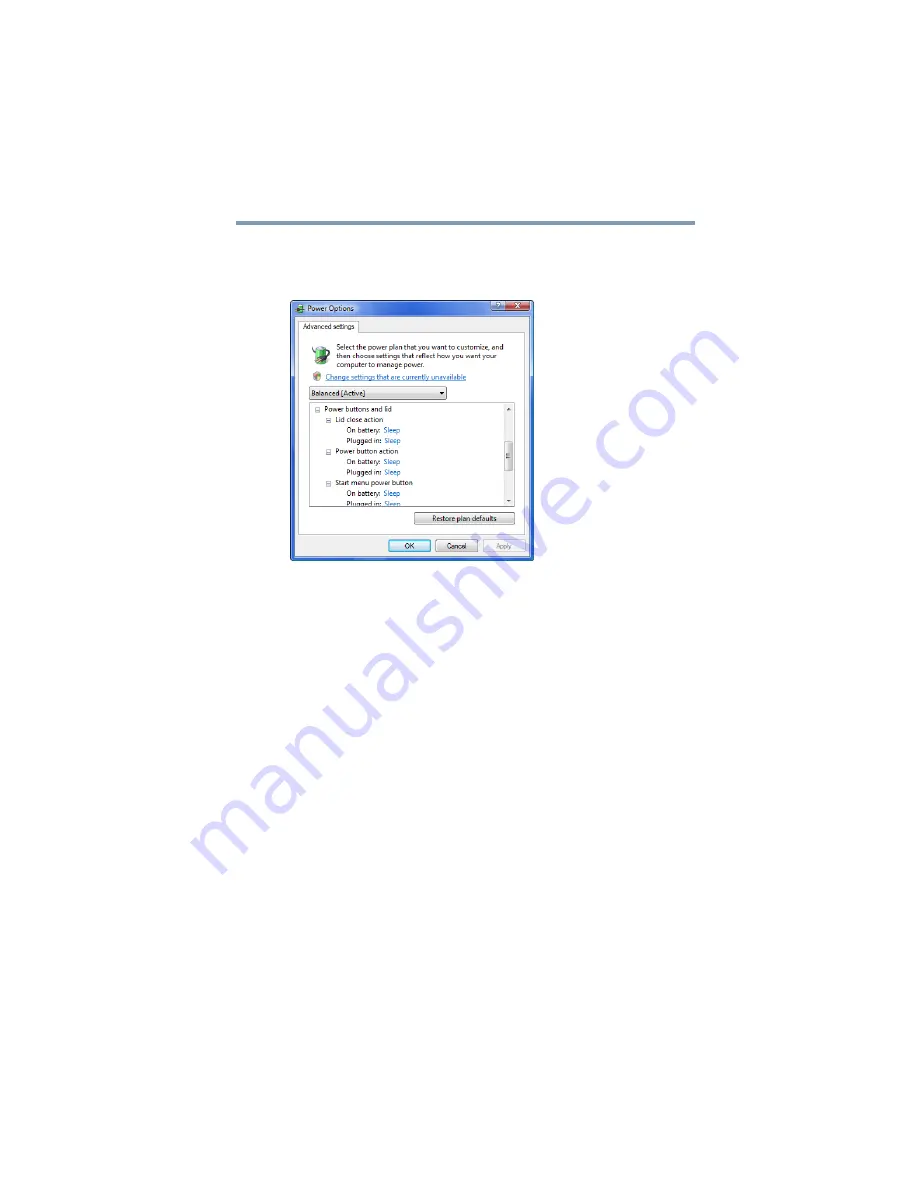
71
Getting Started
Turning off the computer
4
Click
Change advanced power settings
.
The Advanced settings tab of the Power Options window
appears.
(Sample Image) Advanced settings tab of Power Options screen
5
Click
Power buttons and lid
to display the actions that you
can configure.
6
Select
Sleep
for the options you want.
❖
Lid close action
Set this option to
Sleep
if you want the computer to go
into Sleep mode when you close the display panel.
❖
Power button action
Set this option to
Sleep
if you want the computer to go
into Sleep mode when you press the power switch.
❖
Start menu power button
Set this option to
Sleep
if you want the computer to go
into Sleep mode when you click the power switch in the
Start menu.
7
Click
Apply
.
8
Click
OK
.
Once the computer is configured, you can place it into Sleep mode
by either pressing the power switch or closing the display panel,
depending on the Sleep options set.
















































