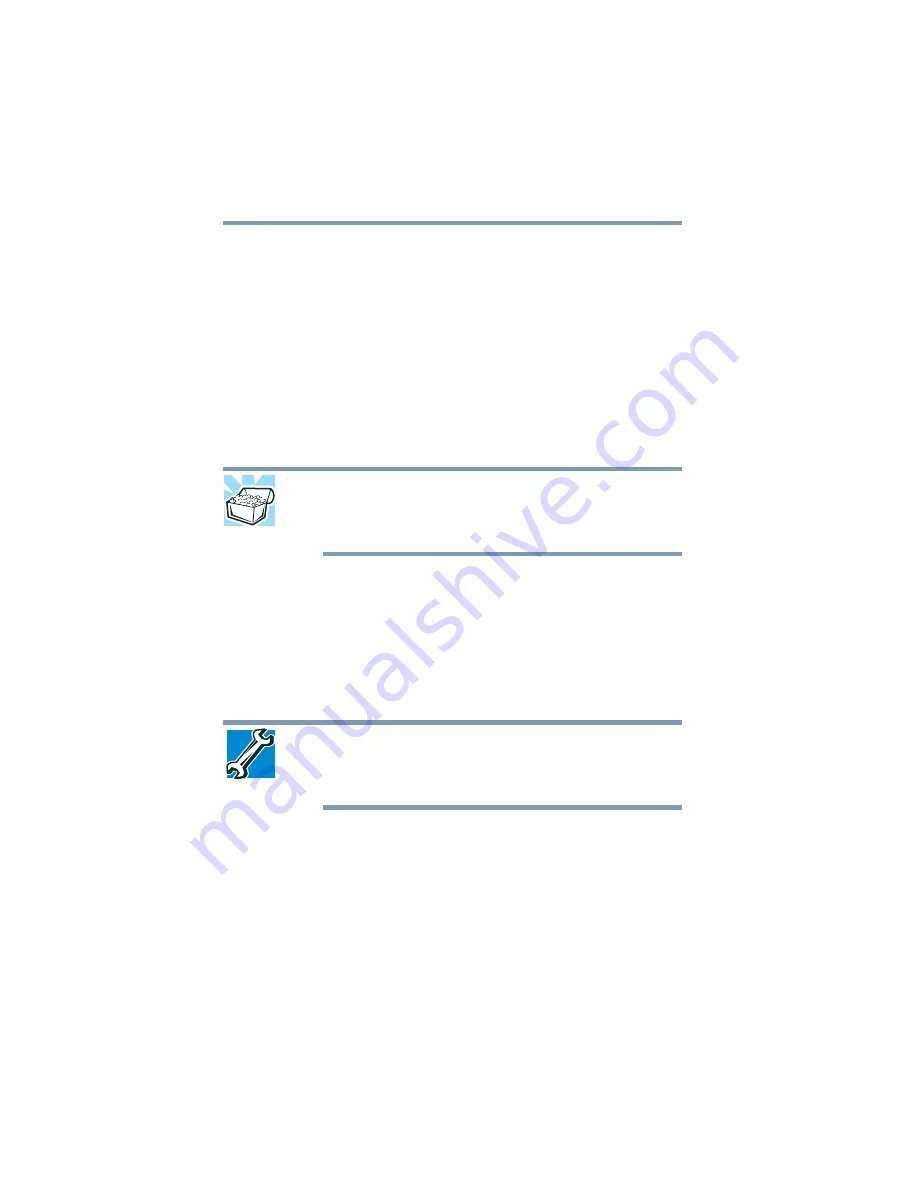
86
Learning the Basics
Backing up your work
3
Specify the print parameters. For example, the range of pages
and number of copies to print.
4
Click
.
Backing up your work
Back up all the files you create in case something happens to your
computer. You can back up your files to different types of media
such as CDs, DVDs, diskettes, or to a network, if available.
To back up several files at one time, use the Microsoft
®
Windows
®
backup program preinstalled on the computer’s hard disk. Also see
“Backing up your data or your entire computer with the Windows®
operating system” on page 199
.
HINT: Backing up all the files on your hard disk may take a
considerable amount of time and multiple CDs/DVDs. You may
prefer to use a high-capacity backup system, such as an external
hard drive.
Small files can be backed up on diskettes if an optional external
diskette drive is available.
Restoring your work
To restore information from your backup media to your hard disk,
use the Restore page in the backup program. Look in the online
Help or your operating system documentation for information on
restoring files.
TECHNICAL NOTE: When restoring files, the backup program
prompts you if you try to overwrite a file that already exists on the
hard disk. Make sure the backup version is the one you want before
overwriting the existing file.
Using the optical drive
Optical storage has become the preferred medium for software,
music, and video. Digital versatile discs (DVDs) provide a
significant increase in data storage and support features that are not
available on any other video platform. These features include wide-
screen movies, multiple language tracks, digital surround sound,
multiple camera angles, and interactive menus.
For these reasons, your computer may come with an optical drive.
















































