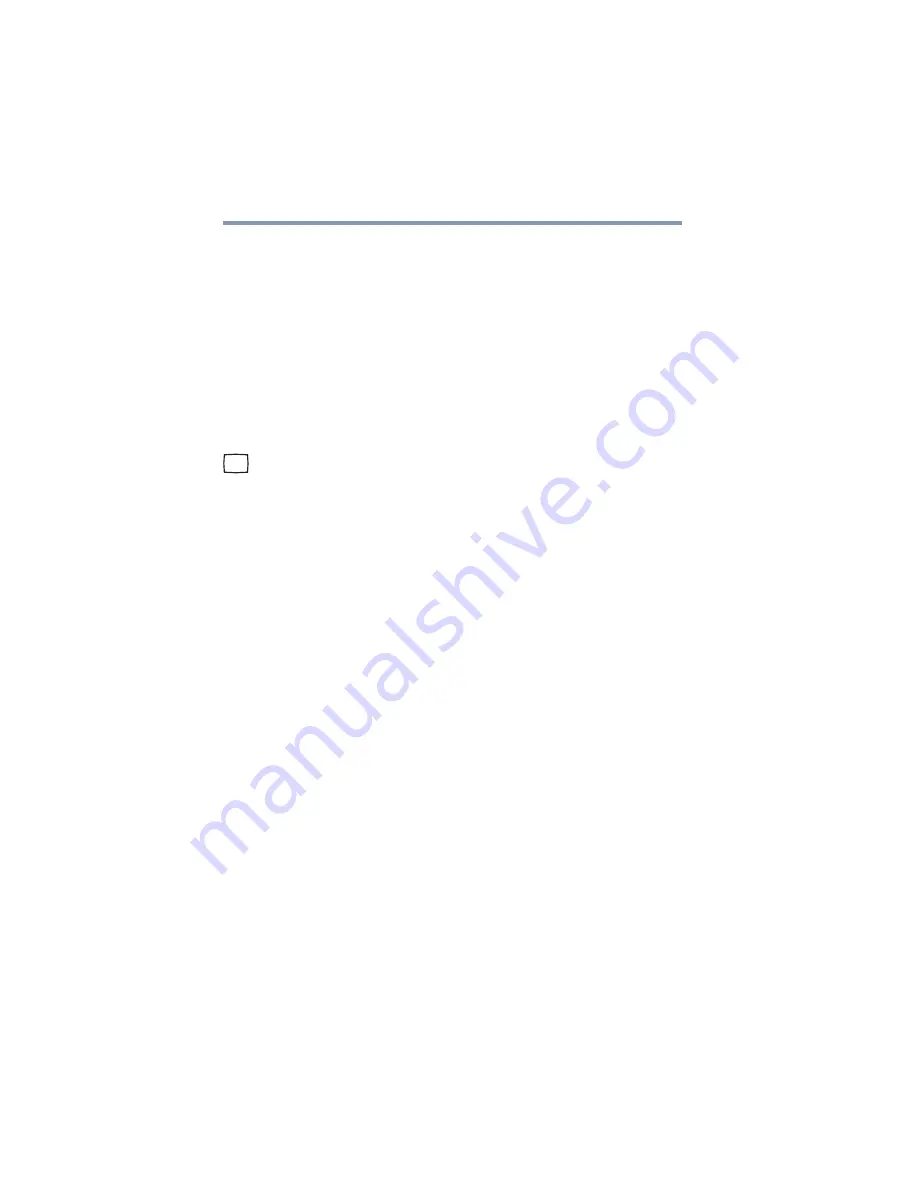
58
Getting Started
Using external display devices
Using external display devices
Your computer comes with a built-in display, but you can also
connect an external monitor or projector via the RGB (monitor)
port.
Before connecting an external monitor or video projector, configure
your computer for the type of device you are connecting. To do this,
refer to the documentation for your operating system and devices.
Connecting an external monitor or projector
You can easily attach an external monitor or projector to your
computer if you need a larger screen. To do this:
1
Connect the monitor’s video cable to the RGB (monitor) port
on the side of the computer.
2
Connect the device’s power cable to a live electrical outlet.
3
Turn on the external device.
Your computer will automatically detect the external display
device and activate a screen with display options.
4
Select the settings you desire and click
Apply
.
5
Click
OK
.
Directing the display output when you turn on the computer
Once you have connected an external display device, you can
choose to use the internal display only, the external device only, or
both simultaneously. The quickest way to change the display output
settings is to use the display hot key (
Fn
+
F5
):
1
Press
Fn
and
F5
simultaneously.
2
While holding down
Fn
, press
F5
repeatedly until the setting
you want takes effect. Briefly pause each time you press the
F5
key to allow time for the display to change.
















































