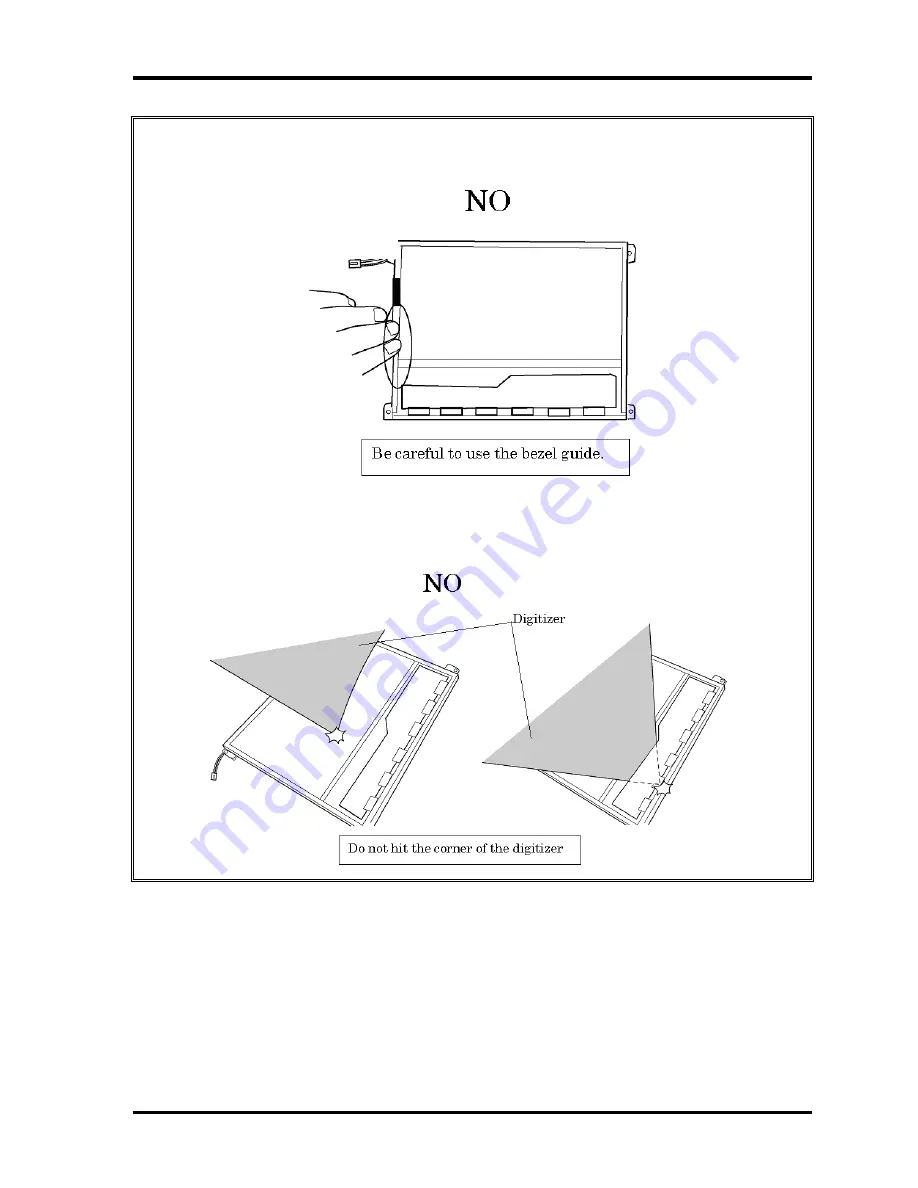
Fehler! Formatvorlage nicht definiert. Fehler! Formatvorlage nicht definiert.Fehler! Formatvorlage nich
There is a portion where the bezel is sticking out because of the digitizer guide. Do not
press and rub the portion with bare hands or it may result cut your finger.
Do not make any scratches on the B/L and TAB by the edge of the digitizer when installing
the digitizer because it may result to break the TAB or make scratches on the B/L and
cause display function failure.
4-94
[CONFIDENTIAL]
PORTÉGÉ M700/M750 Maintenance Manual (960-661)
Summary of Contents for Portege M700 Series
Page 10: ... CONFIDENTIAL Chapter 1 Hardware Overview ...
Page 11: ...1 Hardware Overview 1 ii CONFIDENTIAL PORTEGE M700 M750 Maintenance Manual 960 661 ...
Page 45: ...1 Hardware Overview 1 32 CONFIDENTIAL PORTEGE M700 M750 Maintenance Manual 960 661 ...
Page 47: ... CONFIDENTIAL Chapter 2 Troubleshooting Procedures ...
Page 48: ...2 Troubleshooting Procedures 2 ii CONFIDENTIAL PORTEGE M700 M750 Maintenance Manual 960 661 ...
Page 120: ... CONFIDENTIAL Chapter 3 Tests and Diagnostics ...
Page 121: ...3 Tests and Diagnostics 3 ii CONFIDENTIAL PORTEGE M700 M750 Maintenance Manual 960 661 3 ...
Page 126: ...3 Tests and Diagnostics PORTEGE M700 M750 Maintenance Manual 960 661 CONFIDENTIAL 3 vii ...
Page 217: ...Tests and Diagnostics PORTEGE M700 Maintenance Manual 960 661 CONFIDENTIAL 3 91 ...
Page 229: ...Tests and Diagnostics PORTEGE M700 Maintenance Manual 960 661 CONFIDENTIAL 3 103 ...
Page 230: ... CONFIDENTIAL Chapter 4 Replacement Procedures ...
Page 231: ...4 Replacement Procedures 4 ii CONFIDENTIAL PORTÉGÉ M700 M750 Maintenance Manual 960 661 4 ...
Page 236: ...4 Replacement Procedures PORTÉGÉ M700 M750 Maintenance Manual 960 661 CONFIDENTIAL 4 vii ...
Page 347: ... CONFIDENTIAL Appendices ...
Page 348: ...Appendices App ii CONFIDENTIAL PORTEGE M700 M750 Maintenance Manual 960 661 ...
Page 427: ...Appendices Appendix I Reliability I 2 CONFIDENTIAL PORTEGE M700 Maintenance Manual 960 661 ...
















































