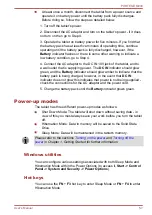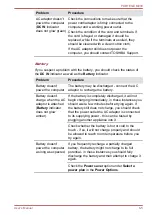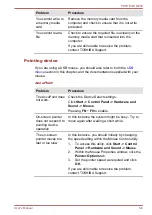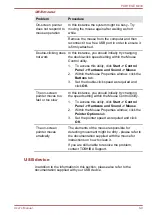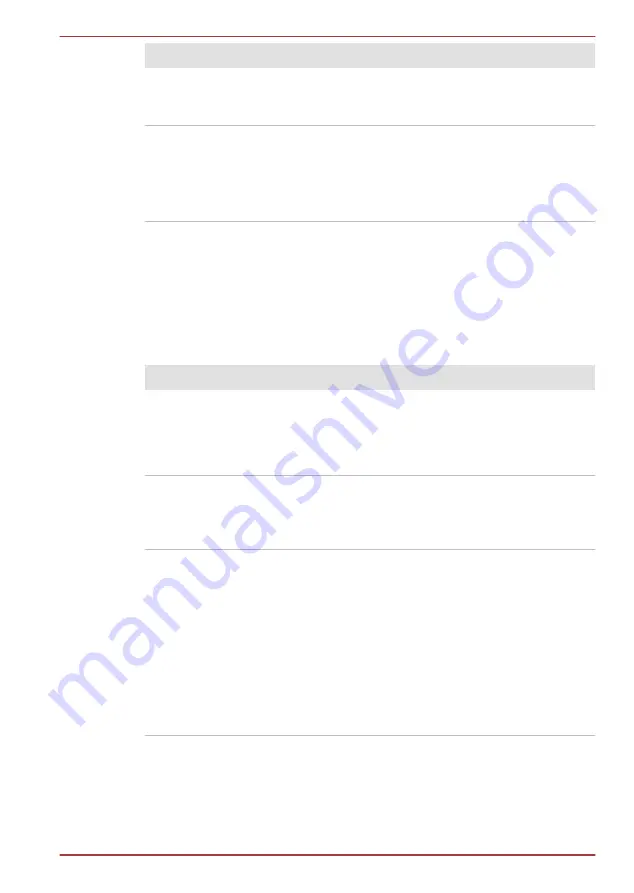
Problem
Procedure
You cannot write to
a memory media
card
Remove the memory media card from the
computer and check to ensure that it is not write
protected.
You cannot read a
file
Check to ensure the required file is actually on the
memory media card that is inserted into the
computer.
If you are still unable to resolve the problem,
contact TOSHIBA Support.
Pointing device
If you are using a USB mouse, you should also refer to both the
section in this chapter, and the documentation supplied with your
mouse.
AccuPoint
Problem
Procedure
The AccuPoint does
not work.
Check the Device Select settings.
Click
Start -> Control Panel -> Hardware and
Sound -> Mouse
.
Pressing
FN
+
F9
to enable.
On-screen pointer
does not respond to
pointing device
operation
In this instance the system might be busy - Try to
move again after waiting a short while.
The on-screen
pointer moves too
fast or too slow
In this instance, you should initially try changing
the speed setting within the Mouse Control utility.
1.
To access this utility, click
Start -> Control
Panel -> Hardware and Sound -> Mouse
.
2.
Within the Mouse Properties window, click the
Pointer Options
tab.
3.
Set the pointer speed as required and click
OK
.
If you are still unable to resolve the problem,
contact TOSHIBA Support.
PORTÉGÉ M930
User's Manual
6-8