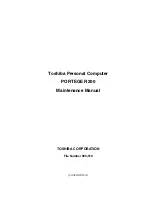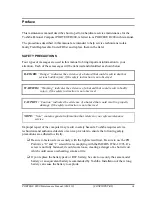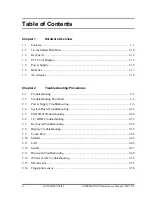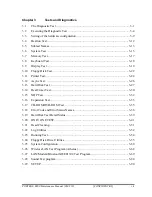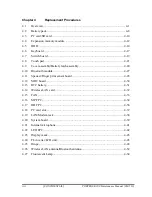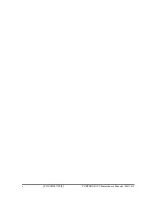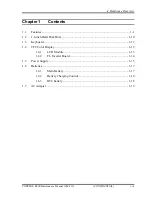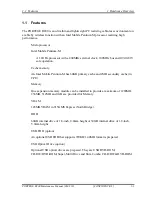Summary of Contents for Portege R200
Page 10: ...x CONFIDENTIAL PORTEGE R200 Maintenance Manual 960 519 ...
Page 11: ... CONFIDENTIAL Chapter 1 Hardware Overview ...
Page 34: ...1 Hardware Overview 1 7 AC Adapter 1 20 CONFIDENTIAL PORTEGE R200 Maintenance Manual 960 519 ...
Page 35: ... CONFIDENTIAL Chapter 2 Troubleshooting ...
Page 36: ...2 Troubleshooting 2 ii CONFIDENTIAL PORTEGE R200 Maintenance Manual 960 519 2 ...
Page 40: ...2 Troubleshooting 2 vi CONFIDENTIAL PORTEGE R200 Maintenance Manual 960 519 ...
Page 103: ... CONFIDENTIAL Chapter 3 Tests and Diagnostics ...
Page 104: ...3 Tests and Diagnostics 3 ii CONFIDENTIAL PORTEGE R200 Maintenance Manual 960 519 3 ...
Page 211: ... CONFIDENTIAL Chapter 4 Replacement Procedures ...
Page 212: ...4 Replacement Procedures 4 ii CONFIDENTIAL PORTEGE R200 Maintenance Manual 960 519 4 ...
Page 216: ...4 Replacement Procedures 4 vi CONFIDENTIAL PORTEGE R200 Maintenance Manual 960 519 ...
Page 281: ... CONFIDENTIAL Appendices ...
Page 282: ...Appendices App ii CONFIDENTIAL PORTEGE R200 Maintenance Manual 960 519 ...
Page 288: ...Appendices App viii CONFIDENTIAL PORTEGE R200 Maintenance Manual 960 519 ...
Page 302: ...Appendices Appendix B Board Layout B 8 CONFIDENTIAL PORTEGE R200 Maintenance Manual 960 519 ...
Page 338: ...Appendices Appendix E Key Layout E 2 CONFIDENTIAL PORTEGE R200 Maintenance Manual 960 519 ...
Page 346: ...Appendices Appendix I Reliability I 2 CONFIDENTIAL PORTEGE R200 Maintenance Manual 960 519 ...