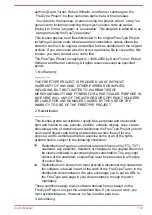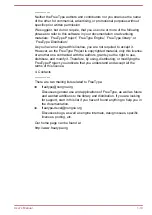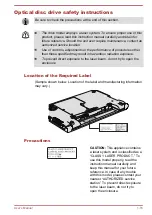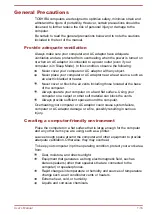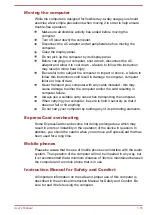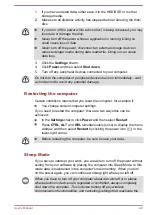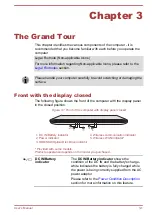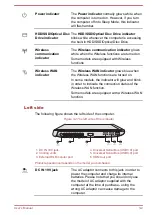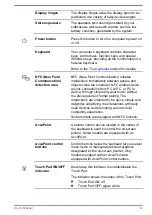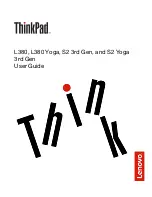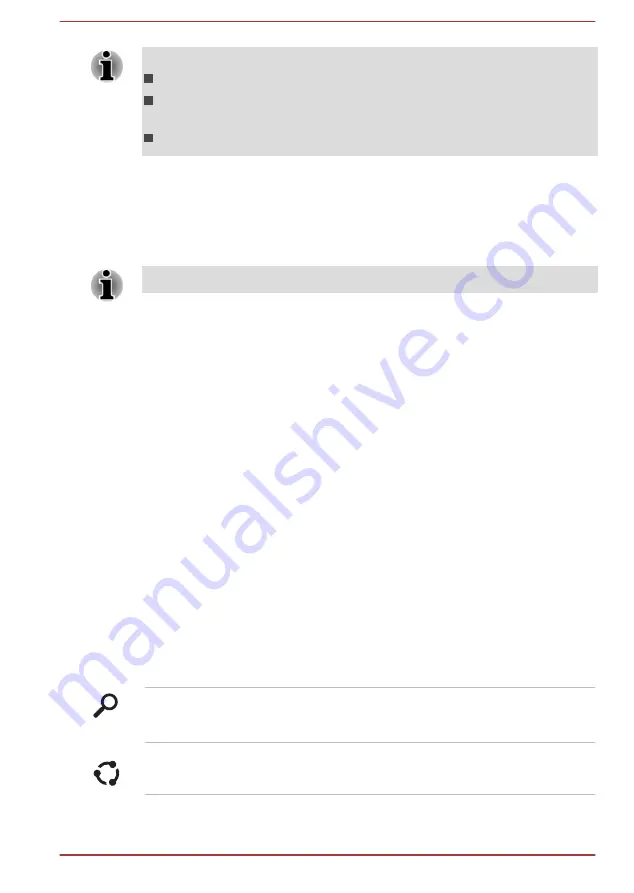
Your computer may take a while the next time you turn it on, if:
The battery pack was exhausted and is now recharged.
The battery pack was exhausted but now has the power connected via
the AC adaptor.
The battery pack is re-installed/replaced.
Initial setup
The Windows Startup Screen will be the first screen displayed when you
turn on the power. Follow the on-screen instructions on each screen in
order to properly install the operating system.
When it is displayed, be sure to read the License Terms carefully.
Getting to know Windows
For detailed information on what is new and how to operate Windows
operating system, please refer to the Windows Help and Support.
Start screen
The Start screen is the launching pad for everything you can do in the
Windows operating system, providing new and easy ways to access
everything from your favorite apps and Web sites to your contacts and
other important information.
From the Start screen, you can just start typing to search for what you
want. From there, you can easily switch between results for apps, files, and
more.
Charms
Use the Windows Charms to start apps, find documents, set up system
components, and perform most other computing tasks.
By pointing the mouse pointer to the upper or lower right corner of your
screen, you will find a list of charms:
Search
,
Share
,
Start
,
Devices
and
Settings
.
Search
This Charm allows you to search your computer
(apps, settings and files), the web, or within an
app.
Share
This Charm allows you to share items (links,
photos, and more).
User's Manual
2-7