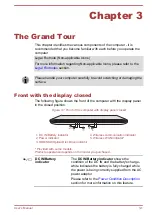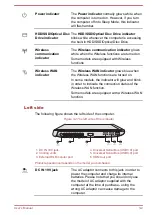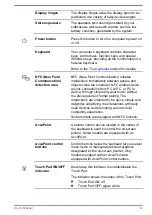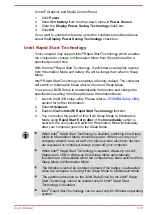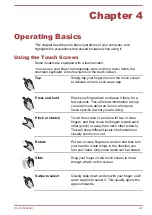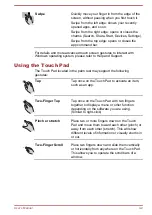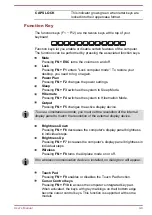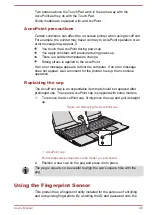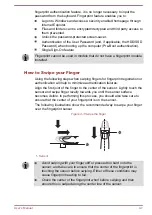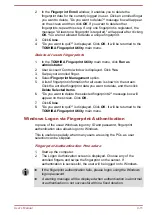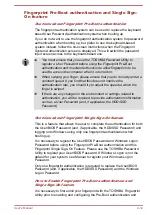In Intel
®
Graphics and Media Control Panel:
1.
Click
Power
.
2.
Select
On battery
from the drop-down menu in
Power Source
.
3.
Clear the
Display Power Saving Technology
check box.
4.
Click
OK
.
If you want to enable this feature, under the conditions mentioned above,
select the
Display Power Saving Technology
check box.
Intel Rapid Start Technology
Your computer may support Intel
®
Rapid Start Technology which enables
the computer to change to Hibernation Mode from Sleep Mode after a
specified period of time.
With the Intel
®
Rapid Start Technology, the Windows can rapidly resume
from Hibernation Mode and battery life will be longer than when in Sleep
Mode.
Intel
®
Rapid Start Technology is enabled at factory default. The computer
will switch to Hibernation Mode after two hours of Sleep Mode.
You can use BIOS Setup to enable/disable the function and change the
specified time setting from Sleep Mode to Hibernation Mode.
1.
Launch the BIOS setup utility. Please refer to
section for further information.
2.
Select
Advanced
.
3.
Enable/Disable
Intel(R) Rapid Start Technology
function.
4.
You can select the period of time from Sleep Mode to Hibernation
Mode using
Rapid Start Entry after
. If the
Immediately
option is
selected, the computer will switch to Hibernation Mode immediately
after your computer goes into the Sleep Mode.
When Intel
®
Rapid Start Technology is enabled, switching from Sleep
Mode to Hibernation Mode consumes power. When you carry your
computer aboard on an aircraft or in places where electronic devices
are regulated or controlled, always power off your computer.
When Intel
®
Rapid Start Technology is enabled, Wake-up on LAN,
Wake-up on USB or Wake-up from Sleep Mode automatically
functions are not available when the computer has been switched from
Sleep Mode to Hibernation Mode.
The Windows cannot be restored normally if the battery is exhausted
when the computer is moving from Sleep Mode to Hibernation Mode.
The partition allocation on the Solid State Drive for the Intel
®
Rapid
Start Technology cannot be deleted even if Intel
®
Rapid Start
Technology is disabled.
Intel
®
Rapid Start Technology can be used only for Windows operating
system.
User's Manual
3-13