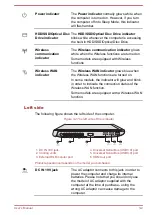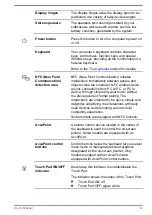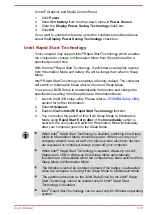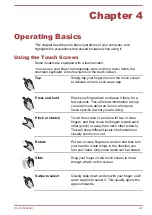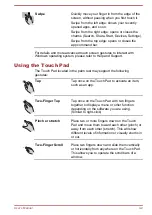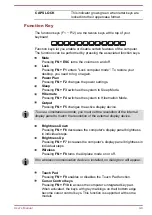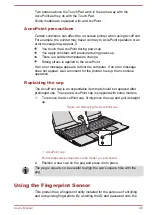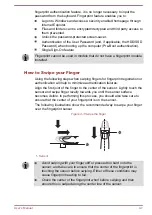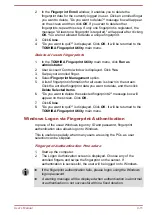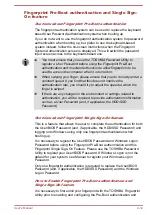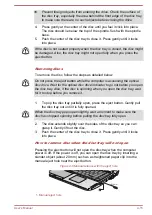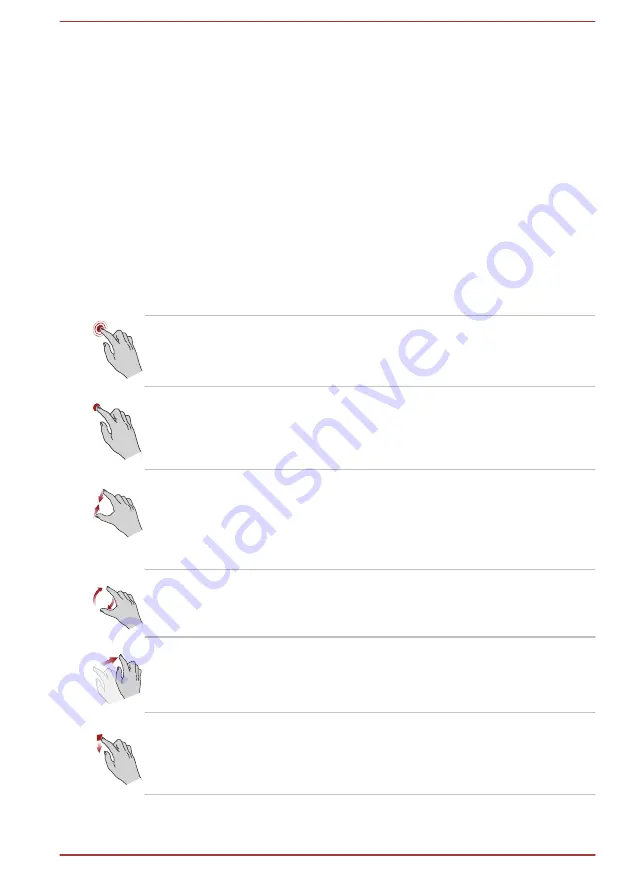
Chapter 4
Operating Basics
This chapter describes the basic operations of your computer, and
highlights the precautions that should be taken when using it.
Using the Touch Screen
Some models are equipped with a touch screen.
You can use your finger to manipulate icons, buttons, menu items, the
onscreen keyboard, and other items on the touch screen.
Tap
Simply tap your finger once on the touch screen
to activate an item, such as an app.
Press and hold
Press your finger down and leave it there for a
few seconds. This will show information to help
you learn more about an item or will open a
menu specific to what you are doing.
Pinch or stretch
Touch the screen or an item with two or more
fingers, and then move the fingers toward each
other (pinch) or away from each other (stretch).
This will show different levels of information or
visually zooms in or out.
Rotate
Put two or more fingers on an item and then turn
your hand to rotate things in the direction you
turn your hand. Only some items can be rotated.
Slide
Drag your finger on the touch screen to move
through what's on the screen.
Swipe to select
Quickly slide down an item with your finger, such
as an app tile to select it. This usually opens the
app commands.
User's Manual
4-1