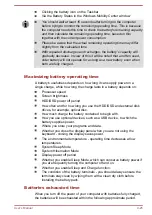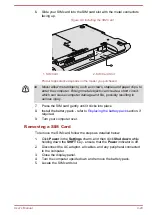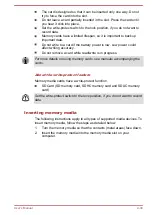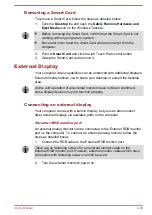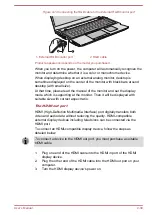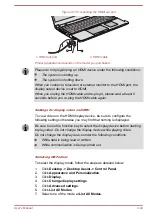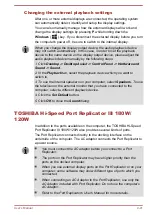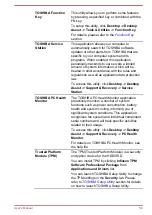Figure 4-14 Connecting the RGB cable to the External RGB monitor port
2
1
1. External RGB monitor port
2. RGB cable
Product appearance depends on the model you purchased.
When you turn on the power, the computer will automatically recognize the
monitor and determine whether it is a color or monochrome device.
When displaying desktop on an external analog monitor, desktop is
sometimes displayed on the center of the monitor with black bars around
desktop (with small size).
At that time, please read the manual of the monitor and set the display
mode which is supporting at the monitor. Then it will be displayed with
suitable size with correct aspect ratio.
The HDMI out port
HDMI (High-Definition Multimedia Interface) port digitally transfers both
video and audio data without reducing the quality. HDMI-compatible
external display devices including televisions can be connected via the
HDMI port.
To connect an HDMI-compatible display device, follow the steps as
detailed below:
To connect a device to the HDMI out port, you must purchase a suitable
HDMI cable.
1.
Plug one end of the HDMI cable into the HDMI in port of the HDMI
display device.
2.
Plug the other end of the HDMI cable into the HDMI out port on your
computer.
3.
Turn the HDMI display device's power on.
User's Manual
4-39