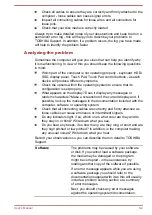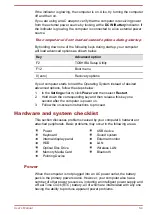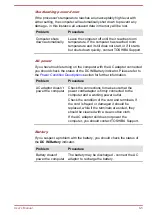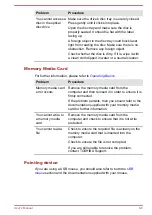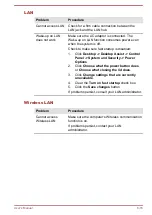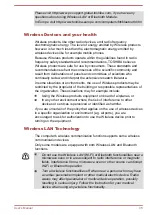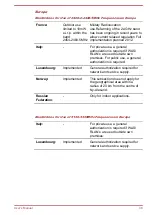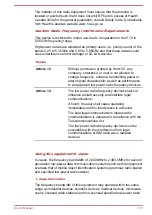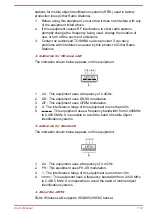Problem
Procedure
External devices
connected to the
compatible ports do
not work when
connected to a
compatible port.
Some external devices may not work when
connected to a compatible port if the Sleep and
Charge function is enabled.
Reconnect the external device after turning the
computer ON.
If the external device still does not work, connect
device to an USB port that does not have the
Sleep and Charge function or change to disable
the Sleep and Charge function.
The "USB Wakeup
function" does not
work.
When "System ON CDP Charge Mode" or "USB
Sleep and Charge function" is enabled, the "USB
WakeUp" function does not work for ports that
support the Sleep and Charge function.
In that case, use an USB port that does not have
the USB Sleep and Charge function or change to
disable both "System ON CDP Charge Mode" and
"USB Sleep and Charge function".
Sound system
In addition to the information in this section, please also refer to the
documentation supplied with your audio device.
Problem
Procedure
No sound is heard
Press the function keys to increase or decrease
volume.
Check the software volume settings.
Please check to see if Mute is turned to Off
Check to make sure the headphone connection is
secure.
Check within the Windows Device Manager
application to ensure the sound device is enabled
and that the device is properly working.
Annoying sound is
heard
In this instance you may be experiencing feedback
from either the internal microphone or an external
microphone connected to the computer - please
refer to
information.
Volume cannot be adjusted during Windows start
up or shut down.
If you are still unable to resolve the problem,
contact TOSHIBA Support.
User's Manual
6-13