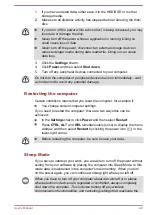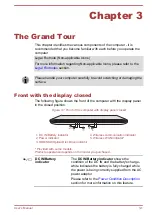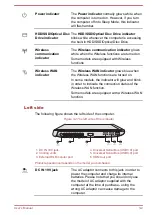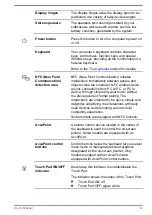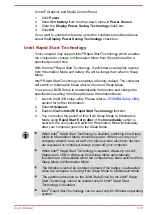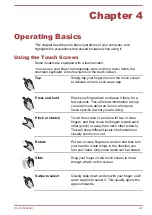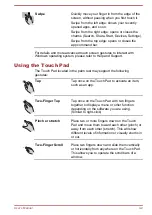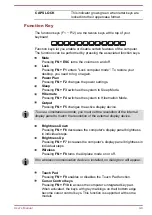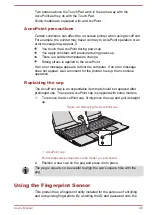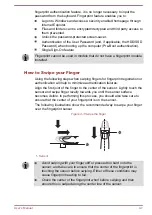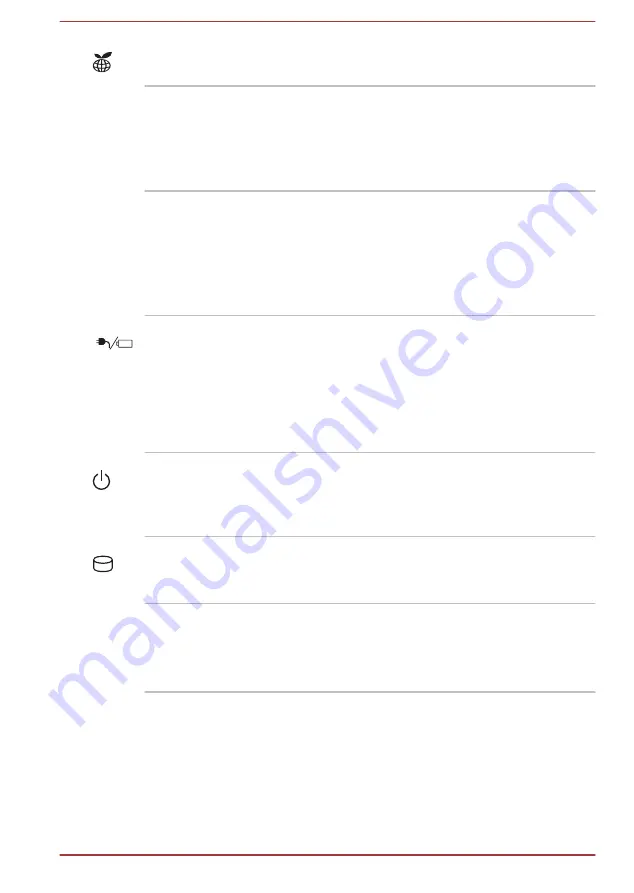
eco indicator
Double tap this indicator to launch the TOSHIBA
eco Utility.
Touch Pad
The Touch Pad located in the palm rest is used
to control the movement of the on-screen pointer.
To use the Touch Pad, simply touch and move
your fingertip across it in the direction you want
the on-screen pointer to go.
Touch Pad control
buttons
The two buttons below the Touch Pad are used
like the buttons on a standard mouse - press the
left button to select a menu item or to manipulate
text or graphics designated by the pointer, and
press the right button to display a menu or other
function depending on the software you are
using.
DC IN/Battery
indicator
The
DC IN/Battery indicator
shows the
condition of the DC IN and the battery's charge -
white indicates the battery is fully charged while
the power is being correctly supplied from the AC
power adaptor.
Please refer to the
section for more information on this feature.
Power indicator
The
Power indicator
normally glows white when
the computer is turned on. However, if you turn
the computer off into Sleep Mode, this indicator
will flash amber.
HDD/SSD/Optical Disc
Drive indicator
The
HDD/SSD/Optical Disc Drive indicator
blinks white whenever the computer is accessing
the built-in HDD/SSD/Optical Disc Drive.
Fingerprint Sensor
This sensor enables you to enroll and recognize
a fingerprint.
Some models are equipped with a Fingerprint
Sensor.
Internal Hardware Components
This section describes the internal hardware components of your computer.
The actual specifications may vary depending on the model you
purchased.
User's Manual
3-10