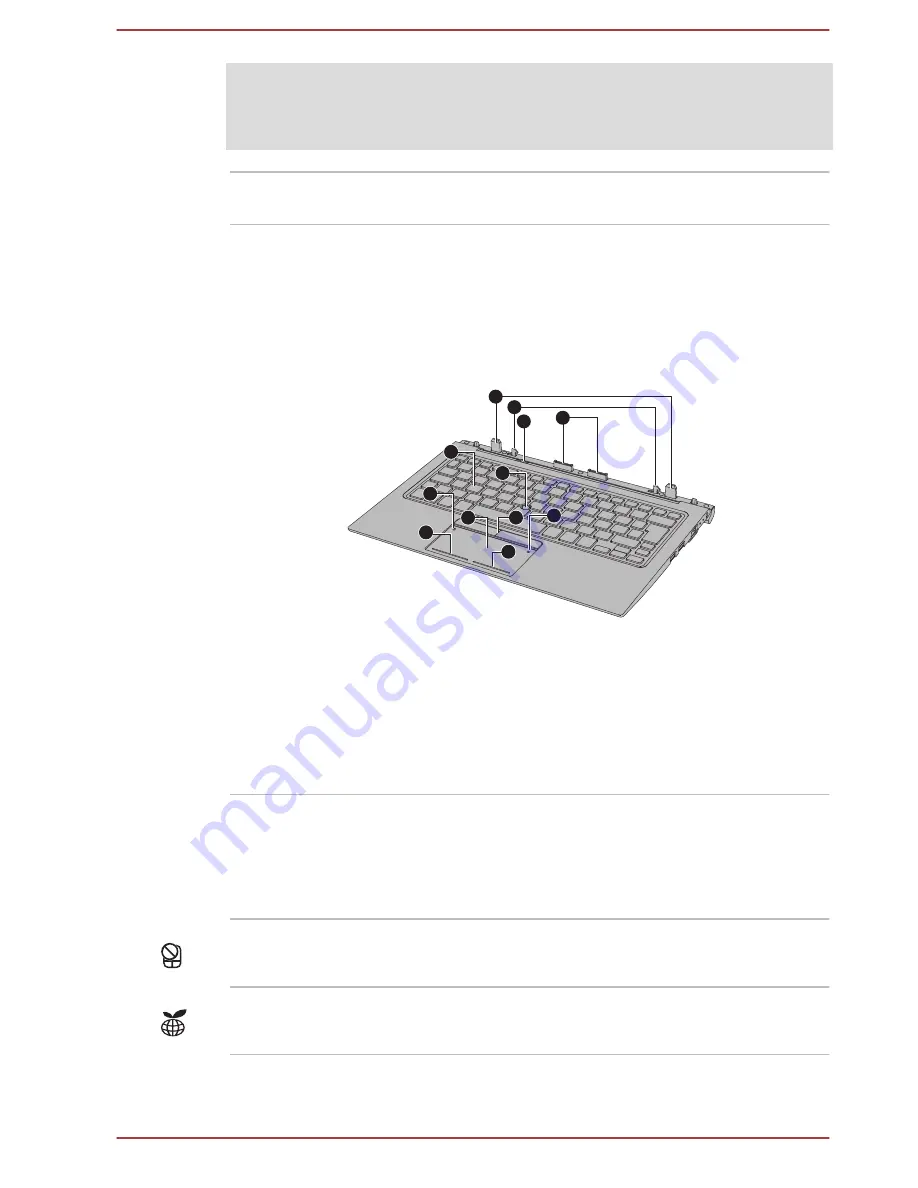
Legal Footnote (Wireless LAN)
For more information regarding Wireless LAN, refer to the
Legal Footnotes
section.
ID information
The regulatory information applicable to your
computer can be identified here.
TOSHIBA Keyboard Dock
Front view
The following figure shows the front of the keyboard dock.
Figure 3-2 Front view of the keyboard dock
11
10
9
8
6
2
4
3
4
5
1
7
1. Touch Pad
7. AccuPoint
2. Touch Pad ON/OFF icon
8. Release latch
3. TOSHIBA eco icon
9. Docking connectors
4. Touch Pad control buttons
10. Hooks
5. AccuPoint control buttons
11. Guide pins
6. Keyboard
Product appearance depends on the model you purchased.
Touch Pad
The Touch Pad located in the palm rest is used
to control the movement of the on-screen pointer.
To use the Touch Pad, simply touch and move
your fingertip across it in the direction you want
the on-screen pointer to go.
Touch Pad ON/OFF
icon
Double tap to enable/disable the Touch Pad.
TOSHIBA eco icon
Double tap to enable/disable TOSHIBA eco
Utility.
User's Manual
3-7










































