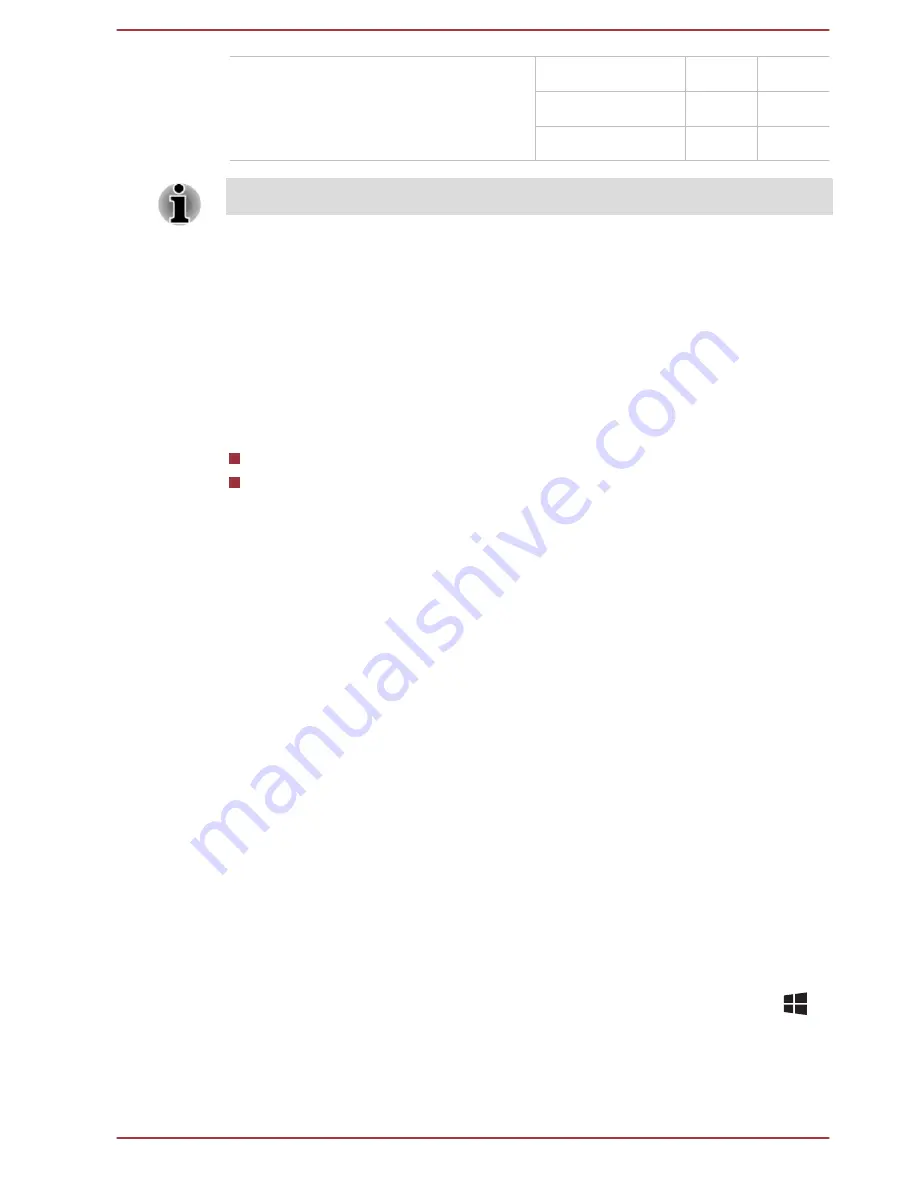
TOSHIBA Keyboard Dock
1
2
RGB
Yes
-
HDMI
-
Yes
Yes: Support
Wireless display
Your computer might support Wireless display, a wireless technology which
utilizes Wi-Fi to allow the computer to be wirelessly connected to external
displays including TVs as extended screens. With Wireless display,
documents, streamed/local media contents or other online contents can be
shared wirelessly with others.
To use Wireless display, either one of the following devices is required:
A compatible external display with built-in support for Wireless display.
An external display with HDMI port and a Wireless display adaptor.
The Wireless display adaptor is a device that connects to the external
display via HDMI port and can receive Wi-Fi signals from your
computer.
To wirelessly connect to an external display, you can follow the steps as
described below:
1.
In the
Settings
charm, click
Change PC settings -> PC and devices
-> Devices
.
2.
Click
Add a device
. Your computer will start searching for the
Wireless display device.
3.
After the Wireless display device is searched, follow the on-screen
instructions to finish connection.
After the connection is established, the name of the Wireless display
device appears under
Projectors
.
To disconnect the Wireless display device, click the Wireless display
device name and then click
Remove device
.
Changing the display settings
After one or more external displays are connected, the operating system
can automatically detect, identify, and set up the display settings.
You can also manually manage how the external displays work and change
the display settings by pressing
P
while holding down the
Windows
(
)
key. If you disconnect the external display before you turn off the
computer's power, be sure to switch to the internal display.
User's Manual
4-29
















































