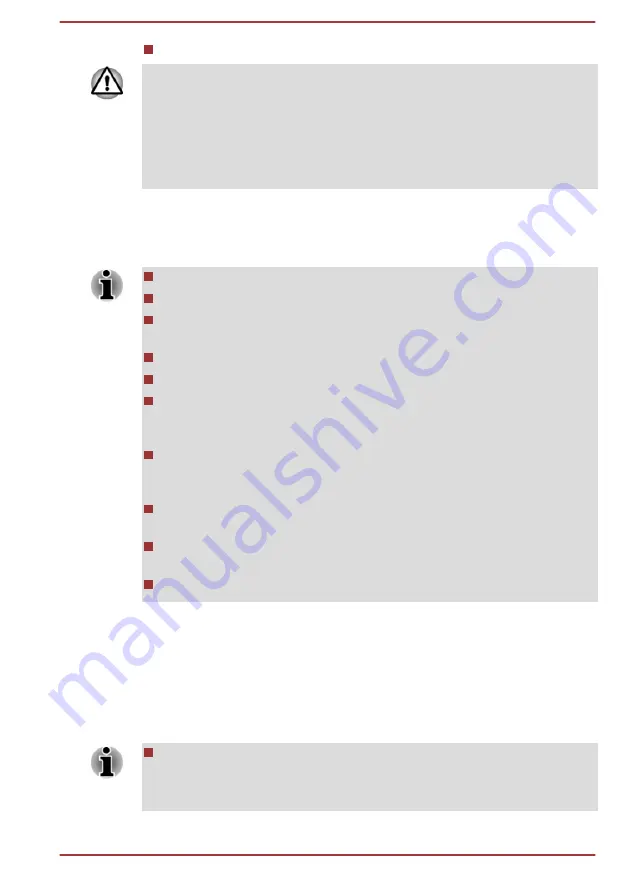
Restoring the pre-installed software from the Recovery Partition
If you choose dynabook Maintenance Utility to erase the internal storage,
all data including the operating system and recovery partition will be
deleted. In that case, you cannot create recovery media or restore the pre-
installed software from the recovery partition. Make sure that you have
already created recovery media before you start dynabook Maintenance
Utility. This recovery media can be used to restore your system after you
have erased your internal storage.
Creating Recovery Media
This section describes how to create Recovery Media.
Be sure to connect the AC adaptor when you create Recovery Media.
Be sure to close all other software programs.
Do not run software such as screen savers which can put a heavy
load on the CPU.
Operate the computer at full power.
Do not use power-saving features.
Do not write to the media when the virus check software is running.
Wait for it to finish, then disable virus detection programs including any
software that checks files automatically in the background.
Do not use utilities, including those intended to enhance internal
storage access speed. They might cause unstable operation and
damage data.
Do not shut down/log off or Sleep/Hibernate while writing or rewriting
the media.
Set the computer on a level surface and avoid places subjected to
vibrations such as airplanes, trains, or cars.
Do not use on an unstable surface such as a stand.
A recovery image of the software on your computer is stored on the internal
storage, and can be copied to either disc media or USB Flash Memory by
using the following steps:
1.
Select either blank disc or USB Flash Memory.
The application allows you to choose from a variety of different media
onto which the recovery image can be copied including disc media
and USB Flash Memory.
Some of the disc media might not be compatible with the optical disc
drive connected to your computer. You should therefore verify that the
optical disc drive supports the blank media you have chosen before
proceeding.
User's Manual
2-20
















































