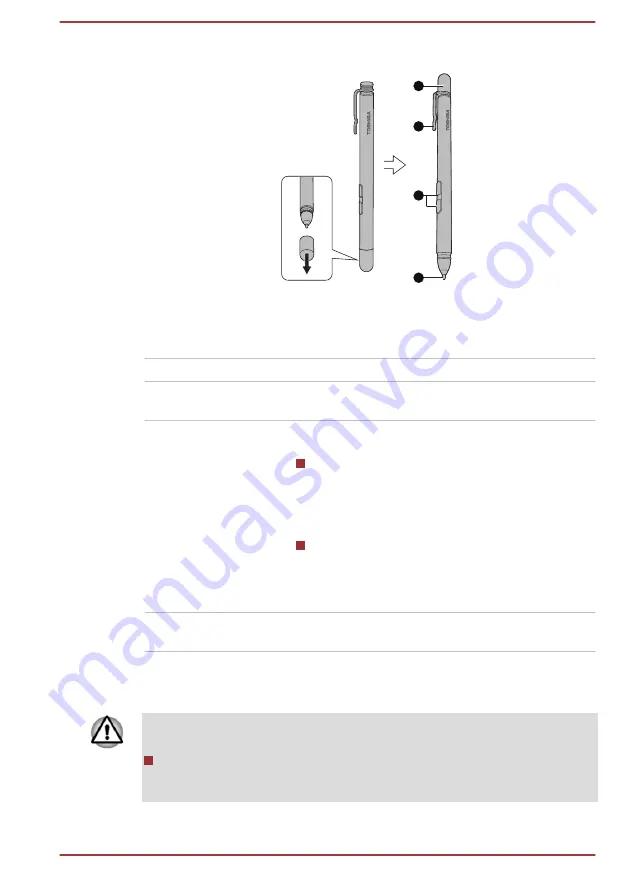
Figure 4-3 Universal Stylus Pen
4
3
2
1
1. Pen cap
3. Side buttons
2. Pen clip
4. Pen tip
Product appearance depends on the model you purchased.
Pen cap
Provides protection to the pen tip.
Pen clip
The pen clip allows you to insert the pen into
suitable places.
Side buttons
The pen is equipped with two side buttons which
support right-click and eraser functions.
Right-click: Press and hold the button and
touch an object with the pen tip. This action
displays a pop-up menu or executes a
specific action. It functions the same as
right-click of a mouse.
Eraser: The virtual eraser allows you to
delete notes or sketches in applications that
support eraser function.
By default, the lower button functions as eraser.
Pen tip
You can use pen tip to operate same like as by
your finger.
You can choose to enable/disable the Side buttons function in
Pen
Options
. To access it, click
Start -> Windows System -> Control panel -
> Hardware and Sound -> Pen and Touch -> Pen Options
Observe the following precautions on the handling of the Universal Stylus
Pen.
To avoid damages to the display screen, refrain from doing anything
other than the specified operation methods. Failure to do so could
cause a malfunction or characteristic deterioration.
User's Manual
4-6
















































