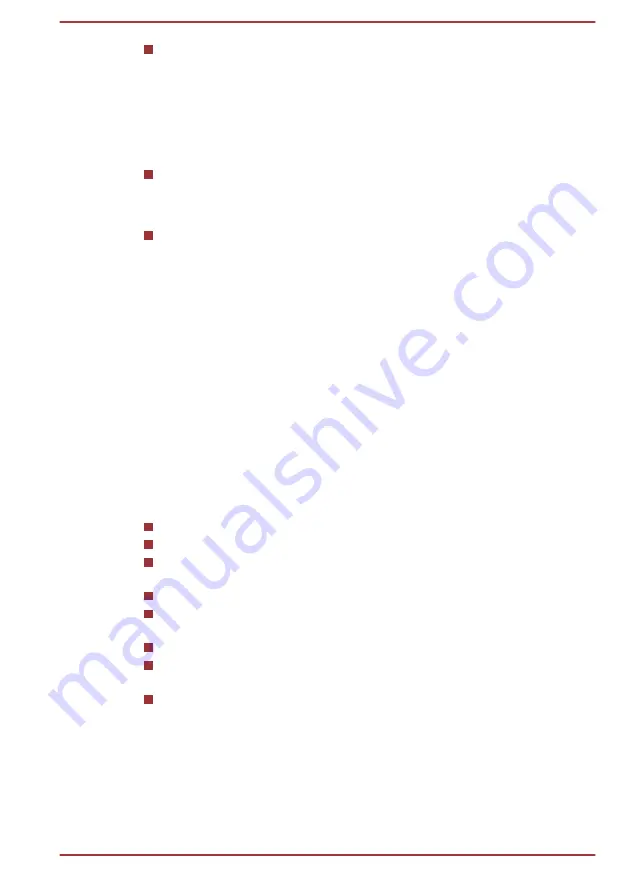
When using the USB Provisioning function, you must turn on this
function before using.
1.
Turn on the computer while pressing the
F2
key.
2.
On the dynabook Setup Utility screen, set the Supervisor
Password on
Security
menu.
3.
Set
USB Provisioning of AMT
to
Enabled
.
4.
Press the
F10
key, and press
Y
key to save the setting.
The following functions are not supported:
RPAT (Remote PC Assist Technology)
Remote BIOS update
When using the AMT function, you should connect to a network by
Wireless LAN.
Legal Footnotes
Non-applicable Icons
Certain computer chassis are designed to accommodate all possible
configurations for an entire product series. Therefore, be aware that your
selected model might not have all the features and specifications
corresponding to all of the icons or switches shown on the computer
chassis.
CPU
Central Processing Unit (CPU) Performance Legal Footnotes.
CPU performance in your computer product might vary from specifications
under the following conditions:
use of certain external peripheral products
use of battery power instead of AC power
use of certain multimedia, computer generated graphics or video
applications
use of standard telephone lines or low speed network connections
use of complex modeling software, such as high end computer aided
design applications
use of several applications or functionalities simultaneously
use of computer in areas with low air pressure (high altitude >1,000
meters or >3,280 feet above sea level)
use of computer at temperatures outside the range of 5°C to 30°C
(41–86°F) or >25°C (77°F) at high altitude (all temperature references
are approximate and might vary depending on the specific computer
model - contact Technical support for details).
CPU performance might also vary from specifications due to design
configuration.
Under some conditions, your computer product might automatically
shutdown. This is a normal protective feature designed to reduce the risk of
User's Manual
7-18





































