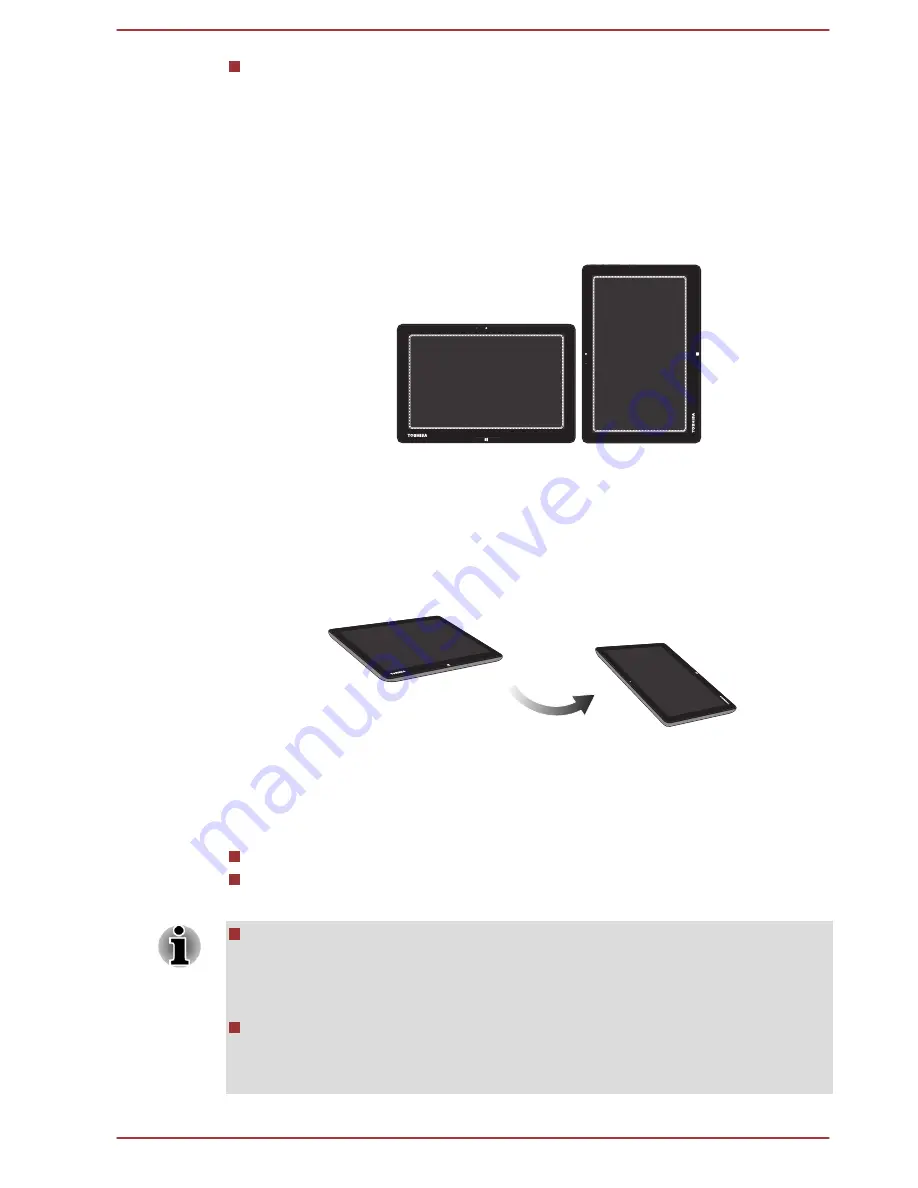
The display panel with some models works as a touch sensitive
digitizer screen. However, the outer edges of the screen may be less
sensitive. Please keep the Stylus Pen or the Reserve Pen inside the
display area when you use it near the edges of the display panel. The
position of the pen may not be recognized if you move the pen too fast
towards the outer edge. Please be sure to slide the pen slowly in
areas near the edges of the screen. Use the pen in the areas enclosed
by the dotted line as shown in the following figure.
Figure 4-2 Use area of the pen
Changing the screen orientation
When operating the computer in tablet mode, you can change the screen
orientation to Portrait mode by rotating the computer sideways. The screen
orientation automatically changes according to the rotation angle detected.
Figure 4-3 Rotating the computer sideways
You can also lock the orientation and always use the computer in Portrait
or Landscape mode by pressing the
Orientation lock
button. However,
under the following conditions, the
Orientation lock
button is disabled and
the screen orientation will always be in Landscape mode.
The computer is in laptop mode.
The computer is connected to the optional cradle described in
Optional TOSHIBA Accessories
section.
Avoid having direct contact with the other edges of the hand held
device while the wireless device is turned on and transmitting. Only
factories installed wireless transmitter can be used with this hand held
device to satisfy RF exposure compliance.
In the Portrait mode, some drivers/utilities may not perform install and
uninstall operation. If it occurs, switch to the Landscape mode to
proceed.
User's Manual
4-2
















































