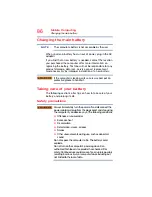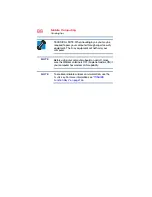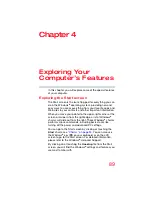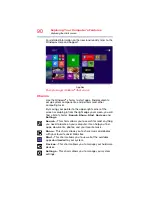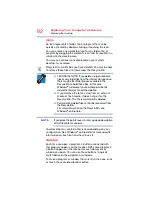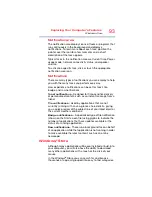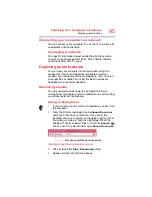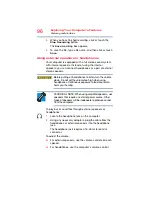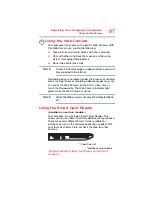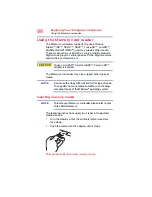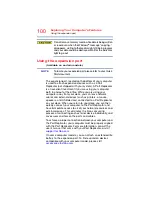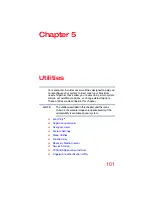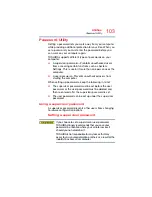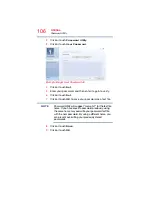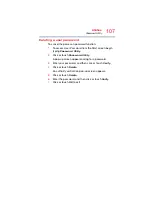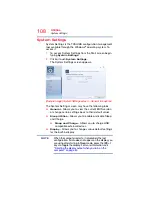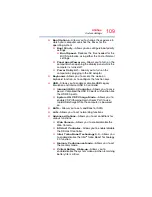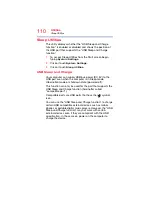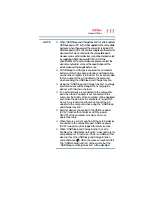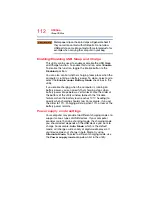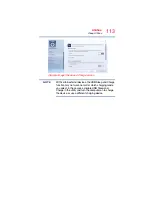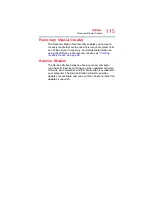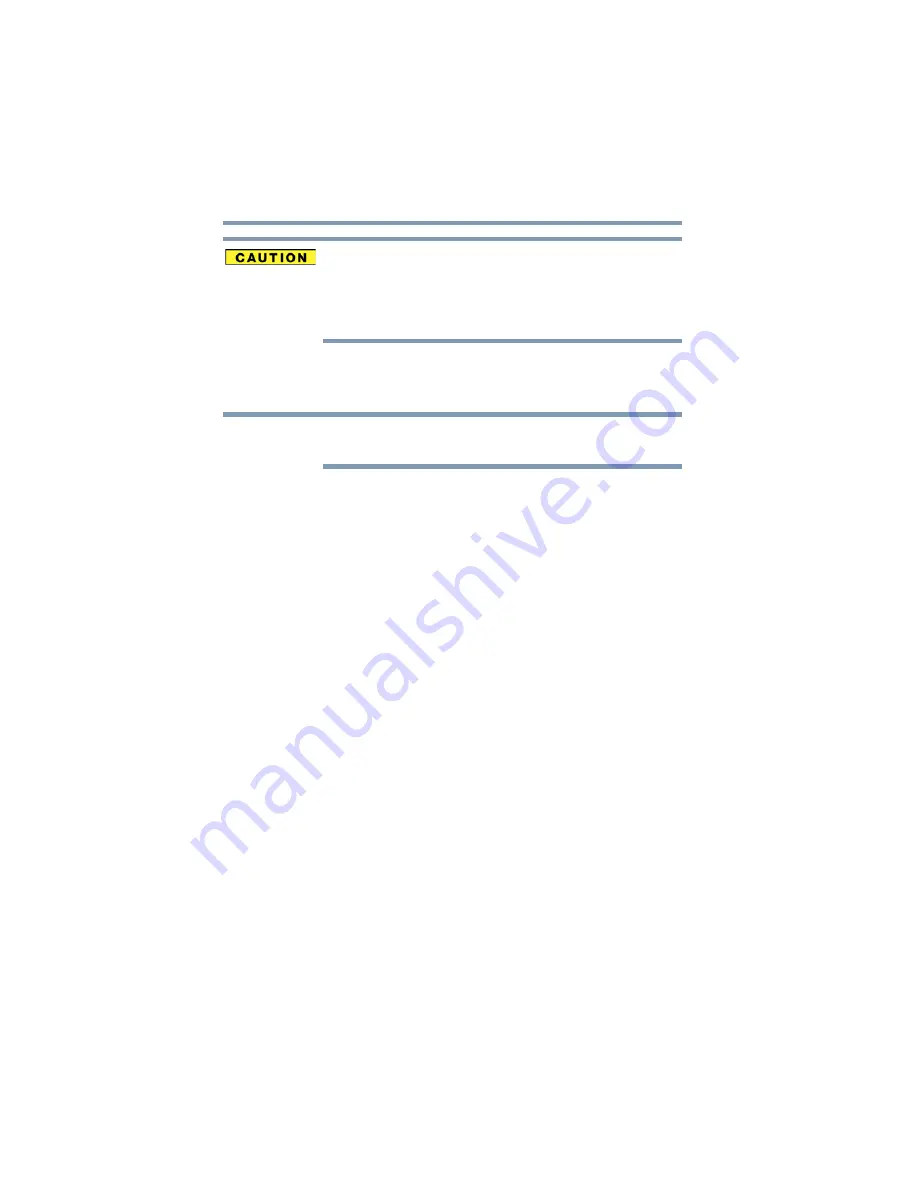
100
Exploring Your Computer’s Features
Using the expansion port
Do not remove memory media while data is being written
or read. Even when the Windows
®
message “copying...”
disappears, writing to the media might still be in progress
and your data could be destroyed. Wait for the indicator
light to go out.
Using the expansion port
(Available on certain models.)
To locate your expansion port please refer to your Quick
Start document.
The expansion port, located on the bottom of your computer,
is used to attach expansion devices such as a Port
Replicator (not shipped with your system). A Port Replicator
is an excellent investment if you are using your computer
both in and out of the office. While you are using your
computer away from your desk, you can leave network
cables and external devices (such as printers, a mouse,
speakers, and USB devices) connected to a Port Replicator
on your desk. When you return to your desk, you can then
quickly connect your computer to the Port Replicator and
have immediate access to all of your network resources and
external devices. This eliminates the time-consuming
process of connecting each external device individually, and
saves wear and tear on the ports and cables.
To achieve a proper connection between your computer and
the Port Replicator, your computer must be properly aligned
with the Port Replicator. For more information, consult the
user’s manual that came with your Port Replicator, or visit
On some computer models, you can attach an extended life
battery to the expansion port. To find expansion devices
compatible with your computer model, please visit
.
NOTE