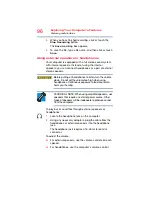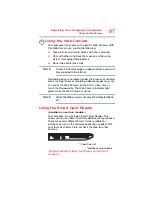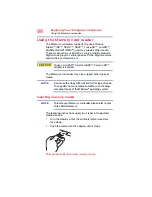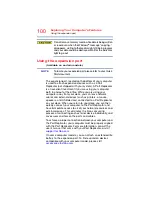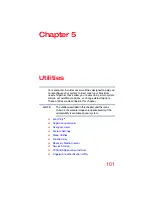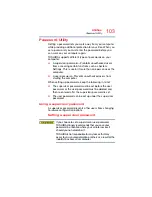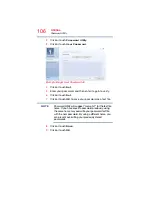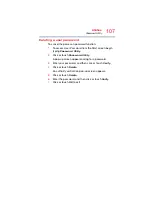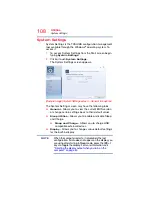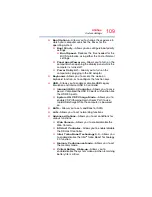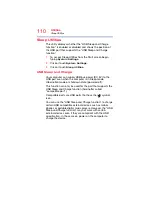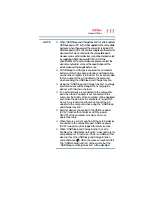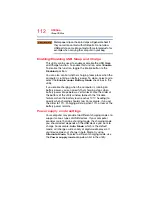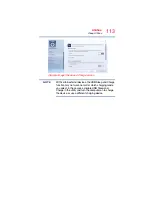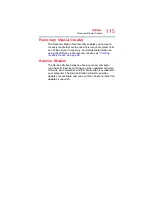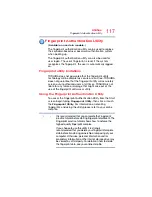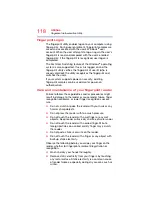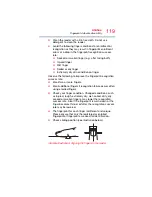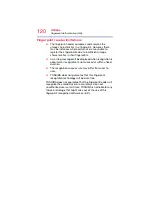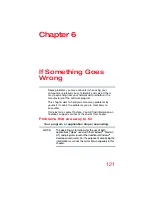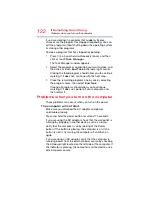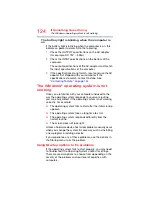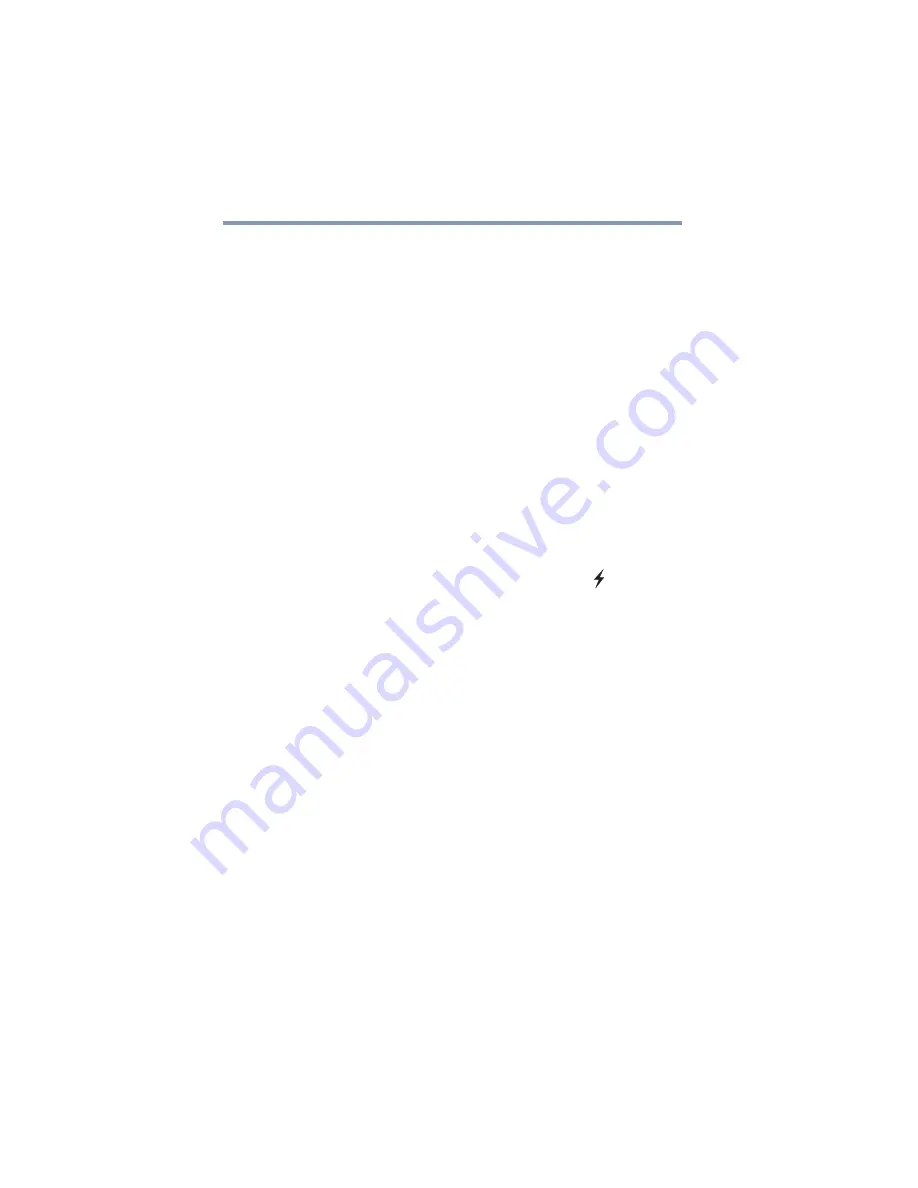
110
Utilities
Sleep Utilities
Sleep Utilities
This utility displays whether the “USB Sleep and Charge
function” is enabled or disabled and shows the position of
the USB port that supports the “USB Sleep and Charge
function.”
1
To access Sleep Utilities from the Start screen begin
typing
System Settings
.
2
Click or touch
System Settings
.
3
Click or touch
Sleep Utilities
.
USB Sleep and Charge
Your computer can supply USB bus power (DC 5V) to the
USB port even when the computer is in Sleep mode,
Hibernation mode or shutdown state (powered off).
This function can only be used for the port that supports the
USB Sleep and Charge function (hereinafter called
“compatible port”).
Compatible ports are USB ports that have the (
) symbol
icon.
You can use the “USB Sleep and Charge function” to charge
certain USB compatible external devices such as mobile
phones or portable digital music players. However, the “USB
Sleep and Charge function” may not work with certain
external devices even if they are compliant with the USB
specification. In those cases, power on the computer to
charge the device.