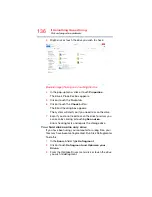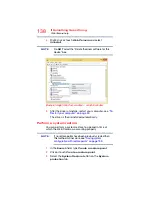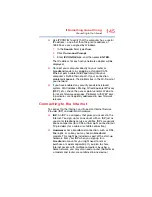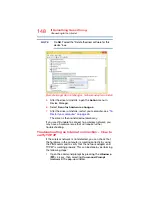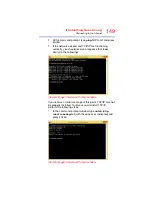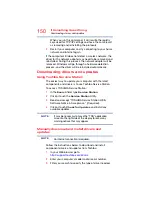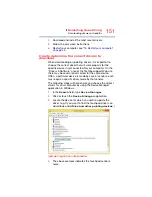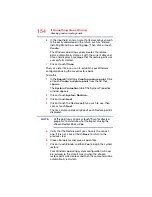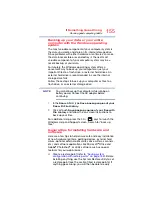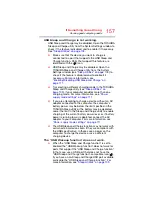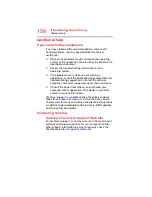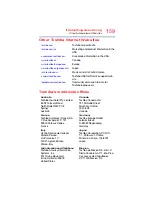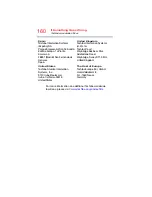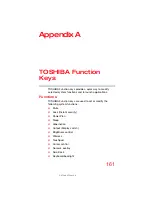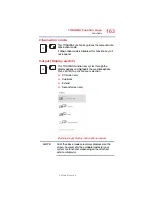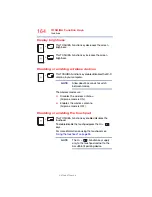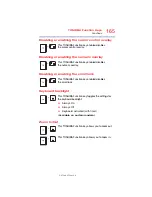150
If Something Goes Wrong
Downloading drivers and updates
When you run this command, it will rewrite the registry
keys used for TCP/IP settings and have the same result
as removing and reinstalling the protocols.
2
Restart your computer and try connecting to your home
network and Internet again.
If the computer still does not detect a wireless network, the
driver for the network adapter may need to be removed and
reinstalled. During this process, the network adapter will be
removed, Windows will go through a hardware detection
process, and the driver will be reinstalled automatically.
Downloading drivers and updates
Using Toshiba Service Station
The easiest way to update your computer with the latest
components and drivers is to use Toshiba Service Station.
To access TOSHIBA Service Station:
1
In the
Search
field, type
Service Station
.
2
Click or touch the
Service Station
Utility.
3
Read and accept “TOSHIBA Service Station Utility
Software Notice & Acceptance,” (if required).
4
Click or touch
Check for Updates
and install any
available updates.
It may be necessary to move the “TSS” application
screen to the right side of the display to reveal any
warning notices that may appear.
Manually download and install drivers and
updates
An Internet connection is required.
Follow the instructions below to download and install
component drivers and updates from Toshiba:
1
In your Web browser go to
http://support.toshiba.com/drivers
2
Enter your computer’s model and/or serial number.
3
Filter your search to specify the type of driver needed.
NOTE
NOTE