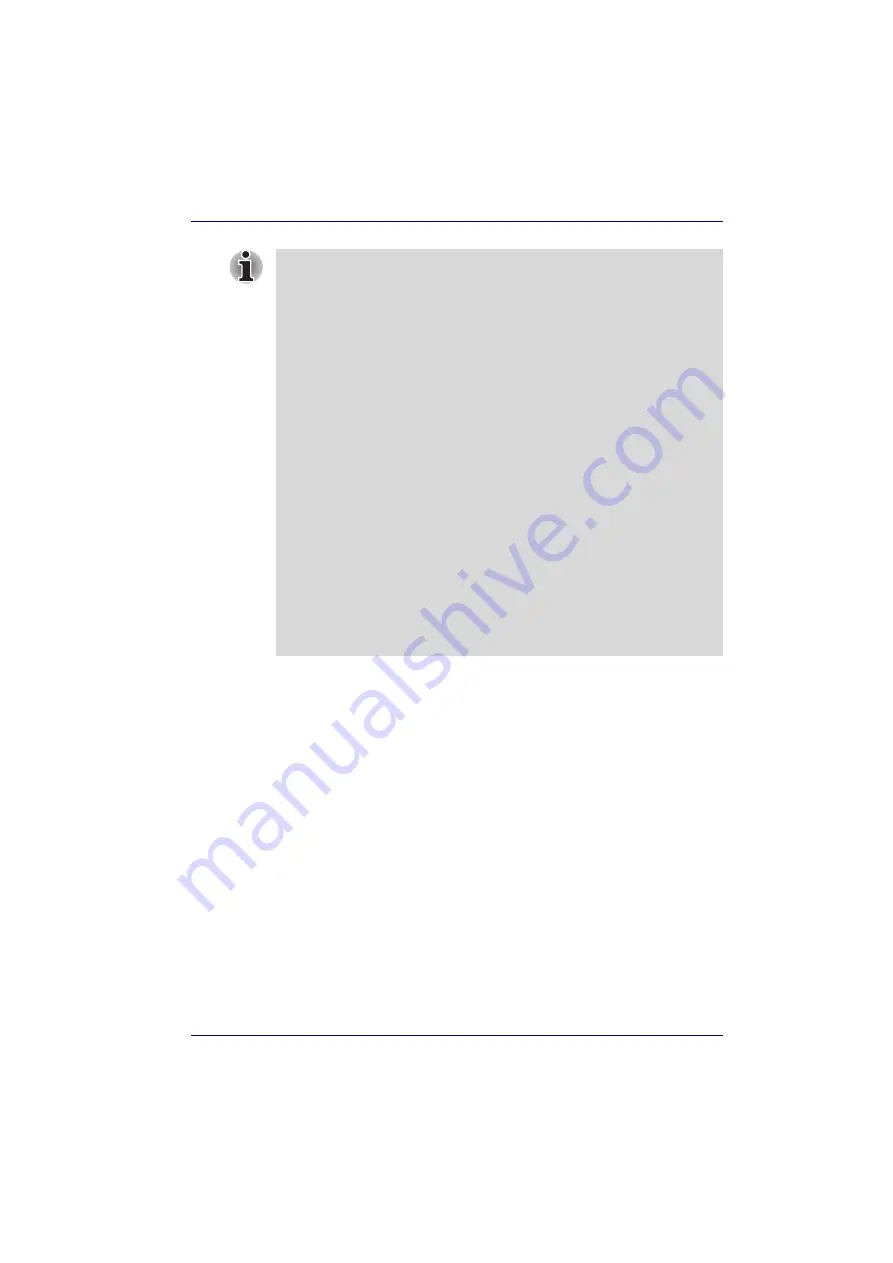
User’s Manual
8-14
Using the Remote Controller, AV Buttons and QosmioPlayer
■
Windows sounds are still heard even when the mode has been
switched to Monitor-in.
■
Fn
+
F1
/
Fn
+
F5
are not available.
■
With the Monitor-in mode, the screens of other applications will be
invisible.This condition may cause you to operate an application
incorrectly by pressing a mouse button or any key on the keyboard.
To prevent operational errors, it is recommended to perform the
following:
■
Close any applications running on your system.
■
Do not touch the mouse or keyboard.
■
The Monitor-in button will remain disabled for about 30 seconds
immediately after power-on or after returning from Standby Mode or
Hibernation Mode.
■
Do not turn off the power while the Monitor-in mode is active. Be sure
to turn off the power after switching to the Windows or QosmioPlayer
mode.
■
When you connect the Monitor-in cable to the Monitor-in port, audio
data from the input device will be played through the speakers on your
computer. This is because the Monitor-in port also works as the LINE in
port, resulting in a false recognition.
■
If this is the case, right-click the
Volume
icon located in the System
Tray and select the
Open Volume Control
option from the menu that
appears. The
Volume Control
tab opens. Turn on the
Mute
checkbox
in the
Line In
section of the tab.
















































