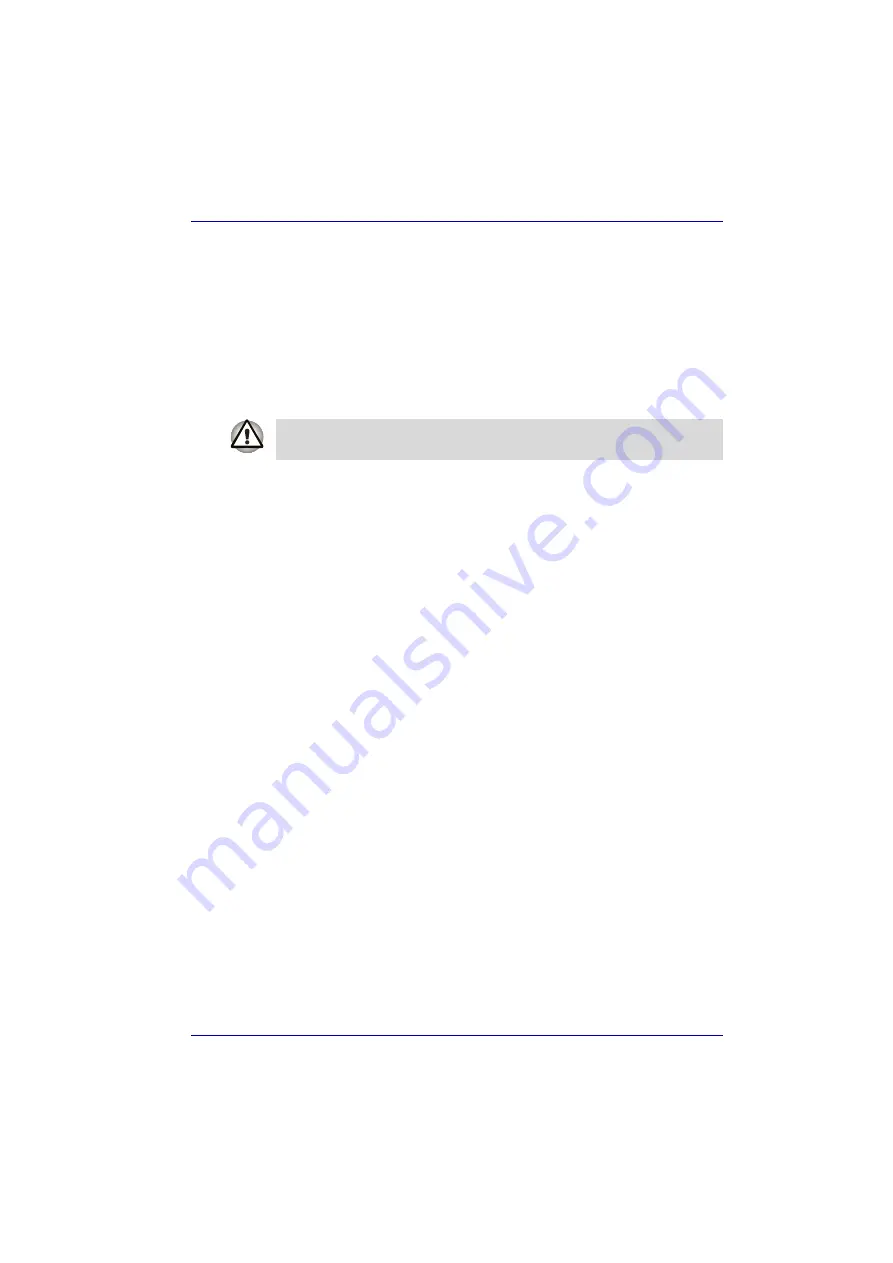
User’s Manual
3-11
Getting Started
Restoring the preinstalled software
If preinstalled files are damaged, use the supplied Product Recovery Media
or the TOSHIBA Tools & Utilities CD-ROM to restore them.
Restoring the complete system
To restore the operating system and all preinstalled software, follow the
steps below.
Restoring the Windows operating system
1. Load the Product Recovery DVD in the optical media drive and turn off
the computer’s power.
2. Hold down the
F12
key and turn on the power. When
Qosmio
appears,
release the
F12
key.
3. Use the left or right cursor key to select the
CD/DVD-ROM Drive
in the
Boot Devices
menu. For details, refer to the
section in
Chapter 7,
HW Setup
.
4. Follow the on-screen instructions.
5. If your computer came with additonal software installed, this software
can not be recovered from the Product Recovery DVD. Re-install these
applications (e.g. Works Suite, DVD Player, Games, etc.) separately
from other media.
Restoring the QosmioPlayer (TV Tuner models only)
To restore the QosmioPlayer, follow the steps below.
1. Load the QosmioPlayer Recovery CD in the optical media drive and
turn off the computer’s power.
2. Hold down the
F12
key and turn on the power. When
Qosmio
appears,
release the
F12
key.
3. Use the left or right cursor key to select the
CD/DVD-ROM Drive
in the
Boot Devices
menu. For details, refer to the
section in
Chapter 7, HW Setup.
4. Follow the on-screen instructions.
Restoring TOSHIBA utilities and drivers
If Windows is working properly, individual drivers or applications can be
separately restored. The TOSHIBA Tools & Utilities CD-ROM contains
drivers and applications, which were included with your computer system. If
your system drivers or applications have become damaged in some way,
this CD allows you to reinstall most of the components, which are not part
of the Windows operating system.
When you reinstall the Windows operating system, the hard disk will be
reformatted and all data will be lost.
















































