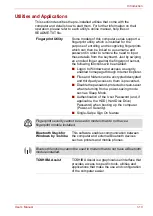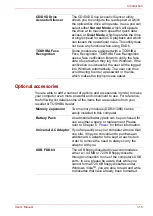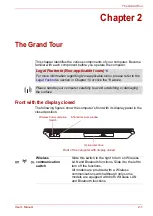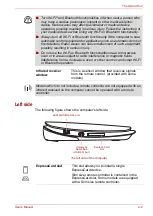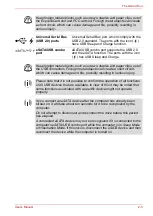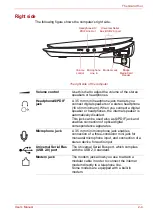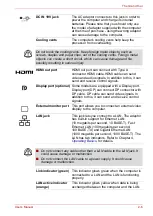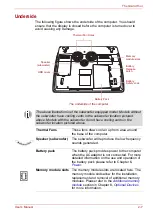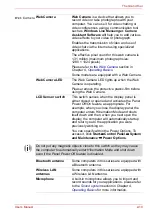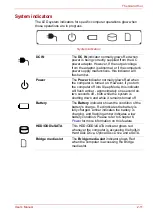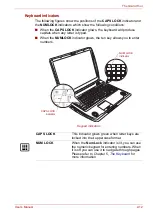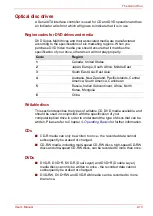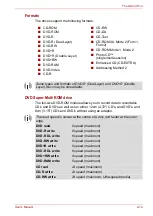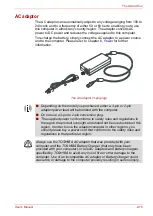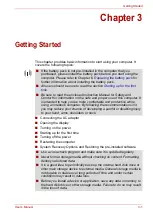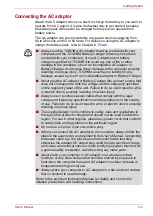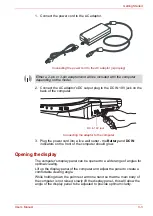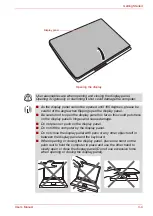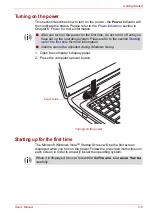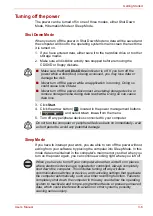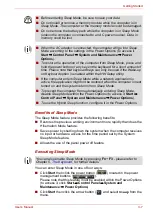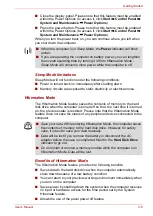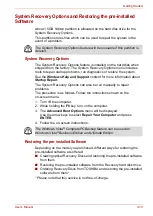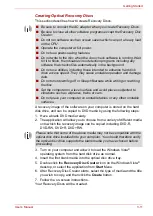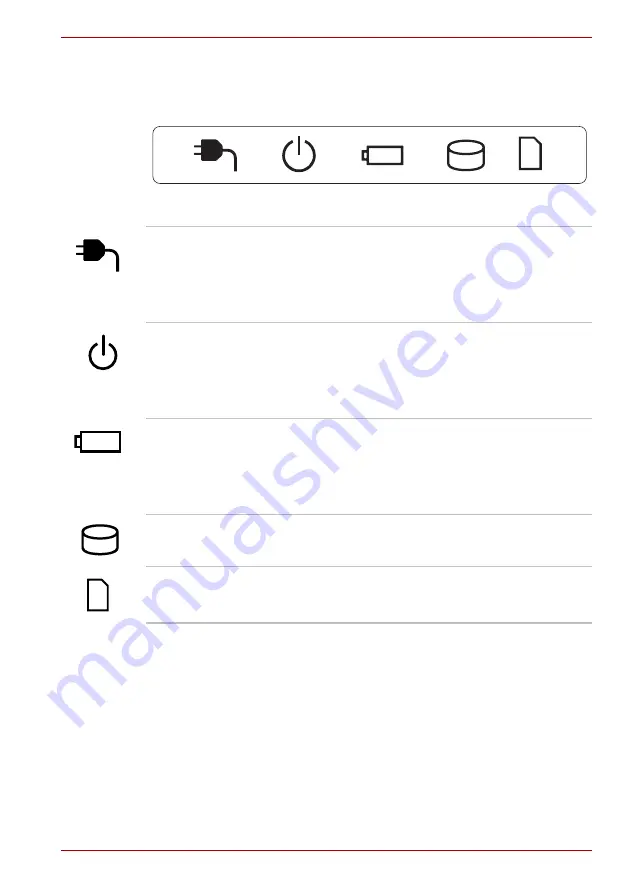
User’s Manual
2-11
The Grand Tour
System indicators
The LED system indicators for specific computer operations glow when
those operations are in progress.
System indicators
DC IN
The
DC IN
indicator normally glows Red when
power is being correctly supplied from the AC
power adaptor. However, If the output voltage
from the adaptor is abnormal, or if the computer's
power supply malfunctions, this indicator will
flash amber.
Power
The
Power
indicator normally glows Red when
the computer is turned on. However, if you turn
the computer off into Sleep Mode, this indicator
will flash amber - approximately one second on,
two seconds off - both while the system is
shutting down and while it remains turned off.
Battery
The
Battery
indicator shows the condition of the
battery's charge - Red indicates the battery is
fully charged, amber indicates the battery is
charging, and flashing amber indicates a low
battery condition. Please refer to Chapter 6,
for more information on this feature.
HDD/ODD/eSATA
This HDD/ODD/eSATA indicator glows red
whenever the computer is accessing the built-in
Hard Disk Drive, Optical Disc Drive and eSATA.
Bridge media slot
The
Bridge media
slot
indicator glows Red
when the computer is accessing the Bridge
media slot.