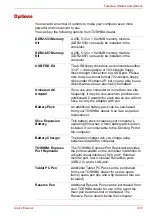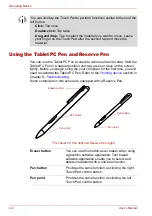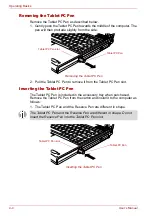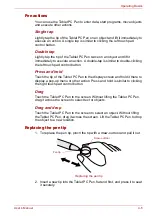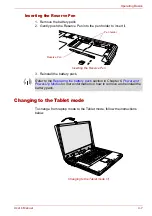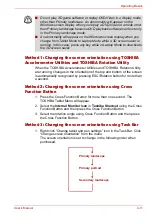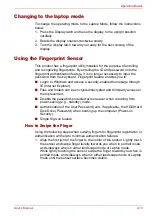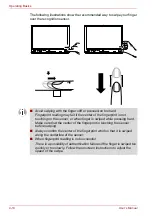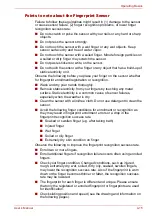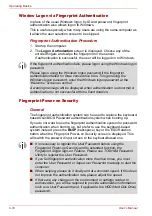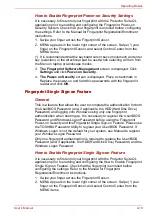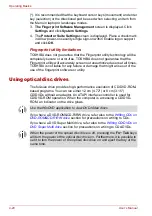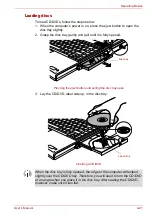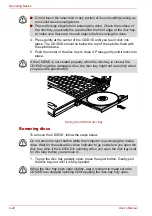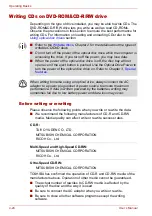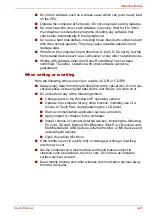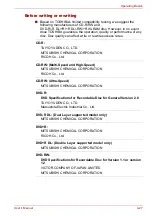User’s Manual
4-13
Operating Basics
Changing to the laptop mode
To change the operating mode to the Laptop Mode, follow the instructions
below.
1. Press the Display latch and raise the display to the upright position
carefully.
2. Rotate the display counter-clockwise slowly.
3. Turn the display latch toward you ready for the next closing of the
display.
Using the Fingerprint Sensor
This product has a fingerprint utility installed for the purpose of enrolling
and recognizing fingerprints. By enrolling the ID and password onto the
fingerprint authentication feature, it is no longer necessary to input the
password from the keyboard. Fingerprint feature enables you to:
■
Logon to Windows and access a security-enabled homepage through
IE (Internet Explorer).
■
Files and folders can be encrypted/decrypted and third party access to
them prevented.
■
Disable the password-protected screen-saver when returning from
power-saving (e.g., standby) mode.
■
Authentication of the User Password (and, if applicable, the HDD(Hard
Disk Drive) Password) when booting up the computer (Power-on
Security).
■
Single Sign-on feature
How to Swipe the Finger
Using the following steps when swiping fingers for fingerprint registration or
authentication will help to minimize authentication failures:
1. Align the first joint of the finger to the center of the sensor. Lightly touch
the sensor and swipe finger levelly towards you when in portrait mode,
and sideways when in either landscape mode or Laptop mode.
While lightly touching the sensor, swipe the finger towards you when in
portrait mode, and sideways when in either landscape mode or Laptop
mode until the sensor surface becomes visible.
Summary of Contents for PTM70U-00C007
Page 1: ...User s Manual TECRA M7 ...
Page 12: ...xii User s Manual ...
Page 16: ...xvi User s Manual ...
Page 144: ...5 10 User s Manual The Keyboard ...
Page 174: ...7 12 User s Manual HW Setup BIOS Setup ...
Page 198: ...8 24 User s Manual Troubleshooting ...
Page 202: ...A 4 User s Manual Specifications ...
Page 214: ...D 6 User s Manual Bluetooth wireless technology Interoperability ...
Page 218: ...F 2 User s Manual TOSHIBA Anti theft Protection Timer ...
Page 222: ...G 4 User s Manual Legal Footnotes ...
Page 243: ...User s Manual Index 5 Index X xD picture card 3 18 inserting 3 19 removing 3 19 ...
Page 244: ...Index 6 User s Manual Index ...