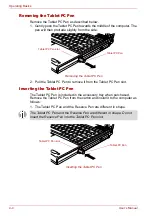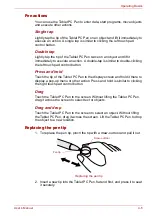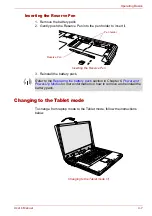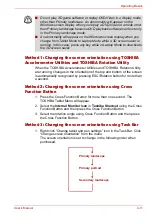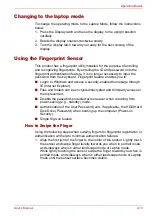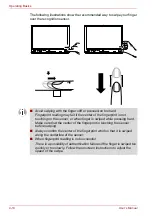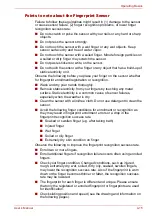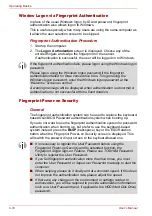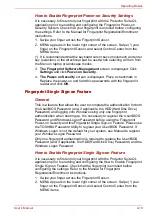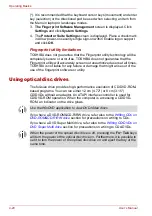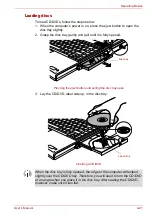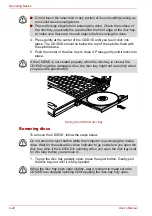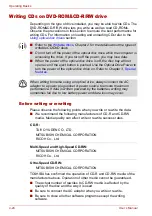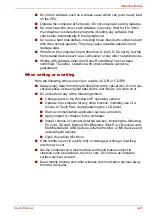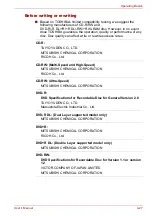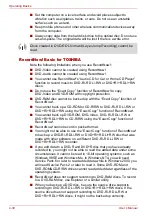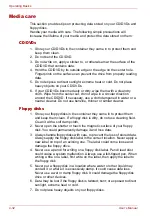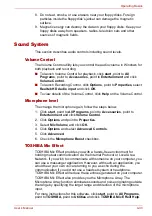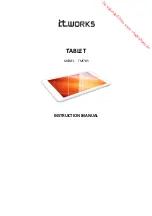4-18
User’s Manual
Operating Basics
Window Logon via Fingerprint Authentication
In place of the usual Windows logon by ID and password, fingerprint
authentication also allows logon to Windows.
This is useful especially when many users are using the same computer as
it allows the user selection screen to be skipped.
Fingerprint Authentication Procedure
1. Start up the computer.
2. The
Logon Authorization
screen is displayed. Choose any of the
enrolled fingers and swipe the fingerprint on the sensor.
If authentication is successful, the user will be logged on to Windows.
Fingerprint Power-on Security
General
The fingerprint authentication system can be used to replace the keyboard-
based User/BIOS Password authentication system when booting up.
If you do not want to use the fingerprint authentication system for password
authentication when booting up, but prefer to use the keyboard-based
system instead, press the
BkSP
(backspace) key or the ESC/Rotation
button when the Fingerprint Power-on Security screen is displayed. This
will switch the password input screen to the keyboard-based one.
If the fingerprint authentication fails, please logon using the Windows logon
password.
Please logon using the Windows logon password if the fingerprint
authentication failed for three consecutive tries. To logon using the
Windows logon password, enter the Windows logon password at the
“Welcome” screen as normal.
A warning message will be displayed when authentication is abnormal or
authentication is not successful within a fixed duration.
■
It is necessary to register the User Password before using the
Fingerprint Power-on Security and its extended function, the
Fingerprint Single Sign-on Feature. Please use TOSHIBA Password
Utility to register the User Password.
■
If you fail fingerprint authentication more than five times, you must
enter the User Password or Supervisor Password manually to start the
computer.
■
When swiping, please do it slowly and at a constant speed. If this does
not improve the authentication rate, please adjust the speed.
■
If there are any changes in the environment or settings related to
authorization, you will be required to provide authorization information
such as a User Password (and, if applicable, the HDD(Hard Disk Drive)
password).
Summary of Contents for PTM70U-00C007
Page 1: ...User s Manual TECRA M7 ...
Page 12: ...xii User s Manual ...
Page 16: ...xvi User s Manual ...
Page 144: ...5 10 User s Manual The Keyboard ...
Page 174: ...7 12 User s Manual HW Setup BIOS Setup ...
Page 198: ...8 24 User s Manual Troubleshooting ...
Page 202: ...A 4 User s Manual Specifications ...
Page 214: ...D 6 User s Manual Bluetooth wireless technology Interoperability ...
Page 218: ...F 2 User s Manual TOSHIBA Anti theft Protection Timer ...
Page 222: ...G 4 User s Manual Legal Footnotes ...
Page 243: ...User s Manual Index 5 Index X xD picture card 3 18 inserting 3 19 removing 3 19 ...
Page 244: ...Index 6 User s Manual Index ...