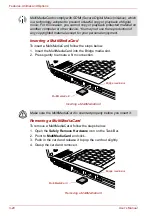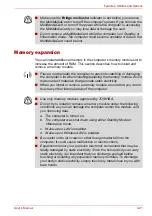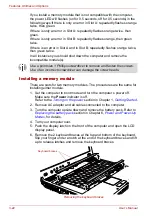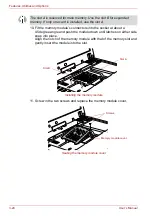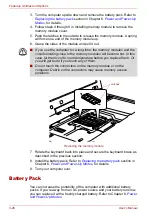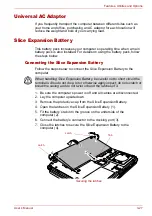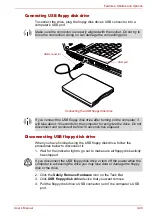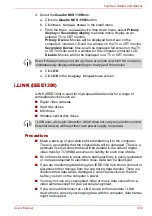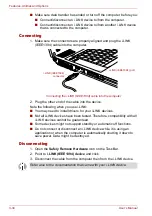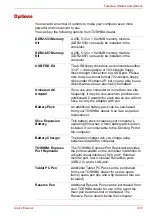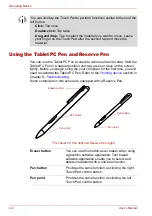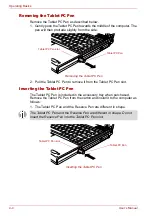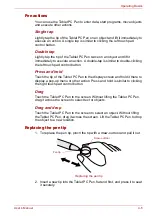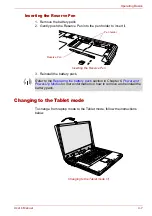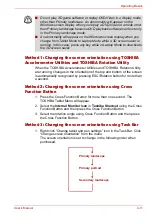3-34
User’s Manual
Features, Utilities and Options
■
Make sure data transfer has ended or turn off the computer, before you:
■
Connect/disconnect an i.LINK device to/from the computer.
■
Connect/disconnect an i.LINK device to/from another i.LINK device
that is connected to the computer.
Connecting
1. Make sure the connectors are properly aligned and plug the i.LINK
(IEEE1394) cable into the computer.
Connecting the i.LINK (IEEE1394) cable into the computer
2. Plug the other end of the cable into the device.
Note the following when you use i.LINK:
■
You may need to install drivers for your i.LINK devices.
■
Not all i.LINK devices have been tested. Therefore, compatibility with all
i.LINK devices cannot be guaranteed.
■
Some devices might not support standby or automatic off functions.
■
Do not connect or disconnect an i.LINK device while it is using an
application or when the computer is automatically shutting it down to
save power. Data might be destroyed.
Disconnecting
1. Open the
Safely Remove Hardware
icon on the Task Bar.
2. Point to
i.LINK (IEEE1394) device
and click.
3. Disconnect the cable from the computer then from the i.LINK device.
i.LINK (IEEE1394)
connector
i.LINK (IEEE1394) port
Refer also to the documentation that came with your i.LINK device.
Summary of Contents for PTM70U-00C007
Page 1: ...User s Manual TECRA M7 ...
Page 12: ...xii User s Manual ...
Page 16: ...xvi User s Manual ...
Page 144: ...5 10 User s Manual The Keyboard ...
Page 174: ...7 12 User s Manual HW Setup BIOS Setup ...
Page 198: ...8 24 User s Manual Troubleshooting ...
Page 202: ...A 4 User s Manual Specifications ...
Page 214: ...D 6 User s Manual Bluetooth wireless technology Interoperability ...
Page 218: ...F 2 User s Manual TOSHIBA Anti theft Protection Timer ...
Page 222: ...G 4 User s Manual Legal Footnotes ...
Page 243: ...User s Manual Index 5 Index X xD picture card 3 18 inserting 3 19 removing 3 19 ...
Page 244: ...Index 6 User s Manual Index ...