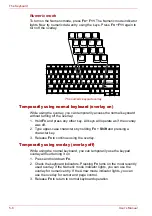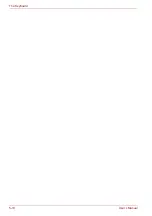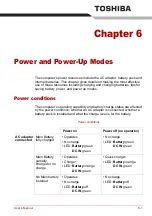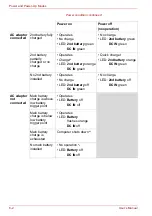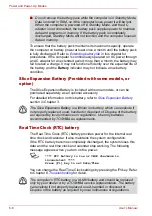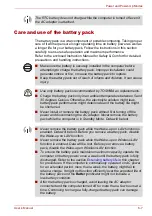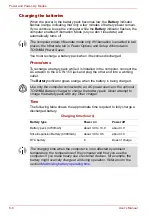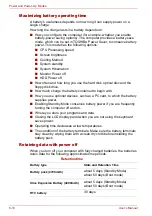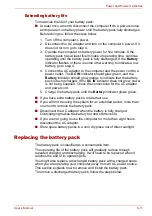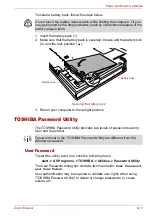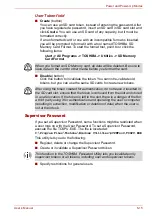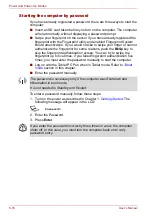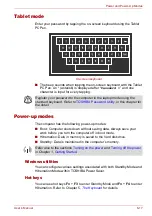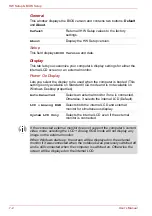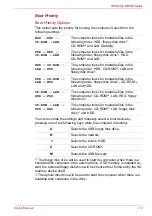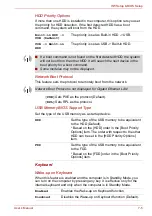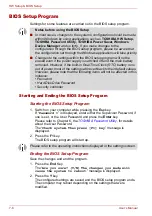User’s Manual
6-11
Power and Power-Up Modes
Extending battery life
To maximize the life of your battery pack:
■
At least once a month, disconnect the computer from a power source
and operate it on battery power until the battery pack fully discharges.
Before doing so, follow the steps below.
■
If you have extra battery packs, rotate their use.
■
If you will not be using the system for an extended period, more than
one month, remove the battery pack.
■
Disconnect the AC adaptor when the battery is fully charged.
Overcharging makes the battery hot and shortens life.
■
If you are not going to use the computer for more than eight hours,
disconnect the AC adaptor.
■
Store spare battery packs in a cool dry place out of direct sunlight.
Replacing the battery pack
The battery pack is classified as a consumable item.
The operating life of the battery pack will gradually reduce through
repeated charging and discharging. It will need to be replaced when it
reaches the end of its operating life.
You might also replace a discharged battery pack with a charged spare
when you are operating your computer away from an AC power source.
This section explains how to remove and install the battery pack.
To remove a discharged battery pack, follow the steps below.
1. Turn off the computer’s power.
2. Disconnect the AC adaptor and turn on the computer’s power. If it
does not turn on go to step 4.
3. Operate the computer on battery power for five minutes. If the
battery pack has at least five minutes of operating time, continue
operating until the battery pack is fully discharged. If the
Battery
indicator flashes or there is some other warning to indicate a low
battery, go to step 4.
4. Connect the AC adaptor to the computer and the power cord to a
power outlet. The
DC IN
indicator should glow green, and the
Battery
indicator should glow orange to indicate that the battery
pack is being charged. If the
DC IN
indicator does not glow, power
is not being supplied. Check the connections for the AC adaptor
and power cord.
5. Charge the battery pack until the
Battery
indicator glows green.
Summary of Contents for PTM70U-00C007
Page 1: ...User s Manual TECRA M7 ...
Page 12: ...xii User s Manual ...
Page 16: ...xvi User s Manual ...
Page 144: ...5 10 User s Manual The Keyboard ...
Page 174: ...7 12 User s Manual HW Setup BIOS Setup ...
Page 198: ...8 24 User s Manual Troubleshooting ...
Page 202: ...A 4 User s Manual Specifications ...
Page 214: ...D 6 User s Manual Bluetooth wireless technology Interoperability ...
Page 218: ...F 2 User s Manual TOSHIBA Anti theft Protection Timer ...
Page 222: ...G 4 User s Manual Legal Footnotes ...
Page 243: ...User s Manual Index 5 Index X xD picture card 3 18 inserting 3 19 removing 3 19 ...
Page 244: ...Index 6 User s Manual Index ...