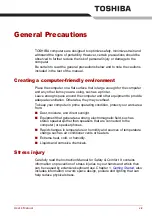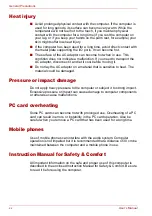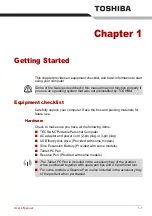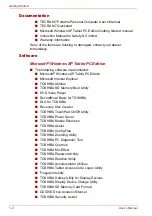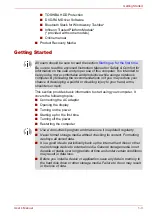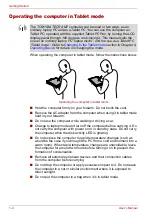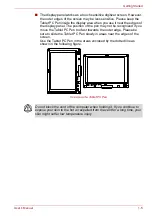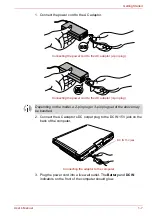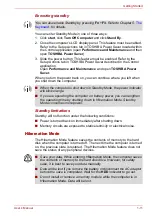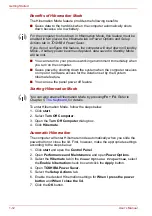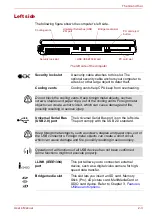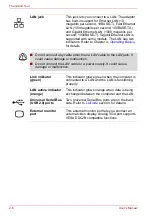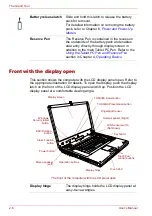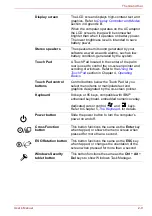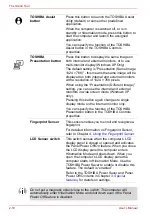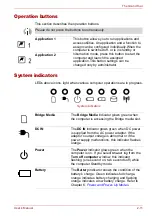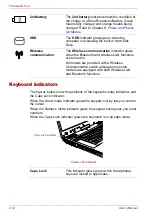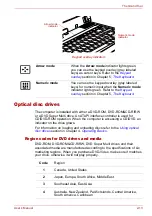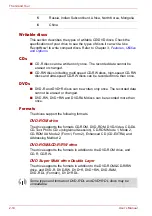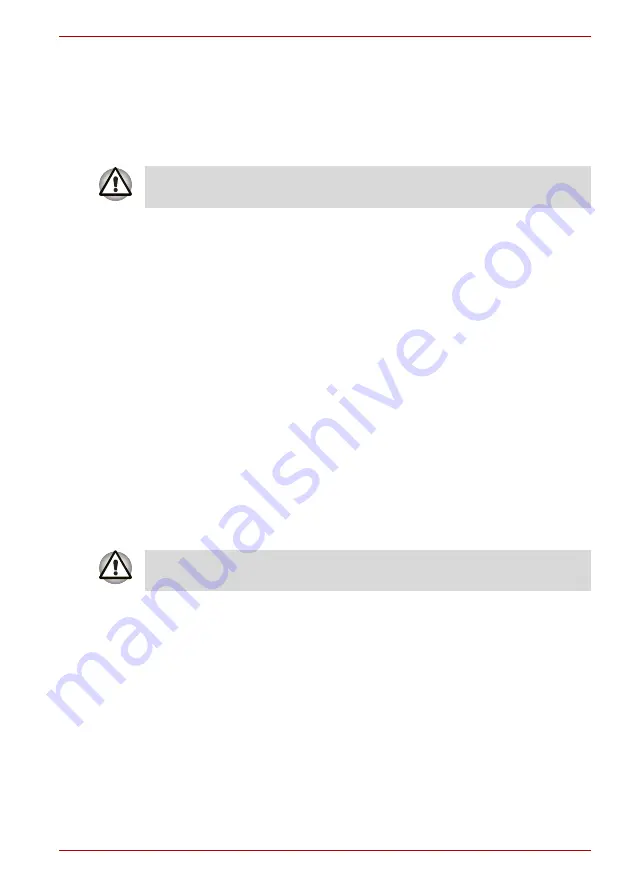
User’s Manual
1-13
Getting Started
Data save in Hibernation Mode
When you turn off the power in Hibernation Mode, the computer takes a
moment to save current memory data to the hard disk. During this time, the
HDD
indicator will light.
After you turn off the computer, and the content of memory has been saved
to the hard disk, turn off the power to any peripheral devices.
Restarting the computer
Certain conditions require that you reset the system. For example, if:
■
You change certain computer settings.
■
An error occurs and the computer does not respond to your keyboard
commands.
■
There are three ways to reset the computer system:
1. Click
start
then click
Turn off computer
. From the
Turn off
computer
menu select
Restart
.
2. Press
Ctrl
+
Alt
+
Del
to display the
Windows Task Manager
, then
select
Shut Down
and
Restart
.
3. Slide the power button and hold it down for five seconds. Wait 10 to
15 seconds, then turn the power on again by sliding the power button.
Restoring the preinstalled software
If preinstalled files are damaged, use the Product Recovery Media to
restore them. To restore the operating system and all preinstalled software,
follow the steps below.
1. Load the Product Recovery Media in the optional optical disc drive and
turn off the computer’s power.
2. Hold down the
F12
key and turn on the power. When
In Touch with
Tomorrow TOSHIBA
appears, release the
F12
key.
3. Use the left or right cursor key to select the
optical disc drive
in the
Boot Devices
menu. For details, refer to the
section in
Chapter 7,
4. Follow the on-screen instructions.
5. If your computer came with additional software installed, this software
can not be recovered from the Product Recovery Media. Re-install
these applications (e.g. Works Suite, DVD Player, Games, etc.)
separately from other media.
Do not turn the computer or devices back on immediately. Wait a moment
to let all capacitors fully discharge.
When you reinstall the Windows operating system, the hard disk will be
reformatted and all data will be lost.
Summary of Contents for PTM70U-00C007
Page 1: ...User s Manual TECRA M7 ...
Page 12: ...xii User s Manual ...
Page 16: ...xvi User s Manual ...
Page 144: ...5 10 User s Manual The Keyboard ...
Page 174: ...7 12 User s Manual HW Setup BIOS Setup ...
Page 198: ...8 24 User s Manual Troubleshooting ...
Page 202: ...A 4 User s Manual Specifications ...
Page 214: ...D 6 User s Manual Bluetooth wireless technology Interoperability ...
Page 218: ...F 2 User s Manual TOSHIBA Anti theft Protection Timer ...
Page 222: ...G 4 User s Manual Legal Footnotes ...
Page 243: ...User s Manual Index 5 Index X xD picture card 3 18 inserting 3 19 removing 3 19 ...
Page 244: ...Index 6 User s Manual Index ...