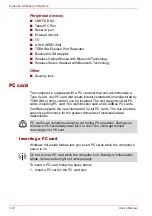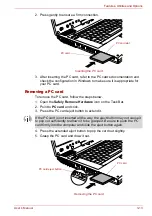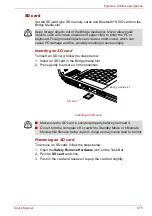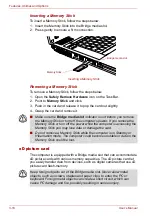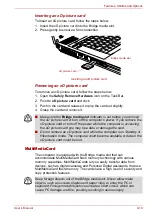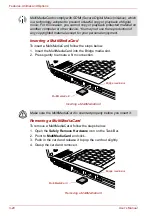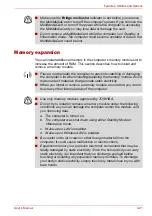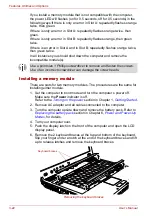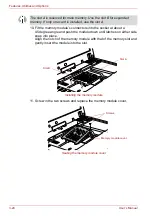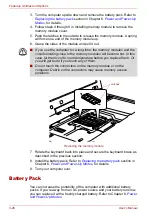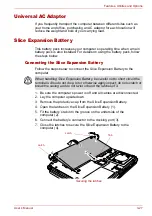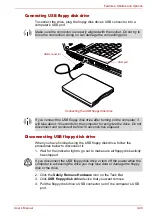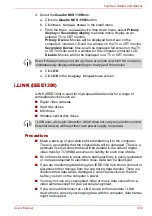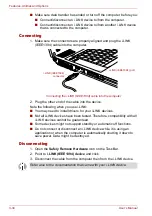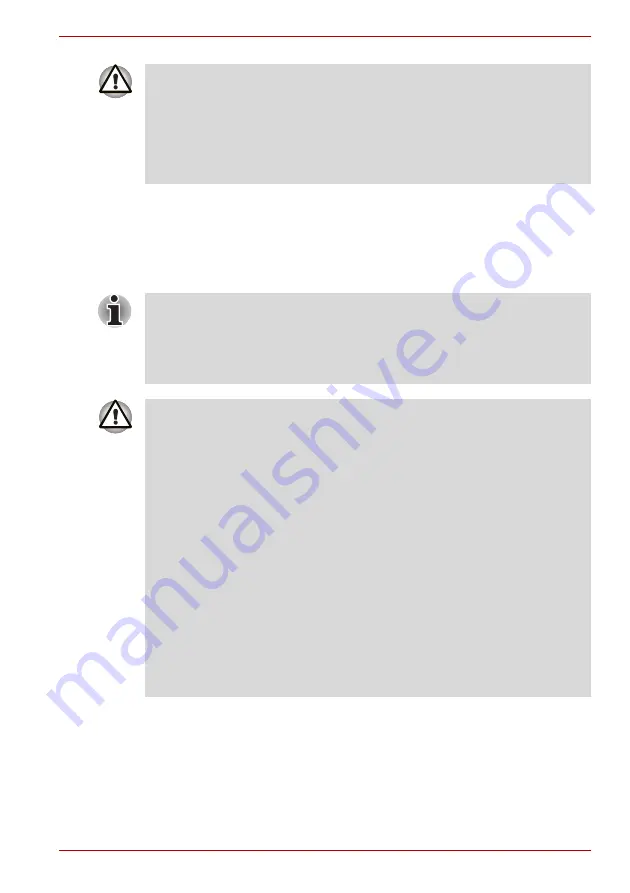
User’s Manual
3-21
Features, Utilities and Options
Memory expansion
You can install additional memory in the computer’s memory module slot to
increase the amount of RAM. This section describes how to install and
remove a memory module.
■
Make sure the
Bridge media slot
indicator is out before you remove
the MultiMediaCard or turn off the computer’s power. If you remove the
MultiMediaCard or turn off the power while the computer is accessing
the MultiMediaCard you may lose data or damage the card.
■
Do not remove a MultiMediaCard while the computer is in Standby or
Hibernation mode. The computer could become unstable or data in the
MultiMediaCard could be lost.
■
Place a mat beneath the computer to prevent scratching or damaging
the computer’s lid when installing/replacing the memory module. Avoid
mats made of materials that generate static electricity.
■
When you install or remove a memory module, ensure that you do not
touch any other internal areas of the computer.
■
Use only memory modules approved by TOSHIBA.
■
Do not try to install or remove a memory module under the following
conditions as you can damage the computer and/or the module, and
you risk losing data:
a. The computer is turned on.
b. The computer was shut down using either Standby Mode or
Hibernation mode.
c. Wake-up on LAN is enabled.
d. Wake-up on Wireless LAN is enabled.
■
Be careful not to let screws or other foreign matter fall into the
computer. It could cause malfunction or electric shock.
■
Expansion memory is a precision electronic component that may be
fatally damaged by static electricity. Since the human body can carry
static electricity, it is important that you discharge yourself before
touching or installing any expansion memory modules. To discharge
your body’s static electricity, simply touch any metal close to you with
bare hands.
Summary of Contents for PTM70U-00C007
Page 1: ...User s Manual TECRA M7 ...
Page 12: ...xii User s Manual ...
Page 16: ...xvi User s Manual ...
Page 144: ...5 10 User s Manual The Keyboard ...
Page 174: ...7 12 User s Manual HW Setup BIOS Setup ...
Page 198: ...8 24 User s Manual Troubleshooting ...
Page 202: ...A 4 User s Manual Specifications ...
Page 214: ...D 6 User s Manual Bluetooth wireless technology Interoperability ...
Page 218: ...F 2 User s Manual TOSHIBA Anti theft Protection Timer ...
Page 222: ...G 4 User s Manual Legal Footnotes ...
Page 243: ...User s Manual Index 5 Index X xD picture card 3 18 inserting 3 19 removing 3 19 ...
Page 244: ...Index 6 User s Manual Index ...