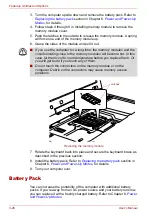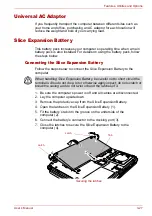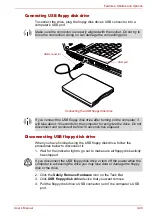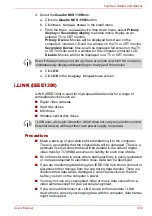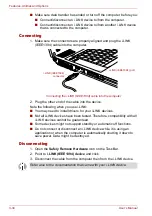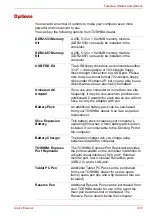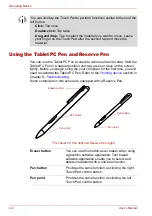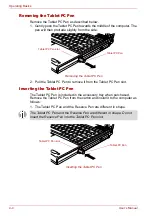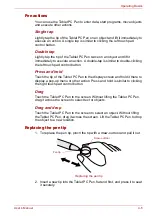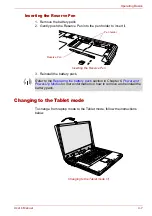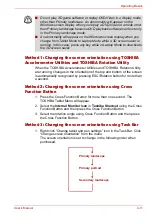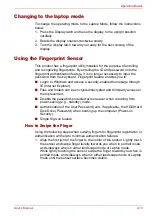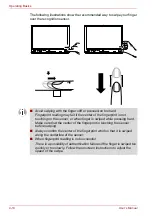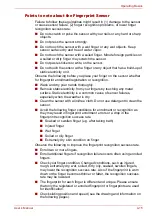User’s Manual
4-1
Chapter 4
Operating Basics
This chapter describes the basic operations of your computer and
precautions when using it, as well as the handling of CD/DVD.
Using the Touch Pad
To use the Touch Pad, simply touch and move your fingertip across it in the
direction you want the on-screen pointer to go.
Touch Pad and Touch Pad control buttons
Two buttons below the Touch Pad are used like the buttons on a mouse
pointer. Press the left button to select a menu item or to manipulate text or
graphics designated by the pointer. Press the right button to display a menu
or other function depending on the software you are using.
Touch Pad
Touch Pad control
buttons
Summary of Contents for PTM70U-00C007
Page 1: ...User s Manual TECRA M7 ...
Page 12: ...xii User s Manual ...
Page 16: ...xvi User s Manual ...
Page 144: ...5 10 User s Manual The Keyboard ...
Page 174: ...7 12 User s Manual HW Setup BIOS Setup ...
Page 198: ...8 24 User s Manual Troubleshooting ...
Page 202: ...A 4 User s Manual Specifications ...
Page 214: ...D 6 User s Manual Bluetooth wireless technology Interoperability ...
Page 218: ...F 2 User s Manual TOSHIBA Anti theft Protection Timer ...
Page 222: ...G 4 User s Manual Legal Footnotes ...
Page 243: ...User s Manual Index 5 Index X xD picture card 3 18 inserting 3 19 removing 3 19 ...
Page 244: ...Index 6 User s Manual Index ...