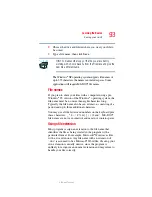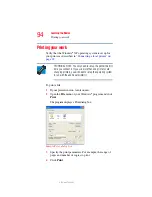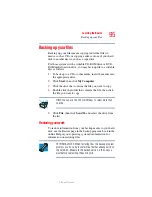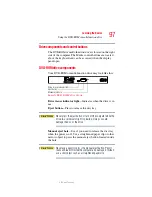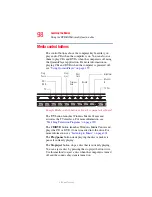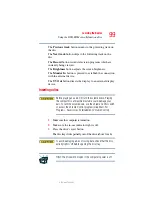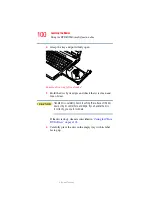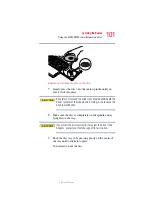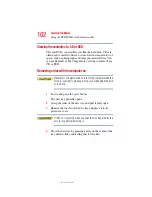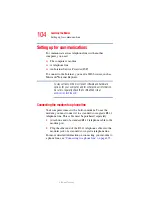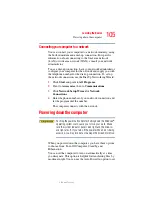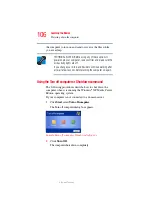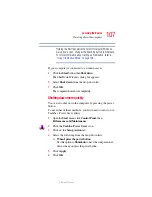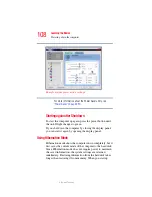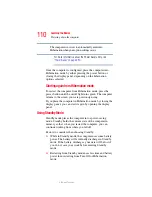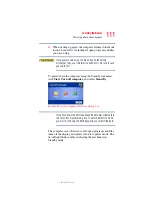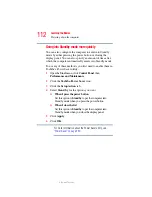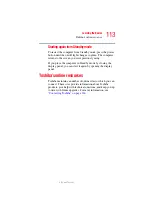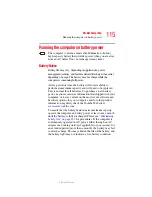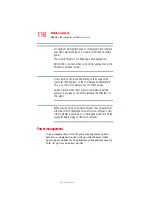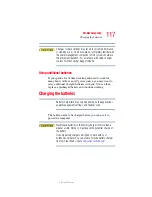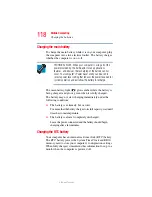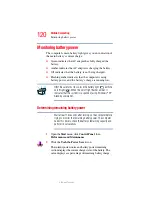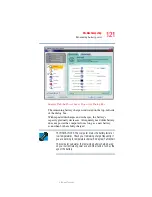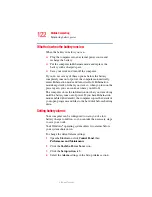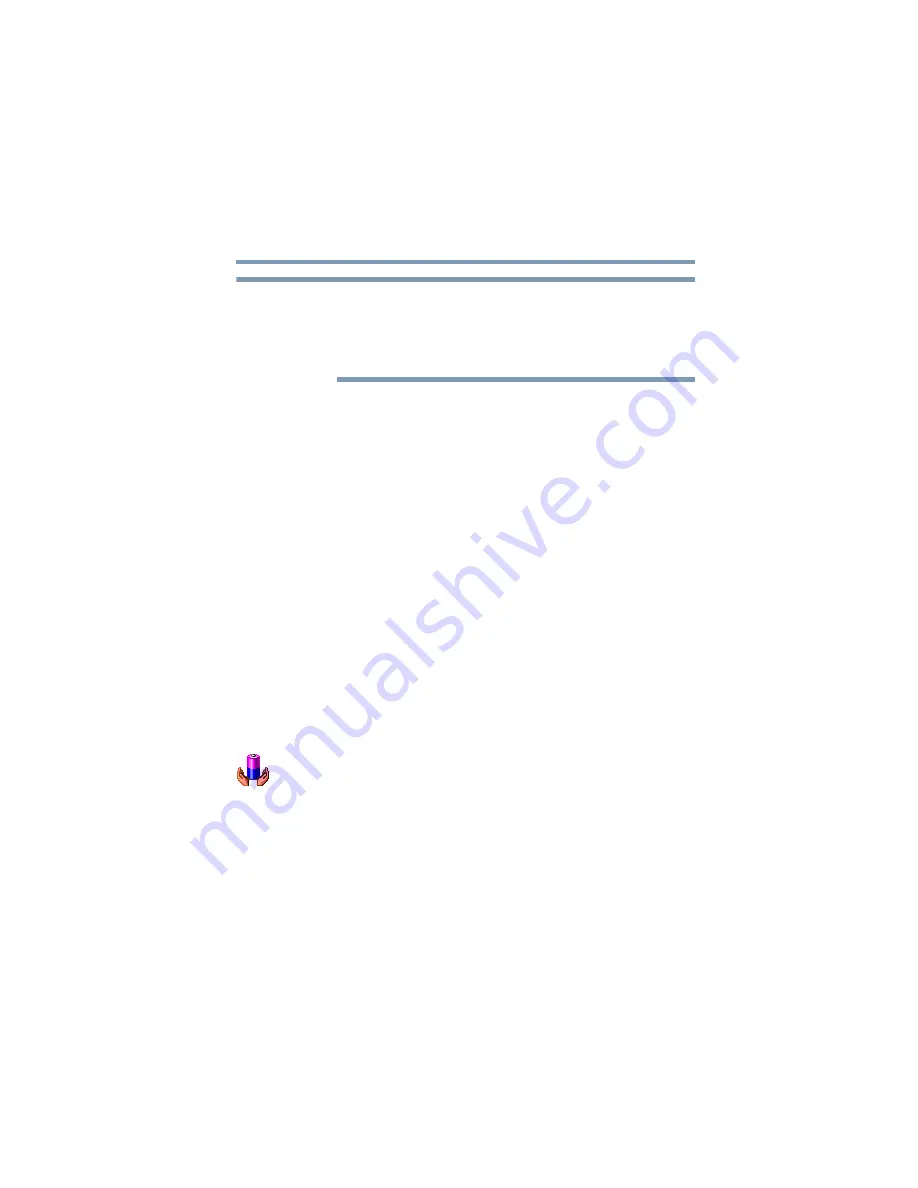
107
Learning the Basics
Powering down the computer
5.375 x 8.375 ver 2.3
Holding the Shift key while the Turn Off computer Windows
dialog box is open, changes the Stand By button to hibernate.
For more information about setting up hibernation, refer to
“Using Hibernation Mode” on page 108
If your computer is connected to a domain server:
1
Click the
Start
button, then
Shut down
.
The Shut Down Windows dialog box appears.
2
Select
Shut down
from the drop-down list.
3
Click
OK
.
The computer shuts down completely.
Shutting down more quickly
You can also shut down the computer by pressing the power
button.
To use either of these methods, you first need to turn it on in
Toshiba’s Power Saver utility.
1
Open the
Start
menu, click
Control Panel
, then
Performance and Maintenance
.
2
Click the
Toshiba Power Saver
icon.
3
Click on the
Setup Action
tab.
4
Select the following from the drop-down lists.
❖
When I press the power button
Set this option to
Shutdown
to have the computer shut
down when you press the power button.
5
Click
Apply
.
6
Click
OK
.
NOTE