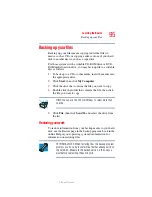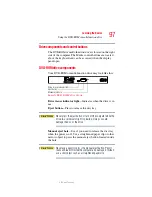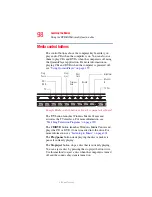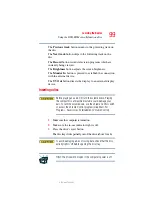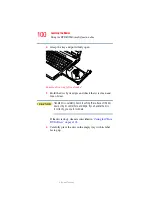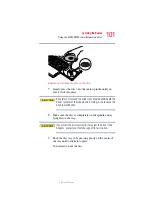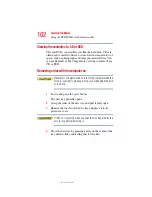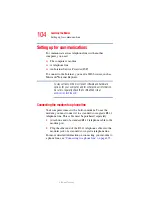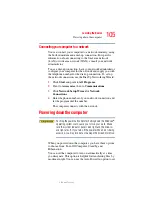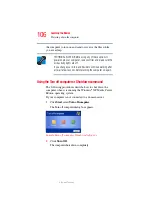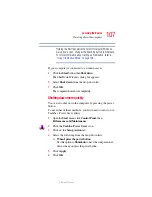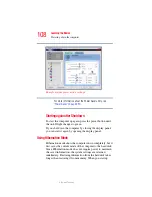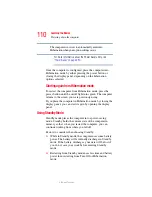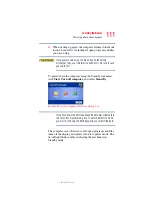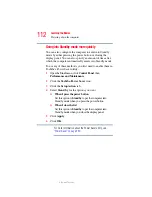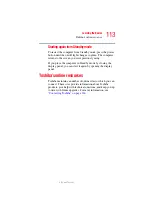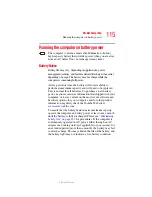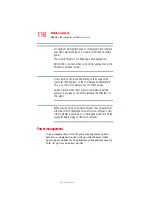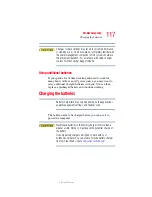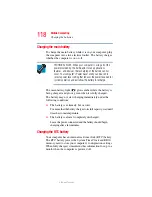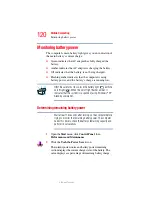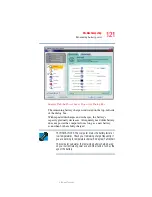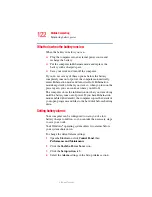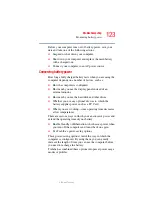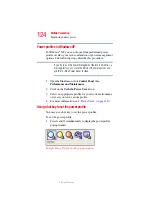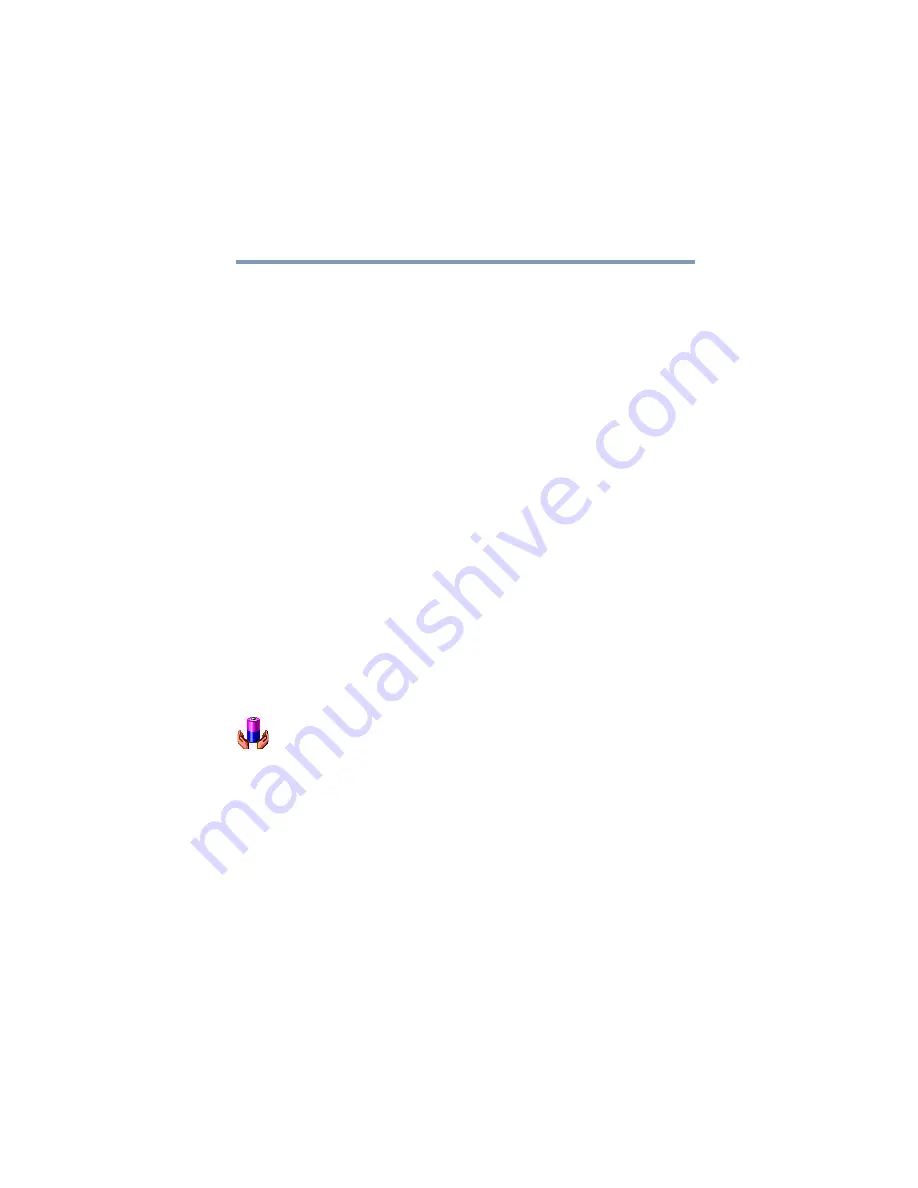
109
Learning the Basics
Powering down the computer
5.375 x 8.375 ver 2.3
again, the computer runs a self-test, loads the operating
system, and then returns to the mode in which you left it.
Factors to consider when choosing Hibernation:
❖
While in Hibernation mode, the computer uses no battery
power
❖
Because the mode of the system is held on the hard disk,
no data is lost if the main battery discharges
❖
When starting up again, Hibernation uses less time and
battery power than does Turn off computer
❖
Restarting from Hibernation takes a little more time and
battery power to start up than restarting from Standby,
because information is being retrieved from the hard disk
rather than from memory
❖
When starting up again, the computer returns to the mode
in which you left it, including all open programs and files
you were previously using
Configuring your computer for Hibernation
1
Open the
Start
menu, click
Control Panel
, then
Performance and Maintenance
.
2
Click the
Toshiba Power Saver
icon.
3
Click the
Setup Action
tab.
4
Select
Hibernation
for the options you want.
❖
When I press the power button
Set this option to
Hibernate
so that the computer will go
into Hibernation mode when you press the power button.
❖
When I close the lid
Set this option to
Hibernate
so that the computer will go
into Hibernation mode when you close the display panel.
5
Click
Apply
.
6
Click
OK
.