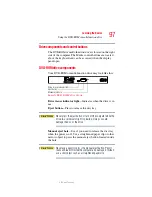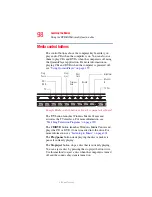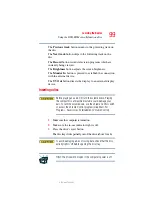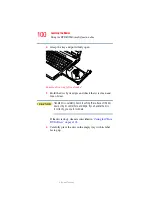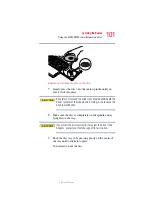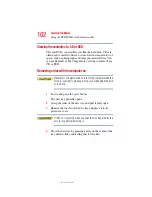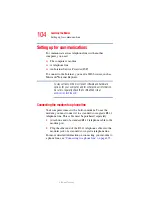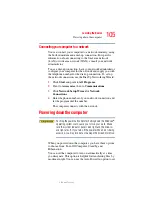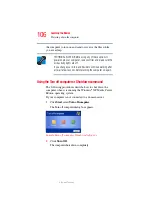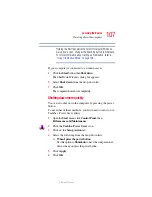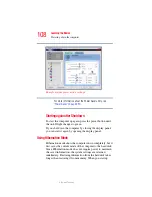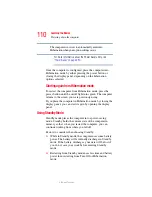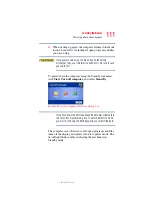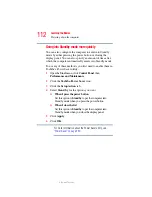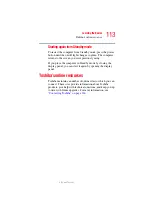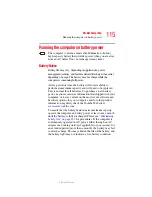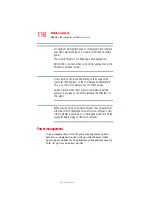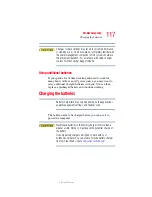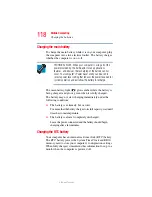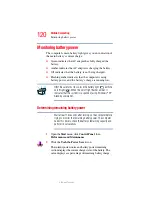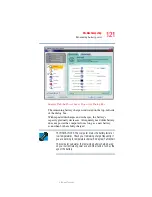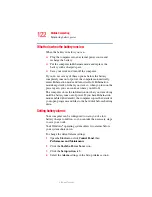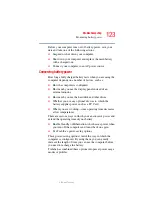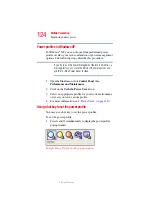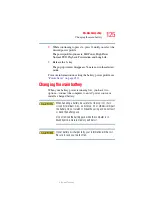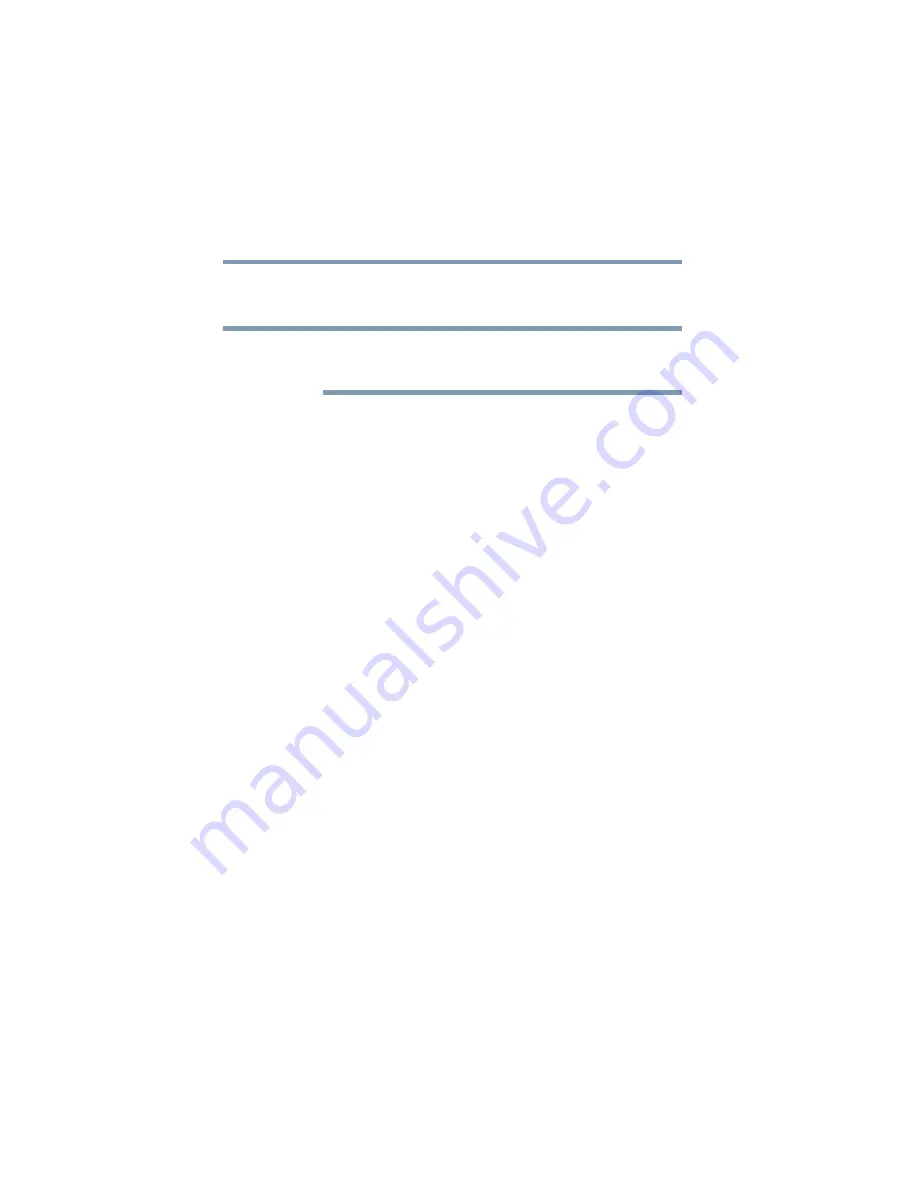
110
Learning the Basics
Powering down the computer
5.375 x 8.375 ver 2.3
The computer is now set to automatically enter into
Hibernation when your option settings occur.
For more information about the Power Saver utility, see
Once the computer is configured, place the computer into
Hibernation mode by either pressing the power button or
closing the display panel, depending on the hibernation
options selected.
Starting again from Hibernation mode
To restart the computer from Hibernation mode, press the
power button until the on/off light turns green. The computer
returns to the screen you were previously using.
If you place the computer in Hibernation mode by closing the
display panel, you can start it again by opening the display
panel.
Using Standby Mode
Standby mode places the computer into a power-saving
mode. Standby holds the current state of the computer in
memory so that, when you restart the computer, you can
continue working from where you left off.
Factors to consider when choosing Standby:
❖
While in Standby mode, the computer uses some battery
power. The battery will eventually discharge in Stand by
mode. If the battery discharges, your data will be lost if
you do not save your work before entering Standby
mode.
❖
Restarting from Standby mode uses less time and battery
power than restarting from Turn Off or Hibernation
mode.
NOTE