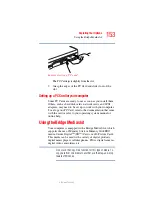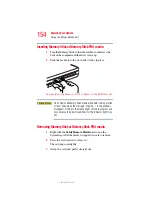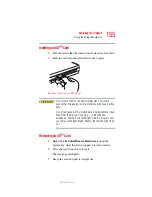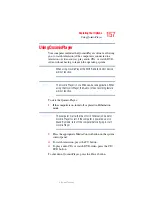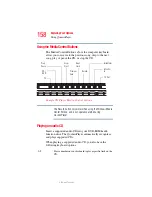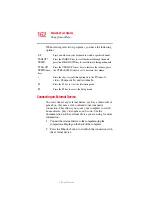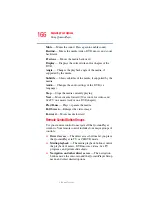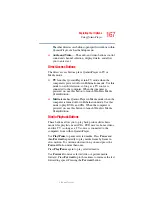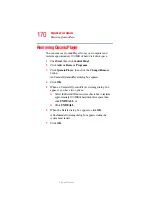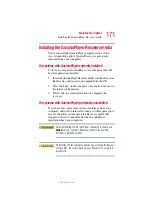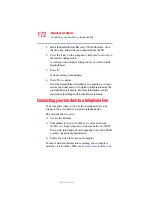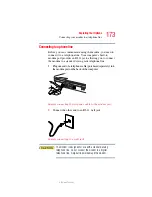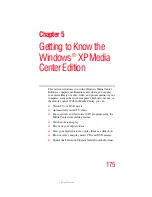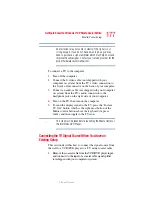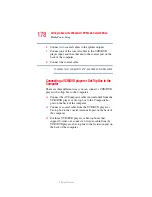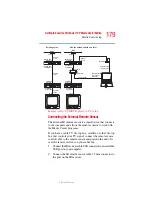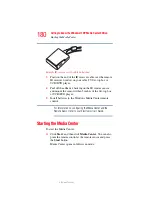167
Exploring Your Options
Using QosmioPlayer
5.375 x 8.375 ver 2.3
The other direct access buttons open specific windows within
QosmioPlayer, such as the Setup menu.
❖
Audio and Video
— The audio and video buttons control
sound and channel selection, display details, and allow
you to enter text.
Direct Access Buttons
The direct access buttons place QosmioPlayer in TV or
Media mode.
❖
TV
launches QosmioPlayer into TV mode when the
computer is powered off or in Hibernation mode. Use this
mode to watch television, so long as a TV source is
connected to the computer. When the computer is
powered on, use this button to launch Windows Media
Center Edition.
❖
Media
launches QosmioPlayer in Media mode when the
computer is turned off or in Hibernation mode. Use this
mode to play DVDs and CDs. When the computer is
powered on, use this button to launch Windows Media
Center Edition.
Media Playback Buttons
These buttons allow you to play back picture slide shows,
music files, playlists, music CDs, DVD movies, home videos,
and live TV (so long as a TV source is connected to the
computer) from within QosmioPlayer.
Use
Play/Pause
to pause selected media. Press
Pause
and
then
Forward
repeatedly to play media frame by frame in
slow motion. To continue slow motion, you must press the
Forward
button more than once.
Press
Play/Pause
again to play selected media.
Use
Forward
to move selected video or picture media
forward. Press
Forward
up to three times to increase the fast
forwarding speed. Pressing the
Forward
button: