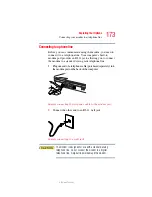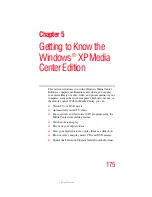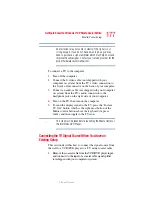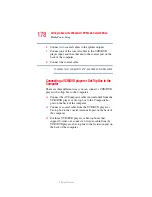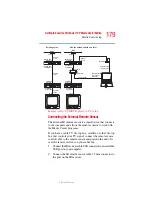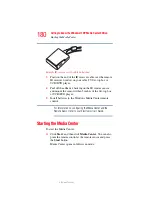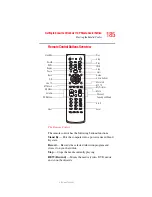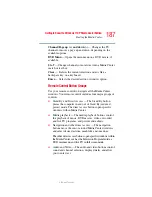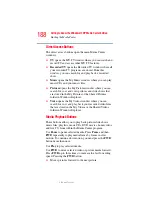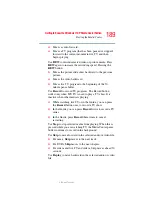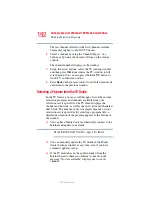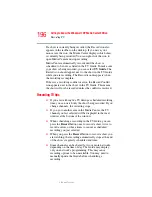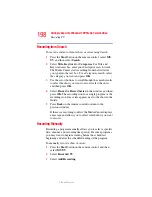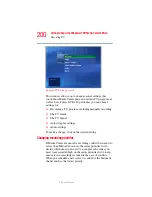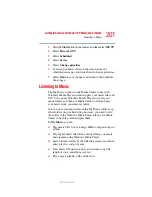187
Getting to Know the Windows ® XP Media Center Edition
Starting the Media Center
5.375 x 8.375 ver 2.3
Channel/Page up (+) and down (-)
— Changes the TV
channel or moves a page up and down, depending on the
available options.
DVD Menu
— Opens the main menu on a DVD movie, if
available.
0 to 9
— Changes channels or enters text into a Media Center
search or text box.
Clear
— Deletes the current selection and acts like a
backspace key on a keyboard.
Enter
— Selects the desired action or window option.
Remote Control Button Groups
Use your remote control to navigate all the Media Center
windows. Your remote control includes four major groups of
controls.
❖
Stand By and Direct Access — The Stand By button
places the computer in and out of Stand By (reduced
power) mode. The direct access buttons open specific
windows within Media Center.
❖
Media playback — The media playback buttons control
the playback of music, DVD movies, videos, recorded
and live TV programs, and picture slide shows.
❖
Navigation and other direct access — The navigation
buttons move the cursor around Media Center windows
and select desired actions, much like a mouse does.
The other direct access buttons open specific windows within
the Media Center, such as the Television Program Guide, a
DVD main menu, and live TV in full screen mode.
❖
Audio and Video — The audio and video buttons control
sound and channel selection, display details, and allow
you to enter text.