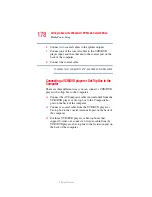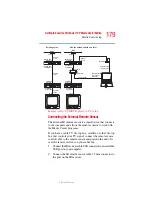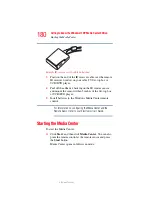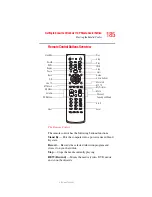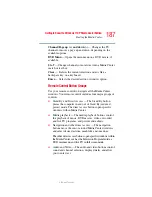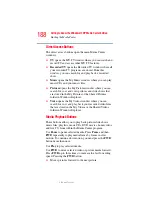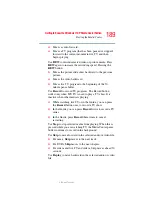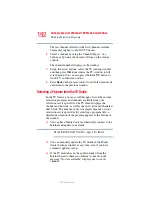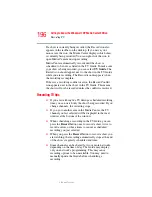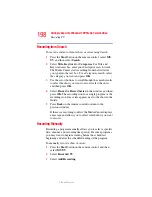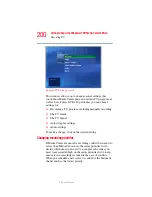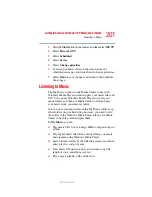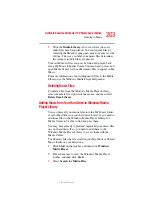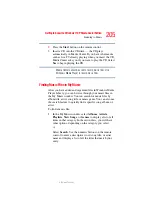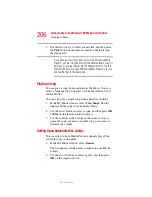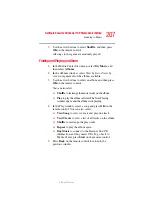192
Getting to Know the Windows ® XP Media Center Edition
Watching Television Programs
5.375 x 8.375 ver 2.3
The last channel selected or the first channel available
begins playing next to the MY TV menu.
2
Select a channel by using the Channel/Page (+ or -)
buttons or by using the numeric buttons on the remote
control.
The channel number displays in the window.
3
Using the arrow buttons, select the TV viewing window,
and then press
OK
to maximize the TV window to full
screen mode. You can also press the
Live TV
button to
watch TV in full screen mode.
4
Press
Back
on the remote control to exit full screen mode
and return to the previous window.
Selecting a Program from the TV Guide
In the TV Guide, you can scroll through a list of the current
television programs and channels available from your
television service provider. The TV Guide displays the
channel and network, as well as the show title and scheduled
time block. The number of days displayed depends on your
television service provider. By selecting a program title, a
detailed description of the program appears at the bottom of
the window.
❖
You can have Media Center automatically connect to the
Internet and update your Guide.
Not all Internet Service Providers support this feature.
❖
You can manually update the TV Guide in the Media
Center Settings window at any time, even if you have
automatic updates set up.
❖
If the TV Guide has not been downloaded from the
Internet because there is no Internet connection, the
message “No data available” displays next to each
channel.
NOTE