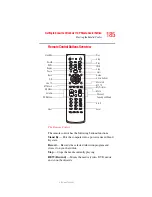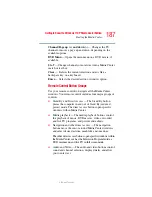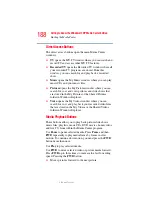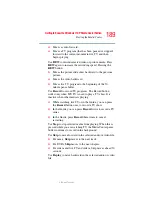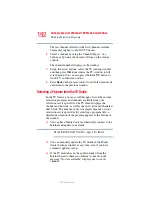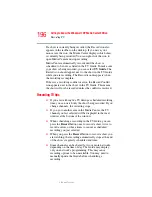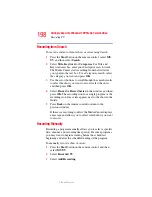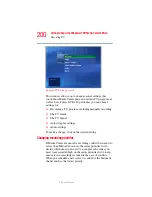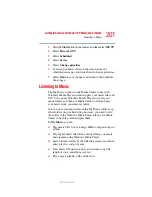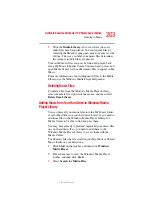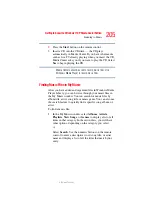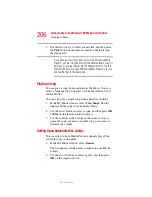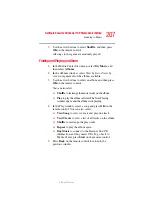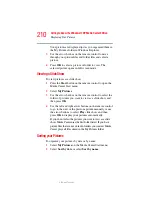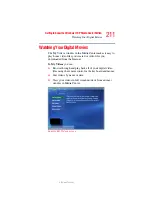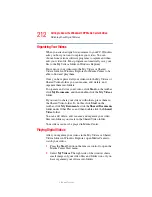198
Getting to Know the Windows ® XP Media Center Edition
Recording TV
5.375 x 8.375 ver 2.3
Recording from Search
To record a current or future show or series using Search:
1
Press the
Start
button on the remote control, select
MY
TV
, and then select
Search
.
2
Select
Title
,
Keyword
, or
Categories
. For Title and
Keyword searches, enter your descriptive search words.
The Media Center starts searching from the first letter
you type into the text box. For a Categories search, select
the category you want and press
OK
.
3
Use the arrow buttons to scroll through the search results
to select the show you want to record, select the show,
and then press
OK
.
4
Select
Record
or
Record Series
in the window, and then
press
OK
. The recording icon for a single program or the
recording icon for a series appears next to the show in the
Guide.
5
Press
Back
on the remote control to return to the
previous window.
If there is a recording conflict, the Media Center displays
a message and allows you to select which show you want
to record.
Recording Manually
Recording a program manually allows you to select a specific
date, channel, and recording time period. For some programs,
you may want to begin recording before the scheduled
beginning and after the scheduled ending of the program.
To manually record a show or series:
1
Press the
Start
button on the remote control, and then
select
MY TV
.
2
Select
Recorded TV
.
3
Select
Add Recording
.