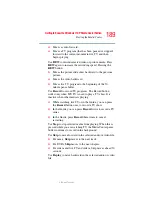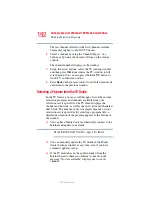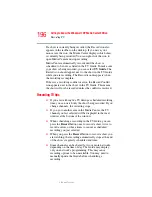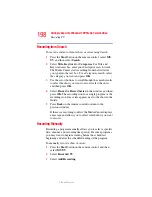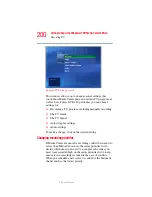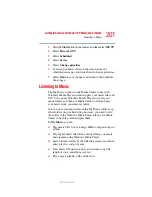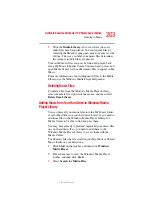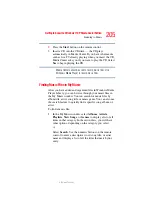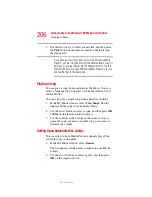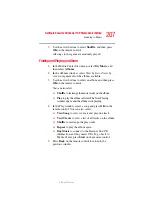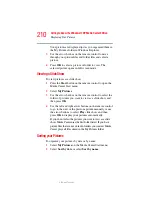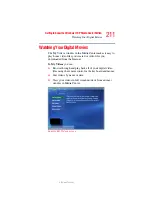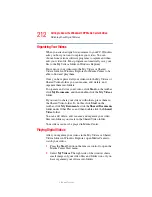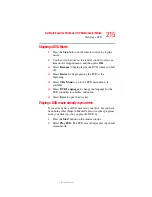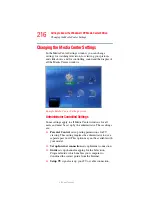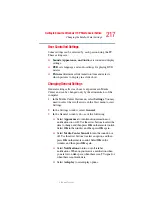203
Getting to Know the Windows ® XP Media Center Edition
Listening to Music
5.375 x 8.375 ver 2.3
5
Click the
Media Library
tab to see where your new
audio files have been placed. You can rename files by
selecting the file and typing a new name or genre over the
old one. The way you label your music files determines
the category in which they are placed.
Your added music files can now be found and played back
using My Music in Media Center.You may need to close and
open Media Center for the added music files to appear in My
Music.
For more information about adding music files to the Media
Library, use the Windows Media Player Help menu.
Deleting Music Files
To delete a file from the Windows Media Player Library,
select the music file, right-click the mouse, and then select
Delete from Library
.
Adding Music from Your Hard Drive to Windows Media
Player Library
You can place all your music files into the My Music folder
or into other folders on your hard drive, however, you need to
add those files to the Windows Media Player Library for
Media Center to be able to find and play them.
You may have already copied and organized your music files
on your hard drive. If so, you need to add them to the
Windows Media Player Library to access them with the
Media Center.
To add music files that are stored in your My Music or Shared
Music folder on your hard drive:
1
Click
Start
on the taskbar, and then click
Windows
Media Player
.
2
Move the mouse to view the Windows Media Player
toolbar, and then click
Tools
.
3
Select
Search for Media Files
.