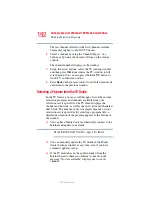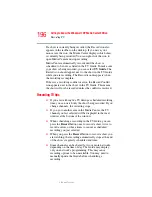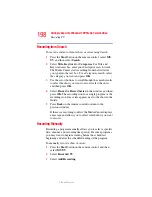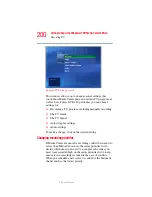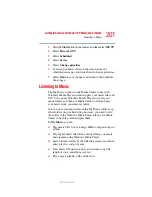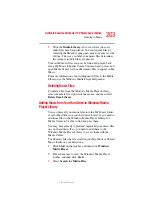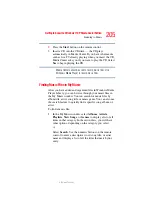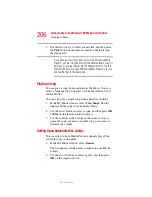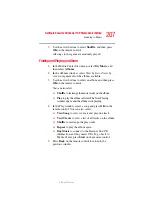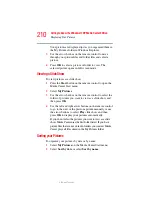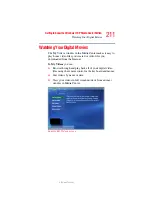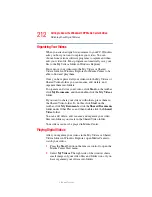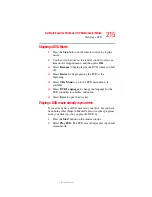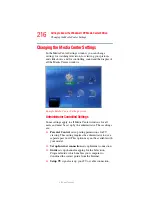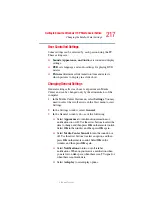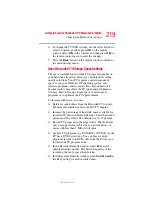204
Getting to Know the Windows ® XP Media Center Edition
Listening to Music
5.375 x 8.375 ver 2.3
4
Select
Search
to search all drives or select
Browse
to
search through a specific drive.
5
Select the desired drive and then click
OK
. Windows
Media Player searches the selected drives for all
supported audio files and adds them to the Media Library.
If Windows Media Player does not recognize all of your
audio files, try copying the files directly into Windows
Media Player. Refer to Windows Media Player Help for
more information.
Your music files can now be found and played in the My
Music window in the Media Center. You may need to close
and open Media Center for the added music files to appear in
My Music.
Playing Digital Music Files
When you first open the Media Center and open the My
Music window, you may not find any music files listed unless
there is a music CD in your CD drive or unless you have
already added audio files to your Windows Media Player
Library.
If you do not have any music files listed, you need to add
music files to the Windows Media Player Library, and then
restart Media Center to play your music files in Media
Center.
When you copy music files using Windows Media Player and
your computer is connected to the Internet, the CD
information is copied and displayed in Media Center and in
the Windows Media Player Library.
To play a music CD using Media Center:
1
If you insert a CD when Media Center is not open, a
message appears asking what you want to do. You can
select
Windows Media Player
as your default audio
player. If you have another program set as the default
audio player, Windows opens this program and begins
playing the CD.