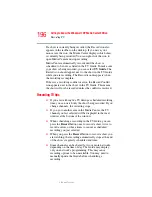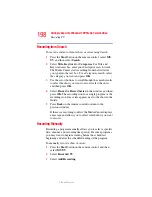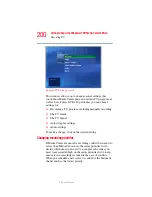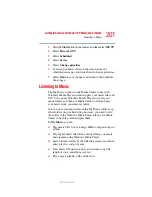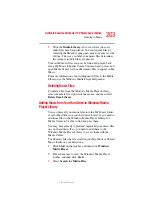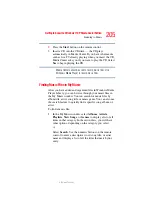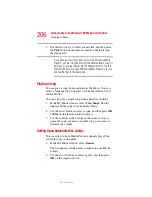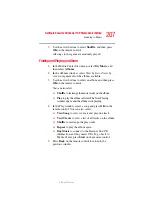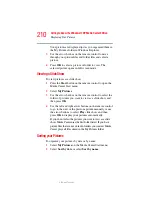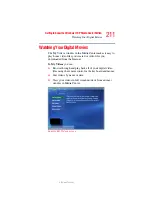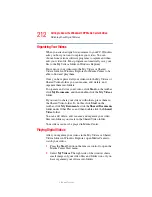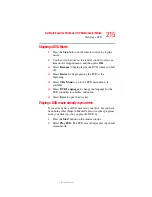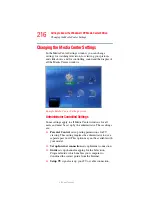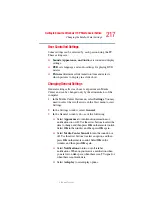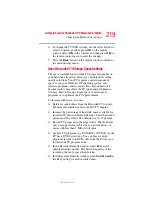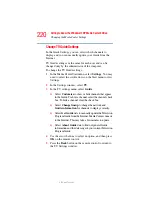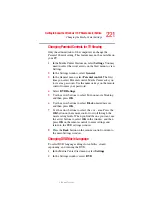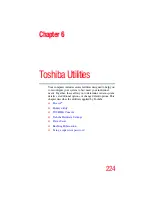210
Getting to Know the Windows ® XP Media Center Edition
Displaying Your Pictures
5.375 x 8.375 ver 2.3
Your pictures are displayed just as you organized them in
the My Pictures folder in Windows Explorer.
3
Use the arrow buttons on the remote control to move
through your picture files and folder files and select a
picture.
4
Press
OK
to select a picture or folder to view. The
selected picture opens in full screen mode.
Viewing a Slide Show
To view pictures as a slide show
1
Press the
Start
button on the remote control to open the
Media Center Start menu.
2
Select
My Pictures
.
3
Use the arrow buttons on the remote control to select the
folder of pictures you want to view as a slide show, and
then press
OK
.
4
Use the left and right arrow buttons on the remote control
to go to the next or the previous picture manually or use
the arrow buttons to select
Play
slide show, and then
press
OK
to display your pictures automatically.
If you do not select the pictures you want to view as a slide
show, Media Center uses the first folder listed. If you have
picture files that are not stored in folders you created, Media
Center plays all files stored in the My Pictures folder.
Sorting your Pictures
To organize your pictures by date or by name:
1
Select
My Pictures
on the Media Center Start menu.
2
Select
Sort by date
or select
Sort by name
.