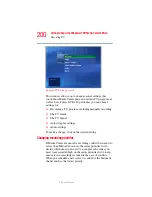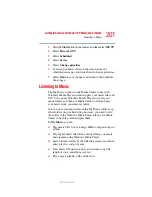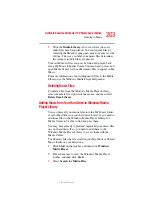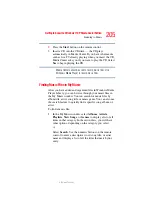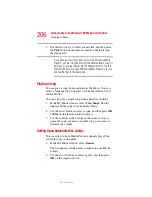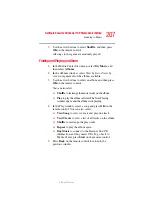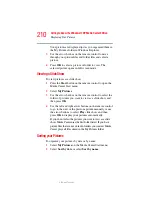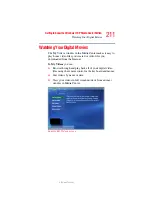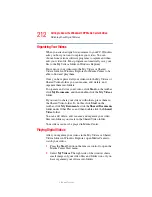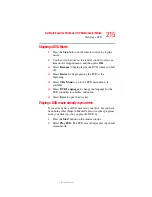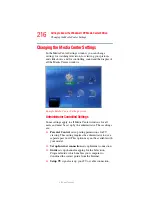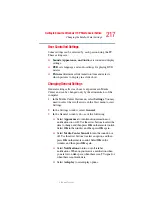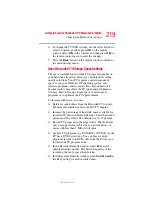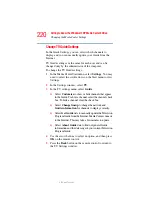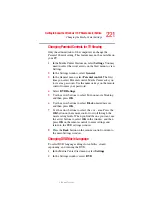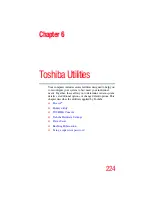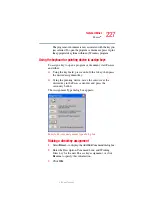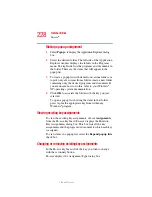213
Getting to Know the Windows ® XP Media Center Edition
Watching Your Digital Movies
5.375 x 8.375 ver 2.3
3
Use the arrow buttons on the remote control to move
through and select your video or video folder.
4
Press the
OK
button on the remote control.
The selected video plays in full screen mode, or the
folder opens displaying a list of video files. Use the
mouse to resize the window if you want to watch your
video while doing something else on your desktop.
5
When the video is finished, select
Restart
and then press
OK
to replay the video. You can also select
Done
and
press
OK
to close the file and return to the My Videos
window.
Playing a Video in Full Screen Mode
1
On the Media Center Start menu, select
My Videos
.
2
On the My Videos menu, select
My Videos
or
Shared
Video
.
3
Use the arrow buttons to select the folder you want, and
then press
OK
. Select the video file and press
OK
again.
Your video plays in full screen mode.
4
Press
Back
on the remote control to exit full screen mode
and return to the previous window.
Sorting Videos
To organize your videos by date or by name:
1
On the Media Center Start menu, select
My Videos
or
Shared Video
.
2
If your videos are organized within other folders, use the
arrow buttons to select the folder you want to sort, and
then press
OK
. If you do not select a folder, the Media
Center sorts all the files and folders.
3
Select
Sort by date
or
Sort by name
.