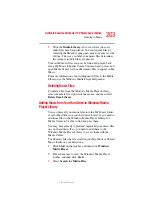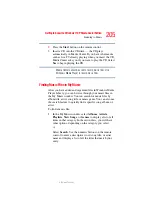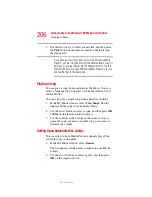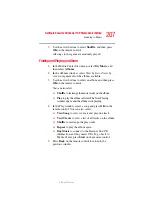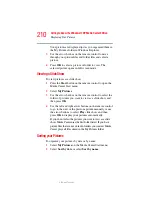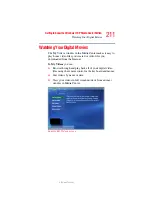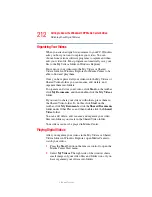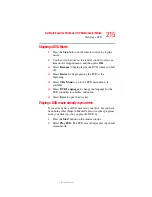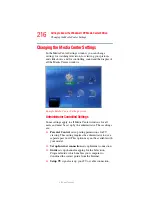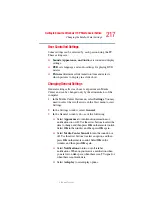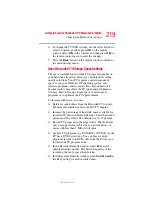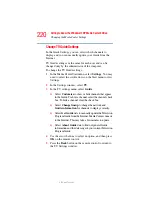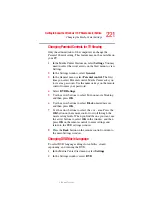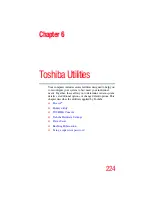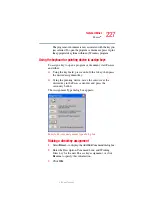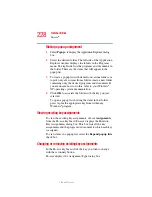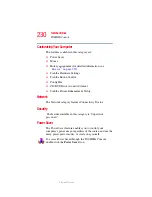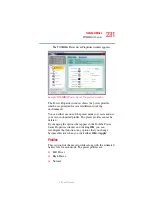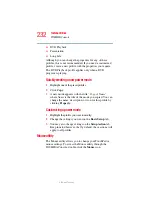217
Getting to Know the Windows ® XP Media Center Edition
Changing the Media Center Settings
5.375 x 8.375 ver 2.3
User Controlled Settings
Some settings can be selected by each person using the PC.
These settings are:
❖
Sounds, Appearance, and Audio
sets sound and display
settings.
❖
DVD
sets language and audio settings for playing DVD
movies.
❖
Pictures
determines slide transition time and selects
which pictures to display in a slide show.
Changing General Settings
General settings affect each user’s experience in Media
Center and can be changed only by the administrator of the
computer.
1
In the Media Center Start menu, select
Settings
. You may
need to select the scroll arrows in the Start menu to view
Settings.
2
In the Settings window, select
General
.
3
In the General window, do
one
of the following:
❖
Select
Appearance
to turn transition animations or
notifications on or off. Use the arrow buttons to select the
item to change, and then press
OK
on the remote control.
Select
OK
in the window, and then press
OK
again.
❖
Select
Media Center Sounds
to turn the sound on or
off. Use the arrow buttons to select an option, and then
press
OK
on the remote control. Select
OK
in the
window, and then press
OK
again.
❖
Select
Notifications
to turn on or off taskbar
notifications. When on you receive a notification when
you are low on disk space, when there is no TV signal, or
when there is no Guide data.
❖
Select
Autoplay
to set autoplay options.