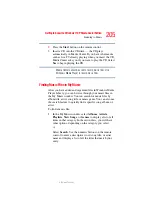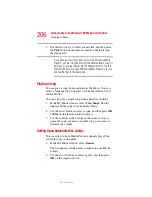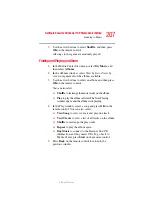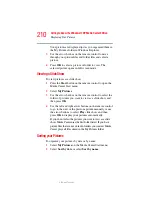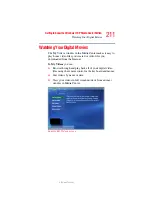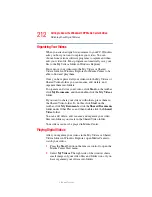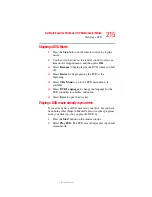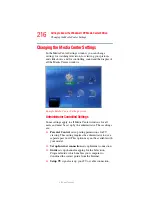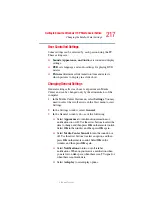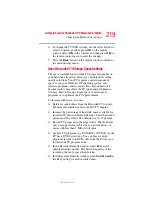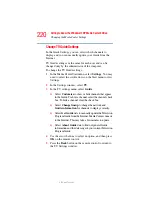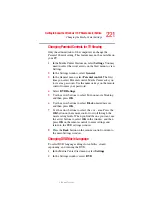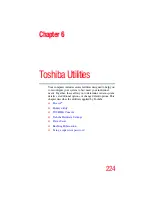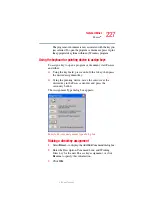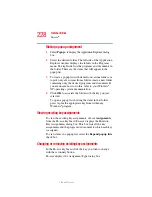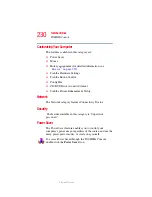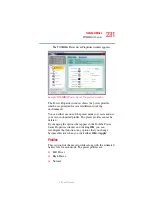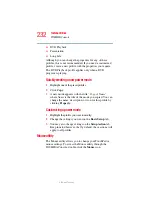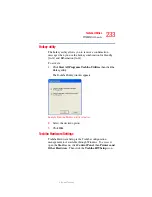218
Getting to Know the Windows ® XP Media Center Edition
Changing the Media Center Settings
5.375 x 8.375 ver 2.3
❖
Select
Parental
Control
to set passwords, movie
ratings, and other controls.
❖
Select
Set up Internet connection
to open the Internet
Connection wizard. This allows you to set up your
connection. Follow the on-screen instructions.
❖
Select
Set up Remote Control
to make sure your
remote control is working with the remote sensor. Follow
the on-screen instructions.
❖
Select
Privacy
to change settings for how the computer
retrieves and stores media information.
❖
Select
Data Credits
to find information about your
version of Media Center.
4
Press the
Back
button on the remote control to return to
the main Settings window.
Changing TV Recorder Settings
The TV Recorder settings allow you to control your
recording priorities and options in Media Center.
1
In the Media Center Start menu, select
Settings
.
2
Select
TV
.
3
Select
Recorder
.
❖
Select
History
to check a list of scheduled recordings,
delete scheduled recordings, resolve recording conflicts,
and to change recording priorities for the programs you
scheduled to record.
❖
Select
Recording
storage
to check the amount of
recording space on your hard disk. Also, you can change
the settings that affect the recording storage space.
❖
Select
Recording defaults
to change the general
recording default settings that affect how and when your
programs are recorded.