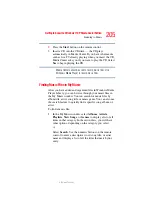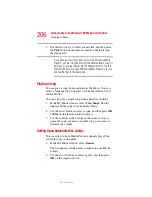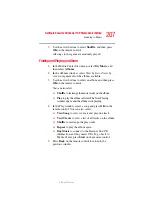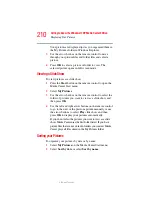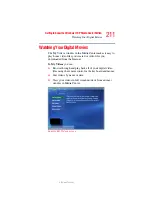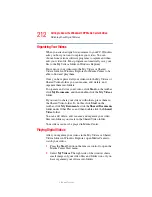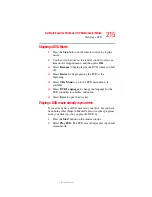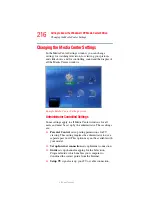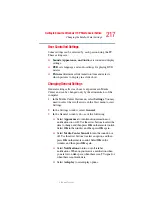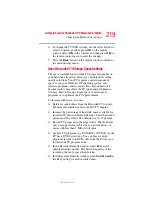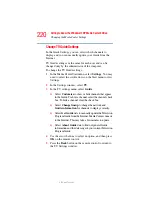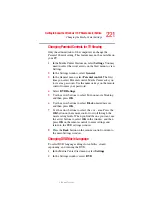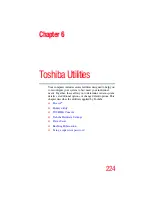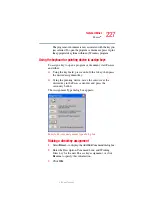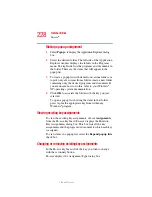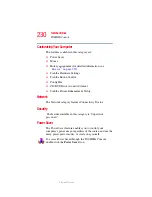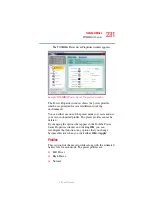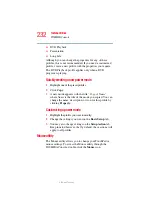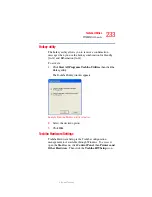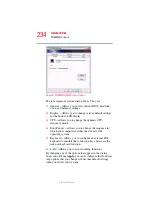219
Getting to Know the Windows ® XP Media Center Edition
Changing the Media Center Settings
5.375 x 8.375 ver 2.3
4
To change the TV/DVD settings, use the arrow buttons to
select an option, and then press
OK
on the remote
control. Select
OK
in the window and then press
OK
on
the remote control again to enter the changes.
5
Press the
Back
button on the remote control to return to
the main Settings menu.
About Recorded TV Storage Space Settings
The space available for recording TV programs depends on
your hard disk allocation, drive size, and default recording
quality selections. Your PC requires a certain amount of
space to run your Windows XP operating system, run
software programs, and store data files. If your hard disk
becomes full, it may affect the PC speed and performance.
You may need to free up storage space to record more
programs or to optimize the PC’s performance.
To increase disk space, you can:
❖
Delete recorded shows from the Recorded TV window.
For more information, refer to the MY TV chapter.
❖
Increase the percentage of hard disk space available for
recorded TV shows in Default Settings. Select between 5
percent and 90 percent. The default is set at 75 percent.
❖
Record TV programs to the largest drive. Media Center
does not support removable drives, network drives, or
drives with less than 5 MB of disk space.
❖
Archive TV programs to a DVD+RW or DVD+R if your
PC has a DVD writer drive. You can play archived
programs recorded on DVDs only from the PC that you
recorded the TV program from.
❖
In the Recorder Defaults window, select
Fair
as the
default recording quality. The better the quality of the
recording, the more space the file takes.
❖
In the Recorder Defaults window, select
Until I watch
as
the Keep setting for each recorded show.