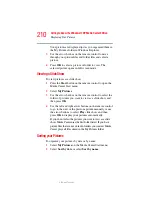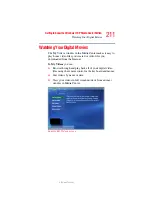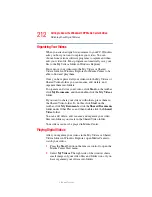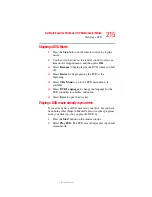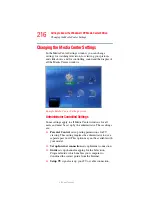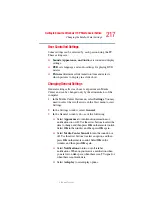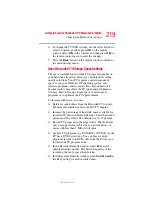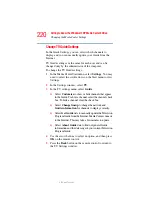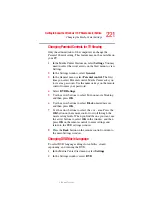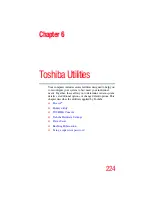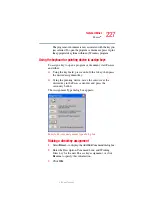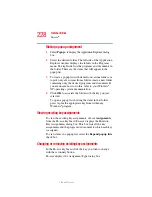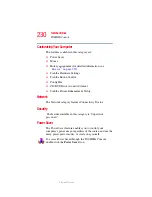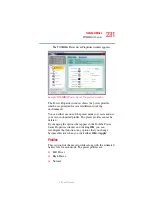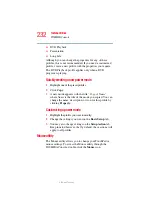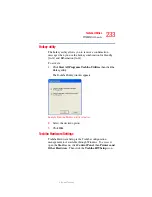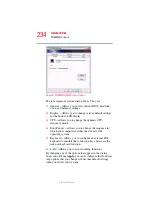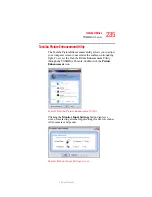222
Getting to Know the Windows ® XP Media Center Edition
Changing the Media Center Settings
5.375 x 8.375 ver 2.3
3
In the DVD Settings window, select
DVD
, and then select
Language
.
4
Use the arrow buttons to select the + or - buttons. Press
the
OK
button on the remote control to scroll through the
languages available. When you find the one you want,
use the arrow buttons to select
OK
in the window, and
then press
OK
on the remote control.
5
Press the
Back
button on the remote control to return to
the main Settings window.
Selecting Closed Captioning
The audio settings window allows you to select closed
captioning. Closed captioning displays the TV’s spoken
audio in text format for those who are unable to hear the
audio.
To select closed captioning:
1
In the Media Center Start menu, select
MY TV
.
2
Select
Settings
.
3
Select
Audio
.
4
Use the arrow buttons to select the + or - buttons. Press
OK
on the remote control to scroll through the choices
available.
❖
Audio
: If you select Secondary Audio Program (SAP)
instead of stereo, Media Center allows a simultaneous
broadcast of a primary and secondary audio program. It
could contain and additional voice track such as a voice-
over commentary or a foreign language interpretation.
❖
Caption Display
: You can select to turn Closed
Captioning on, off, or on when mute.
5
Use the arrow buttons to select
OK
in the window, and
then press
OK
on the remote control.