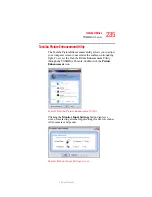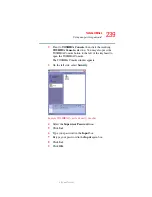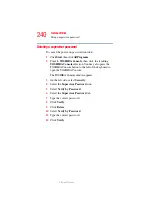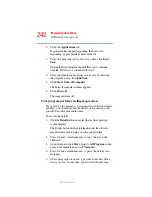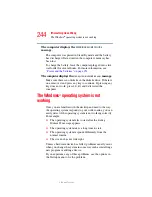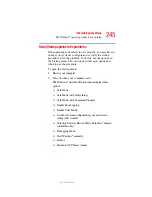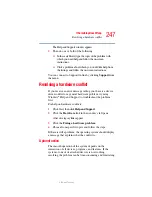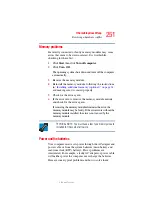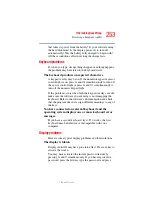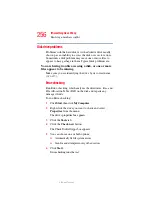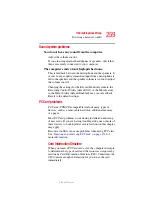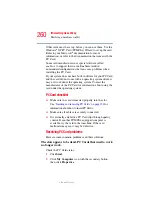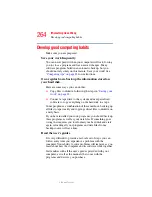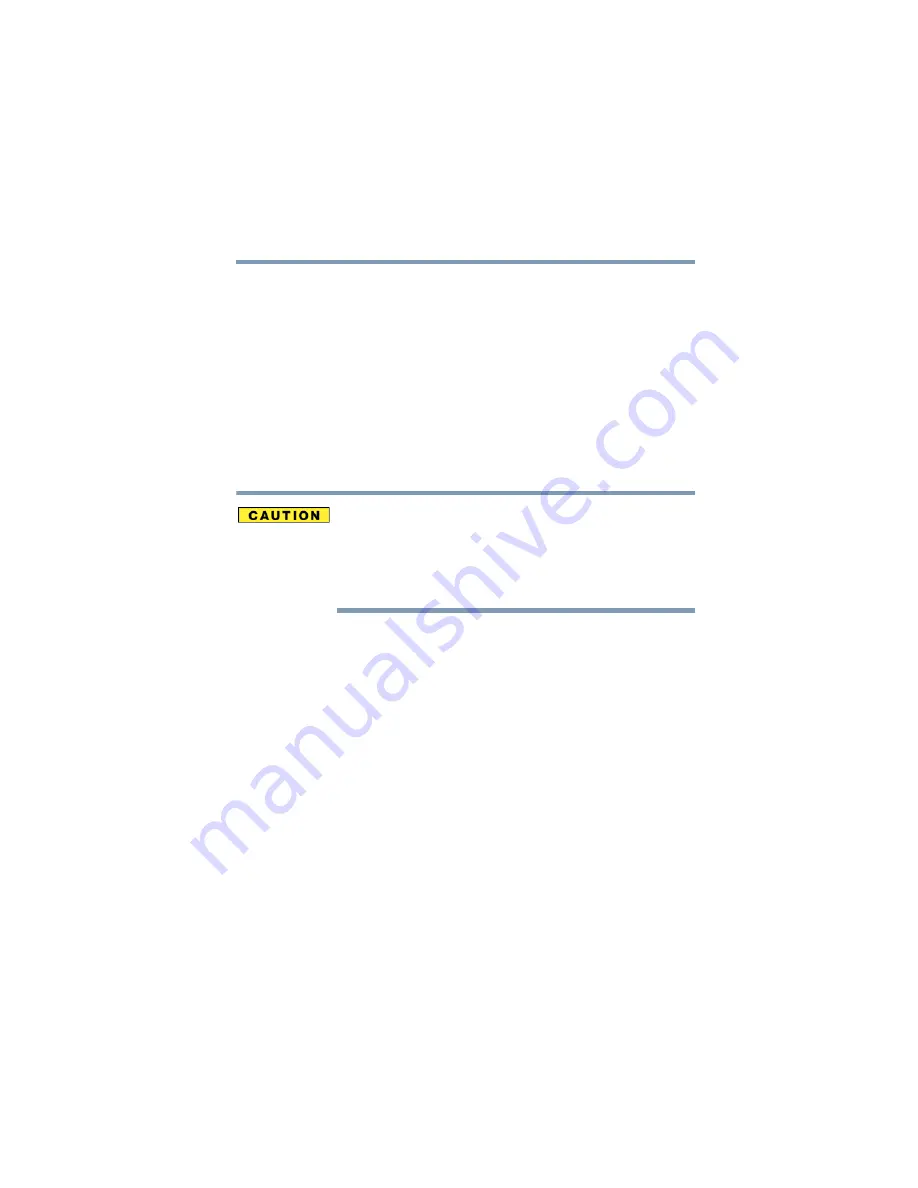
249
If Something Goes Wrong
Resolving a hardware conflict
5.375 x 8.375 ver 2.3
❖
Disable another system component and use its resources
for the new device, see
❖
Reconfigure the device so that its requirements do not
conflict. Refer to the device’s documentation for
instructions about changing settings on the device.
Fixing a problem with Device Manager
Device Manager provides a way to check and change the
configuration of a device.
Changing the default settings using Device Manager can
cause other conflicts that make one or more devices unusable.
Device Manager is a configuration tool for advanced users
who understand configuration parameters and the
ramifications of changing them.
Disabling a device
1
Open the
Start
menu, click
Control Panel
, then
Performance and Maintenance
.
2
Click the
Administrative Tools
icon.
3
Click the
Computer Management
and then
Device
Manager
.
4
Select the specific device from the device category.
5
In the toolbar, look to the far right for an icon of a
monitor with a strike mark through a circle on the front.
This is the disable feature.
6
Click the icon.
You are given the option of disabling the device.
7
Click
yes
or
no
, whichever is appropriate.