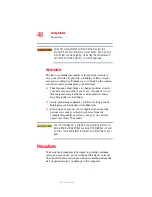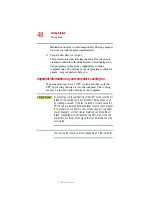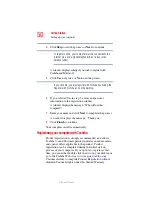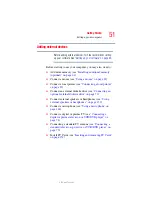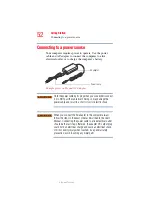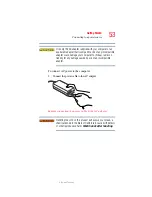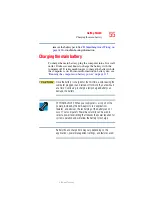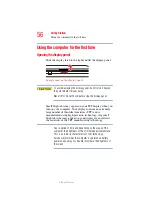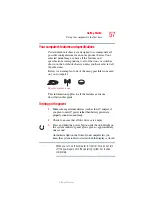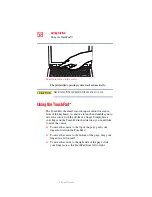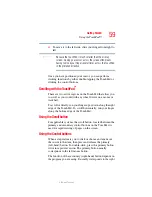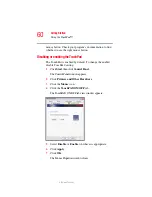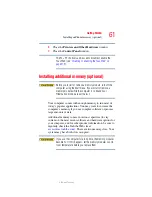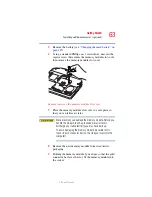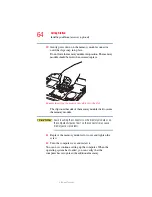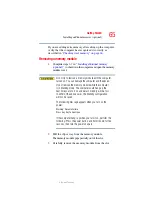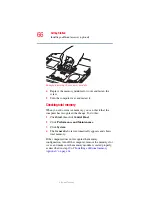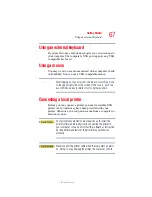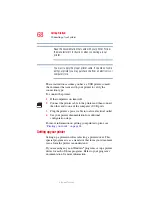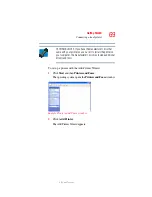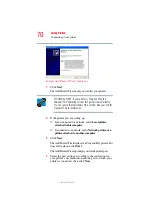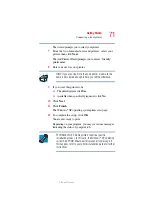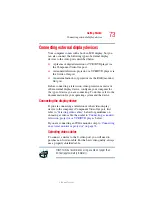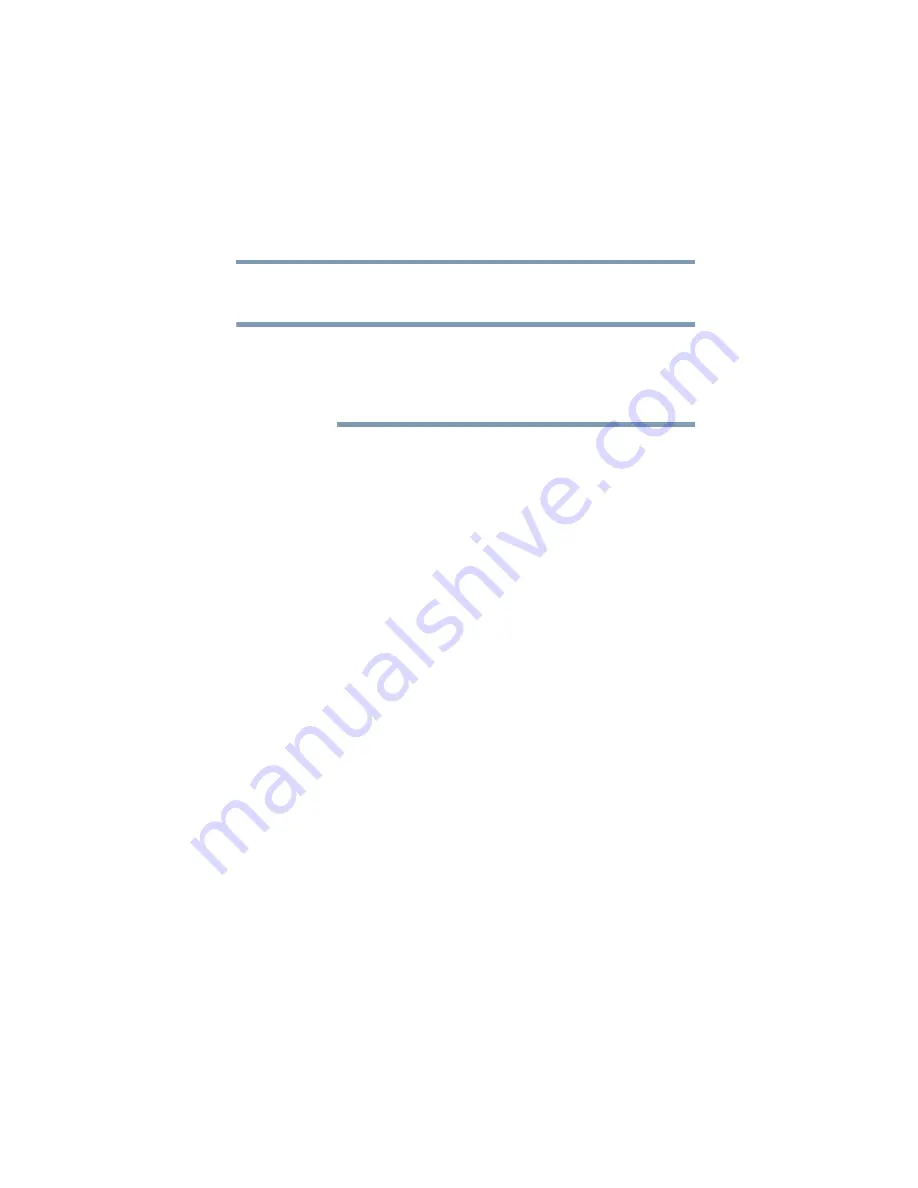
59
Getting Started
Using the TouchPad™
5.375 x 8.375 ver 2.3
❖
To move it to the left side, slide your finger from right to
left.
Because the TouchPad is much smaller than the display
screen, moving your cursor across the screen often means
having to move your finger several times across the TouchPad
in the preferred direction.
Once you have positioned your cursor, you can perform
clicking functions by either double-tapping the TouchPad or
clicking the control buttons.
Scrolling with the TouchPad
™
There are two active regions on the TouchPad that allow you
to scroll as you would with any wheel device on a mouse or
trackball.
To scroll vertically, run your finger up or down along the right
edge of the TouchPad. To scroll horizontally, run your finger
along the bottom edge of the TouchPad.
Using the Scroll button
For applicable systems, the scroll button, located between the
primary and secondary control buttons on the TouchPad, is
used for rapid viewing of pages on the screen.
Using the Control buttons
When a step instructs you to click or choose an item, move
the cursor to the item, then press and release the primary
(left-hand) button. To double-click, press the primary button
twice in rapid succession. The primary button usually
corresponds to the left mouse button.
The function of the secondary (right-hand) button depends on
the program you are using. It usually corresponds to the right
NOTE