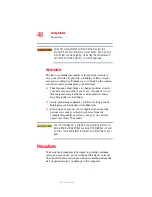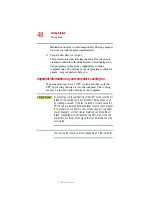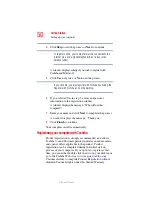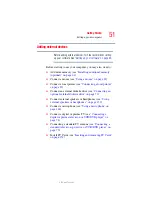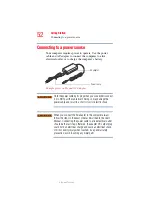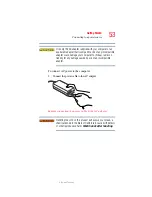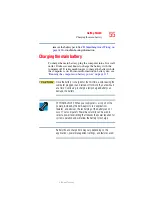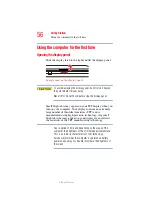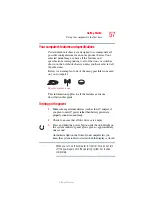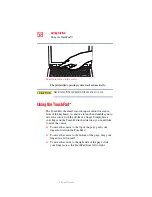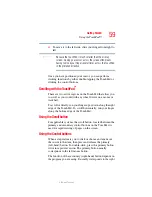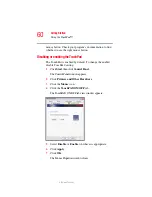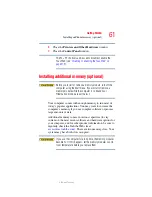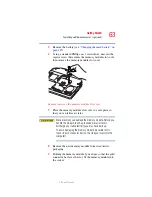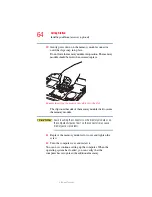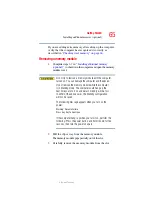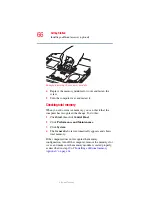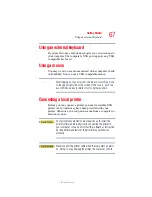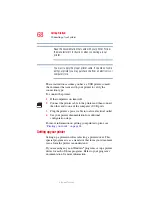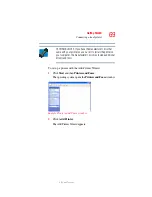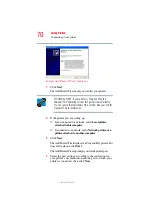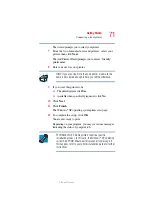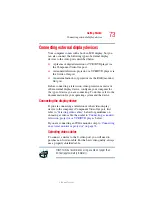60
Getting Started
Using the TouchPad™
5.375 x 8.375 ver 2.3
mouse button. Check your program’s documentation to find
whether it uses the right mouse button.
Disabling or enabling the TouchPad
The TouchPad is enabled by default. To change the enable/
disable TouchPad setting:
1
Click
Start
, then click
Control Panel
.
The Control Panel window appears.
2
Click
Printers and Other Hardware
.
3
Click the
Mouse
icon.
4
Click the
TouchPAD ON/OFF
tab.
The TouchPAD ON/OFF tab view window appears.
5
Select
Disable
or
Enable
, whichever is appropriate.
6
Click
Apply
.
7
Click
OK
.
The Mouse Properties window closes.